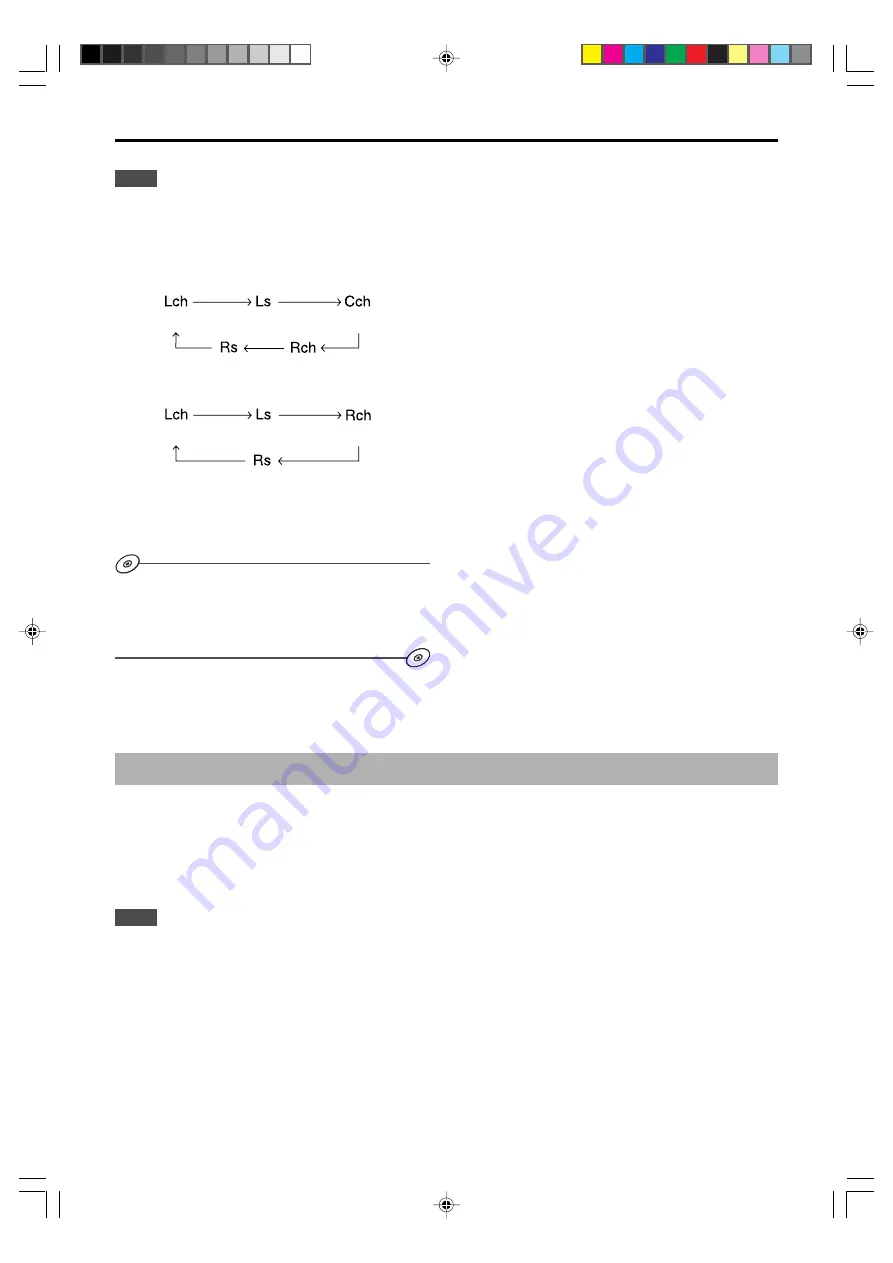
E-
20
ADVANCED OPERATION
Notes
●
When this unit is set in the “Virtual 3D” mode:
The test tones for the left and right surrounnd channels are
reproduced from the left and right front speakers respectively.
The output order of the test tone is as follows.
When using a center speaker:
When not using a center speaker:
●
Adjust the subwoofer level while listening to playback
sounds of a source.
With the supplied Application Software, you can select the
speakers to use and not to use. Also, by designating the size of
the speakers to use, this unit can be set in the output mode
suitable for the ability of the speakers.
Setting USB channel
Typical USB audio features multi-channel modes, such as four-channel and six-channel modes, in addition to a normal two-
channel (stereo) mode. This unit is compatible with each of these modes. When a multi-channel mode is selected, you can
receive the surround sound signals of computer games compatible with the 4ch Direct Sound 3D and the multichannel
signals of DVD video on this unit via the USB connection and enjoy them in surround sounds.
Note that some operating systems and software programs are not multi-channel compatible. Yamaha websites list the names
of multi-channel compatible operating systems and software.
Notes
●
MacOS9.04, 9.1, etc. does not support this feature. Only the two-channel mode can be used. Some versions of Windows also do not
support the six and/or four-channel modes. You can refer to the following Yamaha website for details and related information.
http://www.yamaha.co.jp/audio/
●
When the six channel mode is selected, recording cannot be made to the computer. To record, select the two- or four-channel mode.
Front speaker (L)
Virtual rear speaker (L)
Front speaker (R)
Virtual rear speaker (R)
Center speaker
Front speaker (L)
Virtual rear speaker (L)
Front speaker (R)
Virtual rear speaker (R)












































