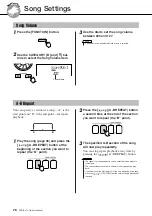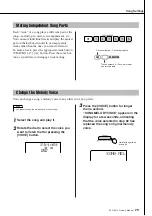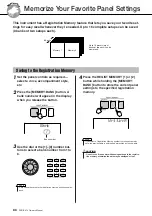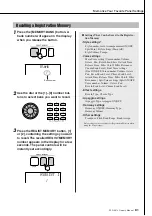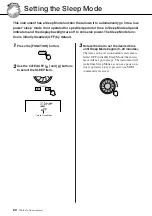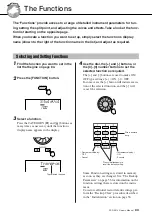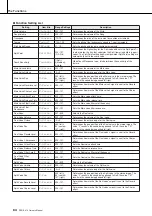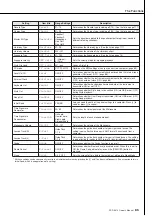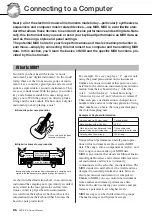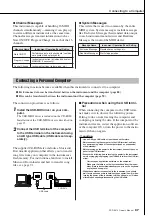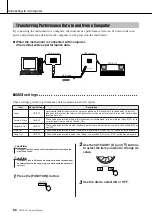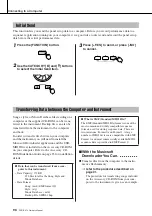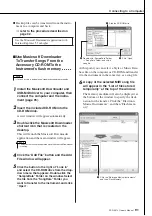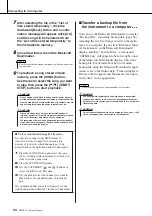R
ef
erenc
e
PSR-E413 Owner’s Manual
83
The Functions
The “Functions” provide access to a range of detailed instrument parameters for tun-
ing, setting the split point, and adjusting the voices and effects. Take a look at the func-
tion list starting on the opposite page.
When you locate a function you want to set up, simply select the function’s display
name (shown to the right of the function name in the list) and adjust as required.
1
Find the function you want to set in the
list that begins on page 84.
2
Press the [FUNCTION] button.
3
Select a function.
Press the CATEGORY [ ] and [ ] buttons as
many times as necessary until the function’s
display name appears in the display.
4
Use the dial, the [+] and [-] buttons, or
the [0]–[9] number buttons to set the
selected function as required.
The [+] and [-] buttons are used to make ON/
OFF type settings: [+] = ON, [-] = OFF.
In some cases the [+] button will initiate execu-
tion of the selected function, and the [-] will
cancel the selection.
Some Function settings are stored in memory
as soon as they are changed. See “The Backup
Parameters” on page 56 for information on the
function settings that are stored on the instru-
ment.
To restore all initial factor default settings per-
form the “Backup Clear” procedure described
in the “Initialization” section on page 56.
Selecting and Setting Functions
100
StyleVol
f
r
00
Transpos
The selected function.
Direct numeric
entry.
• Increment value by 1.
• ON
• Execute
• Decrement value by 1.
• OFF
• Cancel
Press simultaneously to
recall the default setting.
Summary of Contents for PSRE413 - KEYBOARD USB 100 PATTERNS
Page 1: ...Owner s Manual DIGITAL KEYBOARD EN ...
Page 101: ...Scores PSR E413 Owner s Manual 101 ...
Page 103: ...Scores PSR E413 Owner s Manual 103 ...