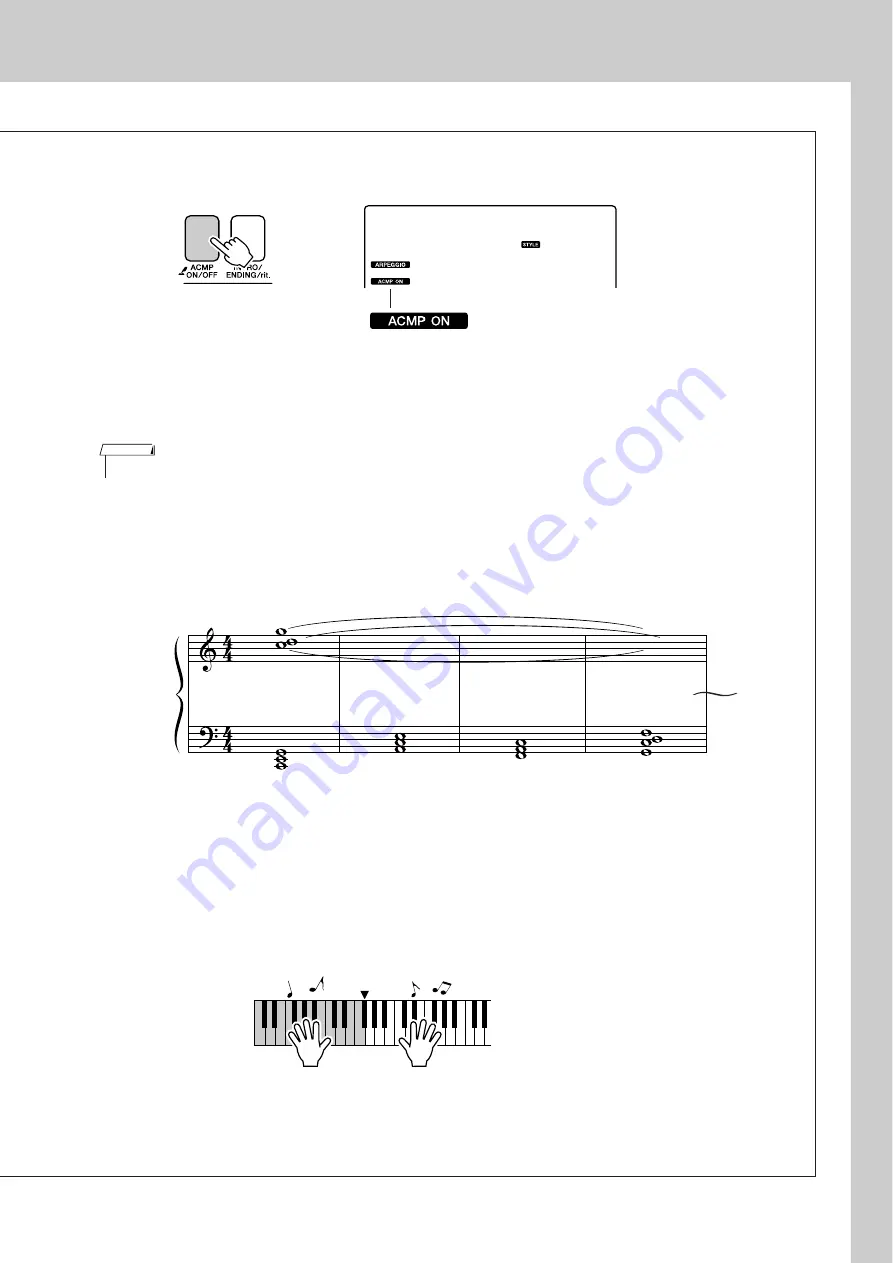
Creating Arpeggios
PSR-E413 Owner’s Manual
17
4
Press the [ACMP ON/OFF] button to turn auto accompaniment on.
When auto accompaniment is turned on, the left-hand section of the keyboard is used only
for specifying accompaniment chords.
5
Press the [START/STOP] button.
The rhythm accompaniment will start.
6
Begin playing.
Listen carefully to the rhythm of the style, then play the notes shown in the score at the
beginning of a measure. The style and arpeggio will begin playing together.
The accompaniment will change accordingly each time you play a new left-hand chord.
Of course you can also change your right-hand fingering to produce interesting changes.
If you’re not comfortable with right-hand playing yet, you could use the performance
assistant technology feature described on page 23. When the performance assistant feature
is on, playing any right-hand key will always produce musically appropriate notes!
Whenever you’re playing a style as well as a right-hand part, be sure that your left hand
plays only to the left of the split point and your right hand plays only to the right of the
split point. (page 30)
8BtModrn
002
The ACMP ON icon will
appear.
• Refer to “When automatic accompaniment is on ...” on page 34.
NOTE
C
A
m
F
G
7sus4
Split point
Summary of Contents for PSRE413 - KEYBOARD USB 100 PATTERNS
Page 1: ...Owner s Manual DIGITAL KEYBOARD EN ...
Page 101: ...Scores PSR E413 Owner s Manual 101 ...
Page 103: ...Scores PSR E413 Owner s Manual 103 ...
















































