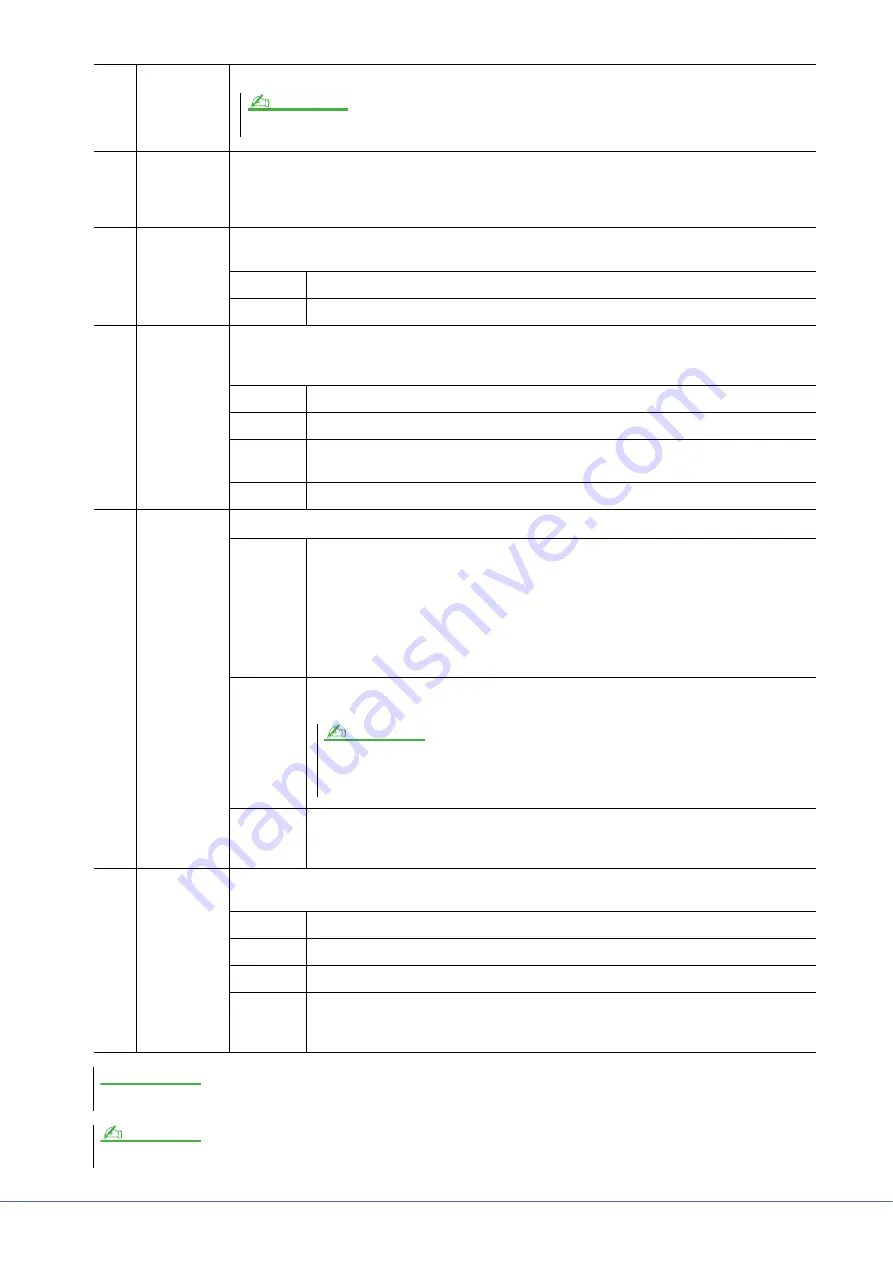
94
PSR-SX900/SX700 Reference Manual
e
Volume
Adjustment
Adjusts the input volume of the microphone/guitar sound. The input level is shown at the right.
r
3 Band EQ
EQ (Equalizer) is a processor that divides the frequency spectrum into multiple bands which can be
boosted or cut as required to tailor the overall frequency response. The instrument features a three-band
(Low, Mid and High) digital equalizer function for the microphone sound. For each of three bands, you
can adjust the center frequency (Hz) and level (dB) via the corresponding knobs on the display.
t
Noise Gate
This effect mutes the input signal when the input from the microphone falls below a specified level. This
effectively cuts off extraneous noise, allowing the desired signal (vocal, etc.) to pass.
On/Off
Turns Noise Gate on or off.
Threshold
Adjusts the input level above which the gate begins to open.
y
Compressor
This effect holds down the output when the input signal from the microphone exceeds a specified level.
This is especially useful for smoothing out vocals that have widely varying dynamics. It effectively “com-
presses” the signal, making loud parts softer, or vice versa.
On/Off
Turns Compressor on or off.
Threshold
Adjusts the input level above which compression begins to be applied.
Ratio
Adjusts the compression ratio. Higher ratios result in a more compressed sound, with a
reduced dynamic range.
Out
Adjusts the final output level.
u
Pitch Detect
(only when
“Vocal” is
selected)
(PSR-SX900)
For setting how the pitch of the microphone sound during performance is detected.
Voice
Range
Set this to obtain the most natural vocal harmony, depending on your voice.
•
Bass:
Designed to enhance lower voices. This setting is also appropriate for growling and
shouting.
•
Alto/Tenor:
Designed to enhance mid-range voices.
•
Soprano:
Designed to enhance higher voices. This setting is also appropriate for singing
close to the microphone.
•
All Range:
Designed to enhance vocalists having a wide range, from Bass to Soprano.
Response
Adjusts the response speed of the Vocal Harmony effect, or how quickly harmonies are gen-
erated in response to your voice.
Back-
ground
Noise Cut
This allows you to filter out noises that would interfere with the pitch detection. A setting of
“Thru” turns the noise filter off.
i
Talk Mixing
(only when
“Talk” is
selected)
For making settings for speech (e.g., talking or making announcements between songs during a perfor-
mance).
Pan
Determines the stereo pan position of the microphone sound.
Reverb
Determines the depth of the reverb effects applied to the microphone sound.
Chorus
Determines the depth of the chorus effects applied to the microphone sound.
Level
Reduction
Determines the amount of reduction to be applied to the overall sound (excepting the micro-
phone input)—allowing you to effectively adjust the balance between your voice and the
overall instrument sound.
The settings here are lost if you turn off the power without carrying out the Save operation.
To adjust Pan and Reverb/Chorus settings for the microphone/guitar sound when “Vocal” or “Guitar” is selected, use the Mic part settings on the Mixer display (
).
(PSR-SX900) The setting here when “Vocal” is selected is equivalent to that in the Vocal Harmony display (
NOTE
When one or both of “Lead Pitch Detect Speed” and “Harm Pitch Detect Speed” parameters of Vocal Harmony
(
) are set to “as Mic Setting,” this parameter is effective. In other settings, the setting of the Vocal Har-
mony’s Pitch Detect Response is effective.
NOTE
NOTICE
NOTE
















































