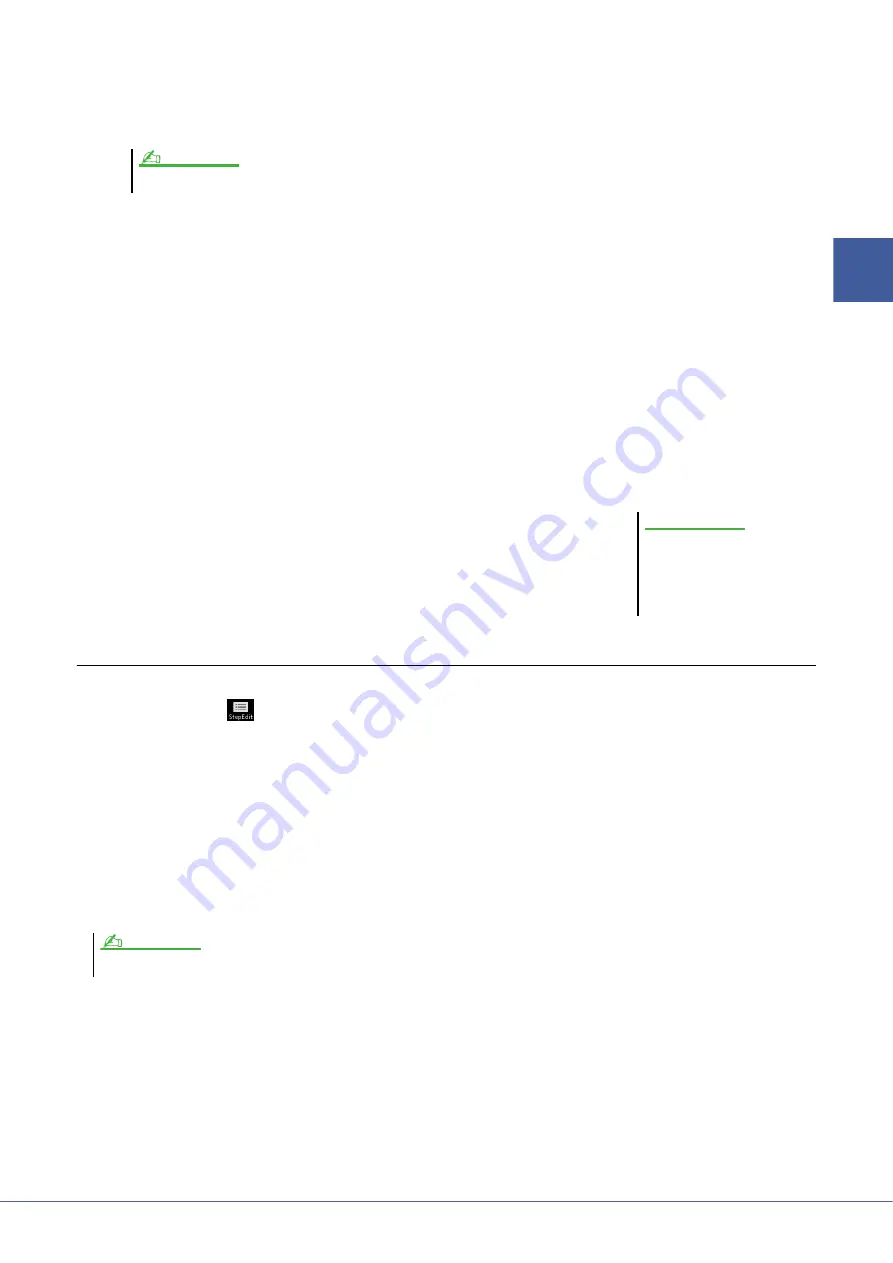
PSR-SX900/SX700 Reference Manual
23
1
Styles
3
Press the STYLE CONTROL [START/STOP] button to start recording.
With the already recorded data playing back, turn each channel on or off by touching the channel in the “Rec
Channel” display as desired.
If necessary, delete a channel by touching [Delete] located under the desired channel.
4
As soon as loop playback returns to the first beat in the first measure, start playing the
bass line, chord backing or phrase to be recorded.
5
Press the [START/STOP] button to stop playback.
If you want to add more notes, press the [START/STOP] button again to continue recording.
• To hear the playback sound of the already recorded channels with another Source Chord/Root:
1) Call up the “SFF Edit” display, then set the “Target Ch” at the top of the display to “Rhythm1” or
“Rhythm2.”
2) Press the STYLE CONTROL [START/STOP] button to start playback.
3) Touch [Play Root/Chord] to call up the operation display.
4) On the display, set the “Play Root/Chord” to the desired Chord root and Chord type.
This operation lets you hear how the Source Pattern is played back via chord changes during normal perfor-
mance.
6
Touch and hold the Recording channel for a while (until the but-
ton changes color) to exit from the Recording mode.
Step Recording
The explanations here apply to step 4 of the Basic Procedure on
. In the Step Recording (Step Edit) display
called up by touching
(Step Edit) at the top of the display, you can record or edit notes one by one. This Step
Recording procedure is essentially the same as that for MIDI Song Multi Recording (
) with the exception of
the points listed below:
• In Song recording, the “End” mark position can be changed freely; in the Style Creator, it cannot be changed. This
is because the length of the Style is fixed for all channels as set in the “Basic” display (
). For example, if you
create a Style of four measures length, the “End” mark position is automatically set to the end of fourth measure,
and cannot be changed in the Style Edit display.
• Recording channels can be changed in the Song recording’s Edit display; however, they cannot be changed in the
Style Creator. Select the Recording channel in the “Rec channel” display.
• In the Style Creator, Chord, Lyrics, and System Exclusive data cannot be entered. The Channel data can be entered
and System Exclusive data can be edited (delete, copy or move).
(PSR-SX900) If you selected an Audio Style as starting data, turn the Audio part on or off by touching the [Audio] channel.
NOTE
The edited Style will be lost if you
change to another Style or turn off
the power to the instrument with-
out carrying out the Save opera-
tion (step 7 on
NOTICE
(PSR-SX900) If you select an Audio Style as starting data, the Audio part will be used as is. The Audio part cannot be deleted, edited or created from scratch.
NOTE
















































