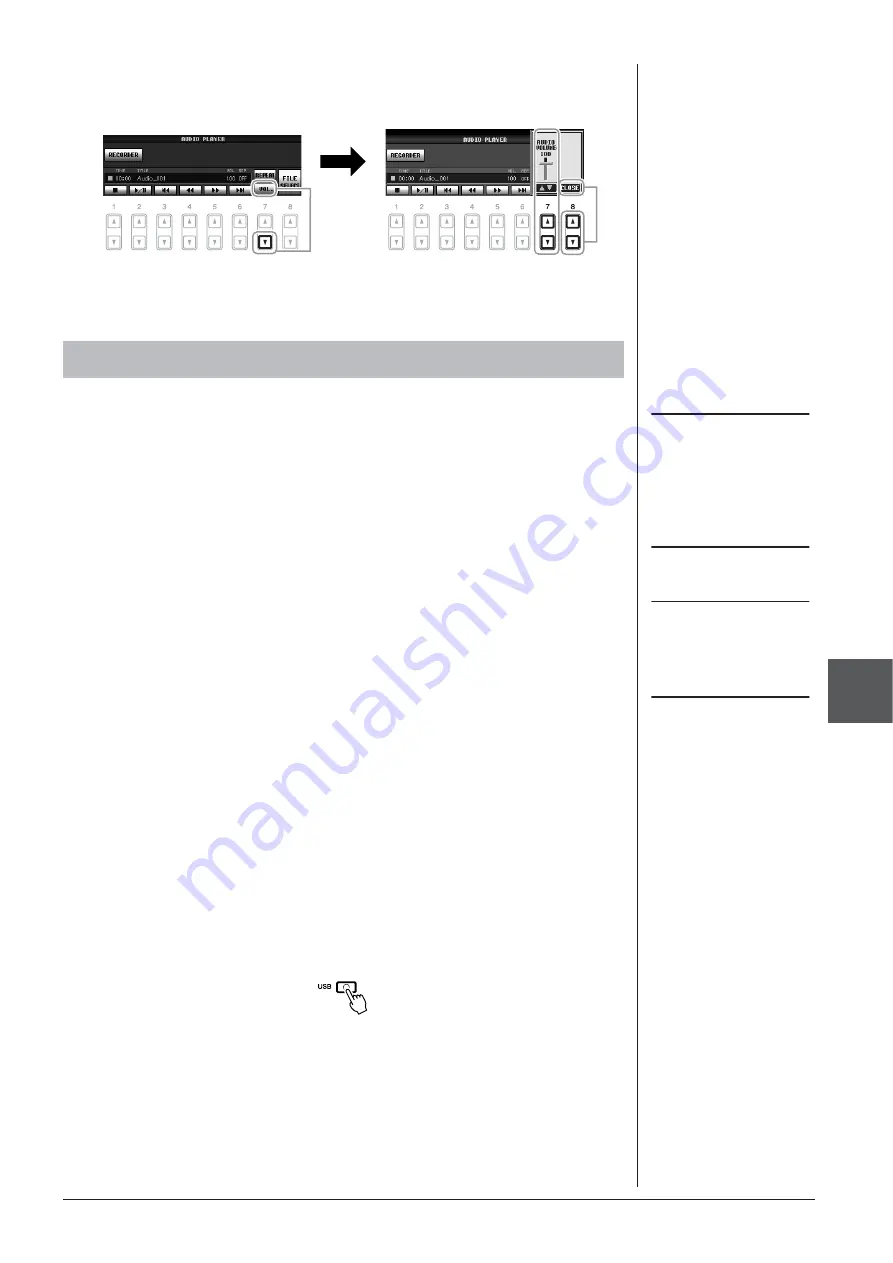
PSR-S910/S710 Owner’s Manual
77
USB A
udio – Pla
ybac
k and Recording A
udio Files –
7
• Adjusting volume for audio playback
Press the [7
▼
] (VOL.) button then adjust the volume for audio files by using the
[7
▲▼
] buttons. To close the setting display, press the [8
▲▼
] (CLOSE) button.
Try recording your performance as audio data (WAV file) to a USB flash memory.
For example, when using the PSR-S910, you can record an ensemble performance of
guitar and keyboard together or record yourself singing along with song playback by
connecting a guitar, microphone or other device to the instrument. The maximum
amount of recording time is 80 minutes per recording, though this may differ
depending on the capacity of the particular USB flash memory.
The following sounds can be recorded.
• Internal tone generator of the instrument.
Keyboard parts (Right 1, Right 2, Left), Song parts, Style parts, Multi Pad parts
• (PSR-S910) Input from a microphone, guitar or other instrument (via the [MIC/
LINE IN] jack).
• (PSR-S910) Input from another audio device, such as a CD player, MP3 player or
the like (via the [MIC/LINE IN] jack).
The recorded data using this function is saved as:
• Stereo WAV data
• 44.1 kHz sample rate/16 bit resolution
1
Connect the USB flash memory to the [USB TO DEVICE]
terminal.
2
Set the desired Voice, etc. which you want to use for your
performance. (For information setting the Voice, see page 29; for
setting the Style, see page 39; for connecting a microphone on
the PSR-S910, see page 90.)
3
Press the [USB] button.
Recording Your Performance as Audio
NOTE
To record your performance by USB
Audio function, use the compatible
USB flash memory. Before using a
USB flash memory, be sure to read
“Connecting a USB Storage Device”
on page 94.
NOTE
Input from the [AUX IN] jacks cannot
be recorded.
NOTE
Songs protected by copyright, such
as preset songs, and the metronome
sound cannot be recorded.
NOTE
Recording methods on the instrument
include MIDI recording as well as
audio recording (page 56).






























