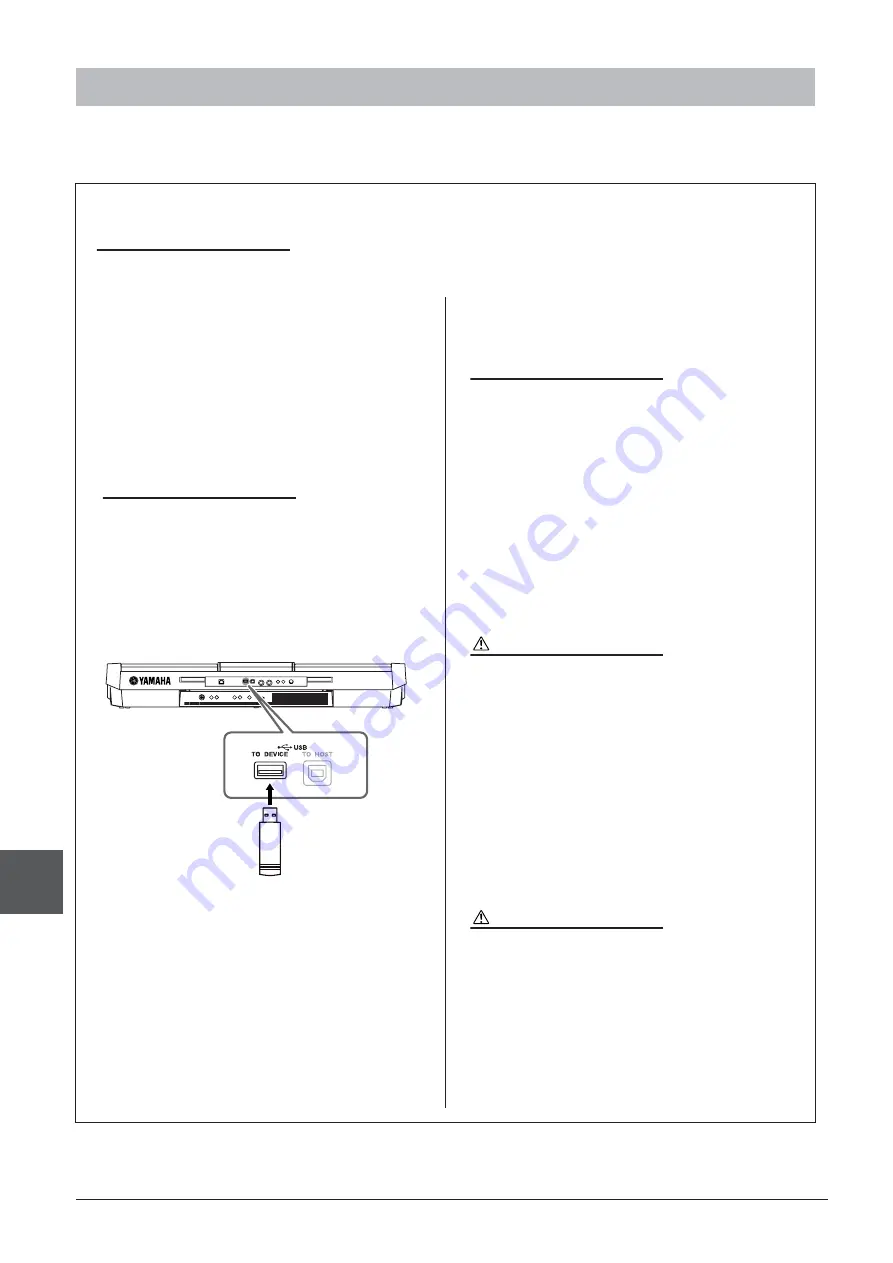
94
PSR-S910/S710 Owner’s Manual
Connections
– Using
Y
our Instr
ument with Other De
vices –
10
By connecting a USB storage device to the instrument’s [USB TO DEVICE] terminal, you can save data you’ve
created to the device.
Connecting a USB Storage Device
Precautions when using the [USB TO DEVICE] terminal
When connecting a USB device to the terminal, be sure to handle the USB device with care. Follow the important precautions below.
Compatible USB devices
• USB storage devices (flash memory, floppy disk drive,
hard disk drive, etc.)
• USB-LAN adaptor
• USB hub
The instrument does not necessarily support all commer-
cially available USB devices. Yamaha cannot guarantee
operation of USB devices that you purchase. Before pur-
chasing a USB device for use with this instrument, please
visit the following web page:
http://music.yamaha.com/download/
Connecting a USB device
•
When connecting a USB device to the [USB TO
DEVICE] terminal, make sure that the connector on the
device is appropriate and that it is connected in the
proper direction.
• If you intend to connect two or three devices at the same
time to a terminal, you should use a USB hub device.
The USB hub must be self-powered (with its own power
source) and the power must be on. Only one USB hub
can be used. If an error message appears while using the
USB hub, disconnect the hub from the instrument, then
turn on the power of the instrument and re-connect the
USB hub.
• Though the instrument supports the USB 1.1 standard,
you can connect and use a USB 2.0 storage device with
the instrument. However, note that the transfer speed is
that of USB 1.1.
Using USB Storage Devices
By connecting the instrument to a USB storage device, you
can save data you’ve created to the connected device, as well
as read data from the connected device.
NOTE
Although CD-R/RW drives can be used to read data to the instrument, they can-
not be used for saving data.
The number of USB storage device to be used
Up to two USB storage devices can be connected to the [USB
TO DEVICE] terminal. (If necessary, use a USB hub. The
number of USB storage devices that can be used simulta-
neously with musical instruments even when a USB hub is
used is a maximum of two.) This instrument can recognize up
to four drives in one USB storage device.
Formatting USB storage media
When a USB storage device is connected or media is inserted,
a message may appear prompting you to format the device/
media. If so, execute the Format operation (page 95).
CAUTION
The format operation overwrites any previously existing data. Make
sure that the media you are formatting does not contain important
data. Proceed with caution, especially when connecting multiple
USB storage media.
To protect your data (write-protect)
To prevent important data from being inadvertently erased,
apply the write-protect provided with each storage device or
media. If you are saving data to the USB storage device, make
sure to disable write-protect.
Connecting/removing USB storage device
Before removing the media from the device, make sure that
the instrument is not accessing data (such as in the Save,
Copy and Delete operations).
CAUTION
Avoid frequently turning the power on/off to the USB storage device,
or connecting/disconnecting the device too often. Doing so may
result in the operation of the instrument “freezing” or hanging up.
While the instrument is accessing data (such as during Save, Copy,
Delete, Load and Format operations) or is mounting the USB stor-
age device (shortly after the connection), do NOT unplug the USB
connector, do NOT remove the media from the device, and do NOT
turn the power off to either device. Doing so may corrupt the data on
either or both devices.
NOTE
For more information about the handling of USB devices, refer to the owner’s manual of the USB device.
NOTE
Other USB devices such as a computer keyboard or mouse cannot be used.






























