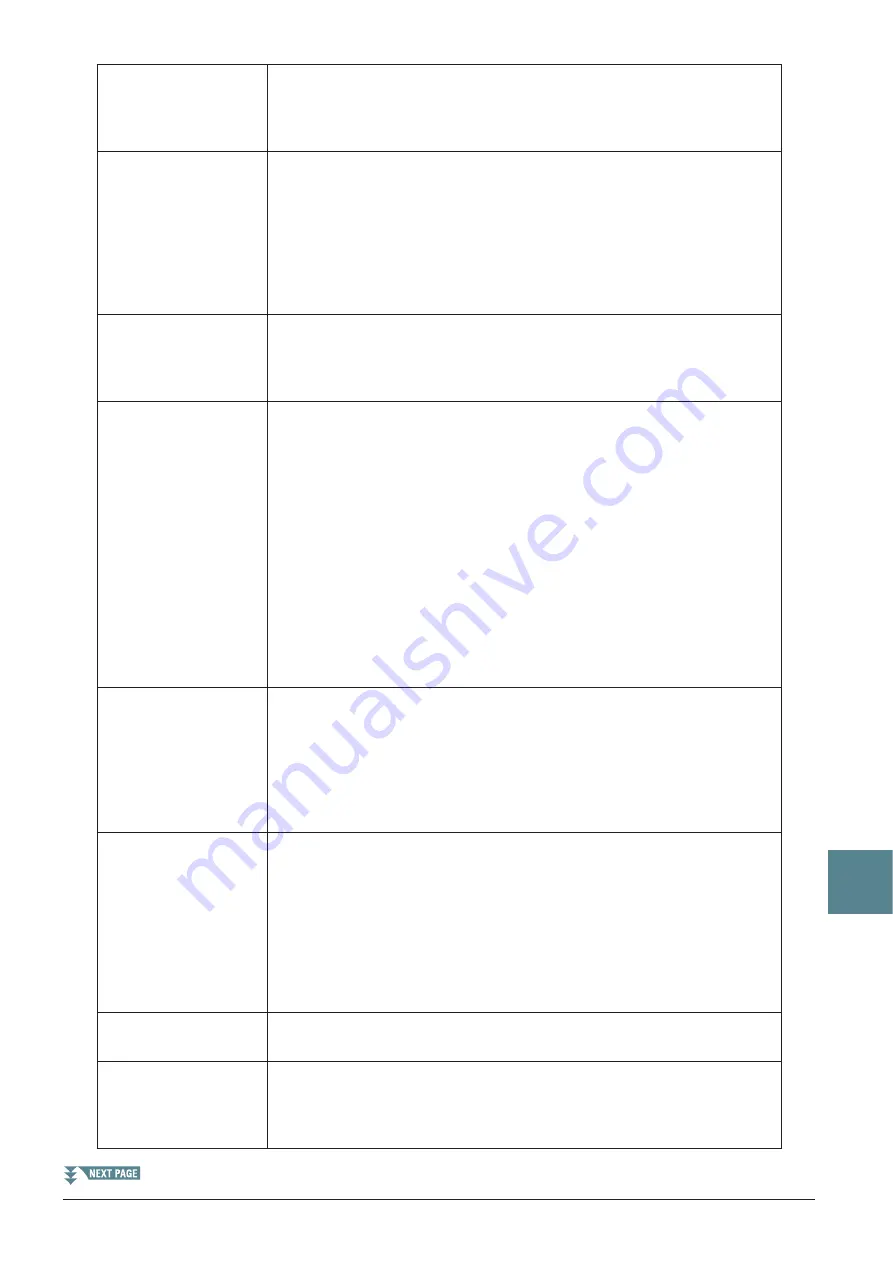
PSR-S910/S710 Reference Manual
91
Connections
– Using
Y
our Instr
ument with Other De
vices –
10
SUSTAIN
Allows you to use a pedal to control the sustain. When you press and hold the
pedal, all notes played on the keyboard have a longer sustain. Releasing the
pedal immediately stops (damps) any sustained notes. You can turn this pedal
function on or off for each keyboard part on this display.
SOSTENUTO
Allows you to use a pedal to control the Sostenuto effect. If you play a note or
chord on the keyboard and press the pedal while holding the note(s), the notes
will sustain as long as the pedal is held. However, all subsequent notes will not
sustain. This makes it possible to sustain a chord, for example, while other
notes are played staccato. You can turn this pedal function on or off for each
keyboard part on this display.
NOTE
This function will not affect any of the Organ Flutes and only some of the Super Articulation Voices, even if
this has been assigned to the Foot Pedals.
SOFT
Allows you to use a pedal to control the Soft effect. Pressing this pedal reduces
the volume and changes the timbre of the notes you play. This is effective only
for certain appropriate Voices. You can turn this pedal function on or off for
each keyboard part on this display.
GLIDE
When the pedal is pressed, the pitch changes, and then returns to normal pitch
when the pedal is released. The following parameters can be set for this func-
tion on this display.
UP/DOWN
Determines whether the pitch change goes up (is raised) or down (is lowered).
RANGE
Determines the range of the pitch change, in semitones.
ON SPEED
Determines the speed of the pitch change when the pedal is pressed.
OFF SPEED
Determines the speed of the pitch change when the pedal is released.
LEFT, RIGHT 1, 2
Turns this pedal function on or off for each keyboard part.
PORTAMENTO
The portamento effect (a smooth slide between notes) can be produced while
the pedal is pressed. Portamento is produced when notes are played legato style
(i.e., a note is played while the preceding note is still held). The portamento
time can also be adjusted form the Mixing Console display (
). You can
turn this pedal function on or off for each keyboard part on this display.
NOTE
This function will not affect any of the Organ Flutes and only some of the Super Articulation Voices, even if
this has been assigned to the Foot Pedals.
PITCHBEND*
Allows you to bend the pitch of notes up or down by using the pedal. The fol-
lowing parameters can be set for this function on this display.
UP/DOWN
Determines whether the pitch change goes up (is raised) or down (is lowered).
RANGE
Determines the range of the pitch change, in semitones.
LEFT, RIGHT 1, 2
Turns this pedal function on or off for each keyboard part.
MODULATION*
Applies a vibrato effect to notes played on the keyboard. You can turn this
pedal function on or off for each keyboard part on this display.
MODULATION (ALT)
(PSR-S910)
As a variation on MODULATION, the effects (waveform) can be switched on/
off by the pedal/footswitch. The effects (waveform) is alternately turned on and
off each time the pedal/footswitch is pressed. You can turn this function on or
off for each keyboard part on this display.
















































