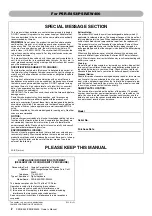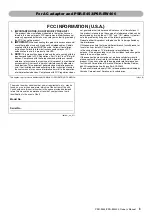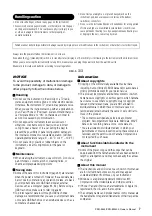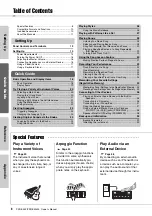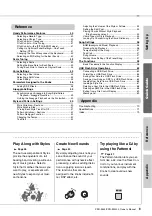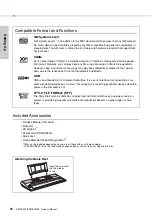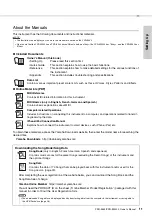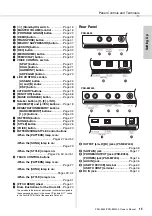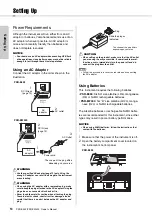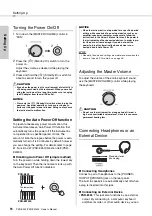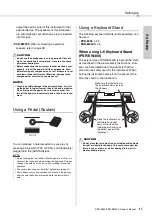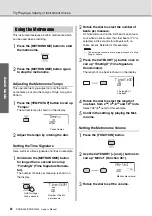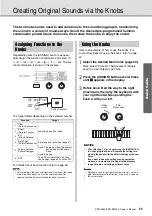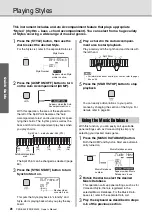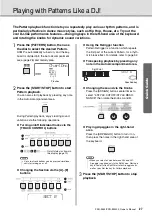13
PSR-E453/PSR-EW400 Owner’s Manual
Panel Controls and Terminals
Se
tt
in
g
U
p
q
[
] (Standby/On) switch
....................Page 16
w
[MASTER VOLUME] control
................Page 16
e
[PORTABLE GRAND] button
...............Page 20
r
[DEMO] button
......................................Page 28
t
[TRANSPOSE] button
..........................Page 41
y
[MELODY SUPPRESSOR] button
........Page 37
u
[LESSON] button
..................................Page 30
i
[REC] button
.........................................Page 32
o
[METRONOME] button
.........................Page 22
!0
[TEMPO/TAP] button
............................Page 52
!1
VOICE CONTROL section
[SPLIT] button
...................................Page 21
[DUAL] button
...................................Page 21
[HARMONY] button
..........................Page 23
[ARPEGGIO] button
..........................Page 24
!2
LIVE CONTROL section
[ASSIGN] button
...............................Page 25
[A] and [B] knobs
.............................Page 25
[DSP] button
......................................Page 48
!3
CATEGORY buttons
.............................Page 18
!4
[FUNCTION] button
..............................Page 58
!5
[MUSIC DATABASE] button
.................Page 26
!6
Number buttons [1]–[9], [-/NO],
[0/EXECUTE] and [+/YES] buttons
.....Page 18
!7
REGISTRATION MEMORY buttons
[BANK/MEMORY] buttons
................Page 35
[1]–[4] buttons
...................................Page 35
!8
[PATTERN] button
................................Page 27
!9
[SONG] button
......................................Page 28
@0
[STYLE] button
.....................................Page 26
@1
[VOICE] button
.....................................Page 20
@2
PATTERN/SONG/STYLE Control buttons
•When the [PATTERN] lamp is on:
................................Pages 27 and 52
•When the [SONG] lamp is on:
..............................................Page 29
•When the [STYLE] lamp is on:
.........................Pages 26, 50, and 51
@3
TRACK CONTROL buttons
•When the [PATTERN] lamp is on:
..............................................Page 27
•When the [SONG] lamp is on:
......................................Pages 29, 32
•When the [STYLE] lamp is on:
..............................................Page 51
@4
[PITCH BEND] wheel
...........................Page 41
@5
Drum illustrations for the Drum Kit
....Page 20
These indicate the drum or percussion instrument assigned to
the corresponding keys (in the case of “Standard Kit 1,” shown
in the Drum/SFX Kit List of the separate Data List).
Rear Panel
@6
OUTPUT [L/L+R]/[R] jacks (PSR-EW400)
..............................................Page 38
@7
[SUSTAIN] jack
..................................... Page 17
@8
[PHONES/OUTPUT] jack (PSR-E453),
[PHONES] jack (PSR-EW400)
.............Page 16
@9
[AUX IN] jack
........................................Page 36
#0
[USB TO DEVICE] terminal
.................Page 62
[USB TO HOST] terminal
.....................Page 36
#1
DC IN jack
............................................. Page 14
@7
@6
@8
@9
#0
#1
@7
@8
@9
#0
#1
PSR-EW400
PSR-E453
Summary of Contents for PSR-EW400
Page 75: ...PSR E453 PSR EW400 Owner s Manual 75 MEMO ...
Page 78: ......