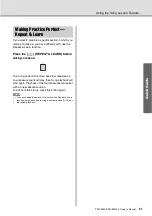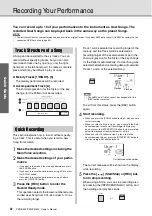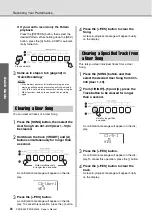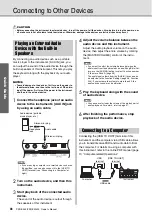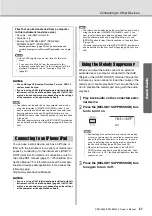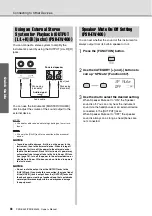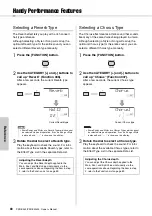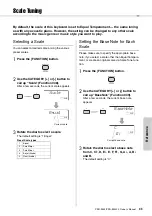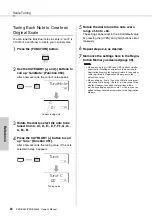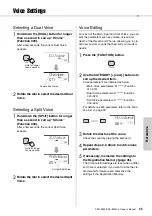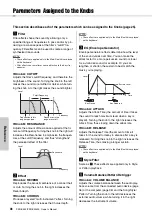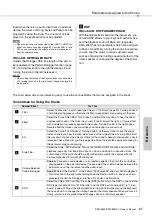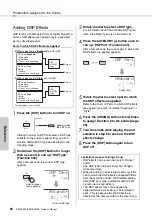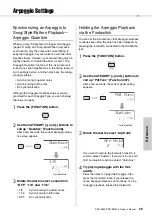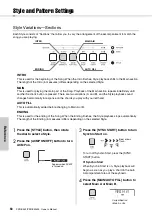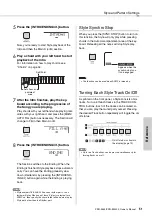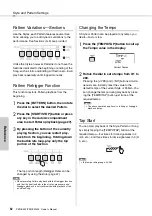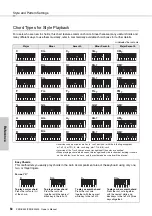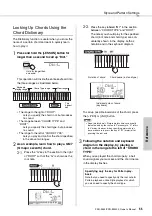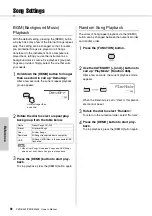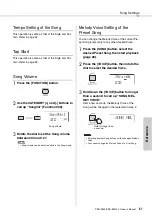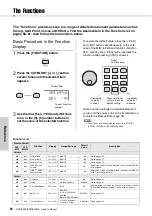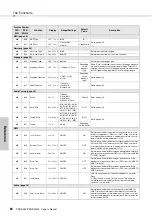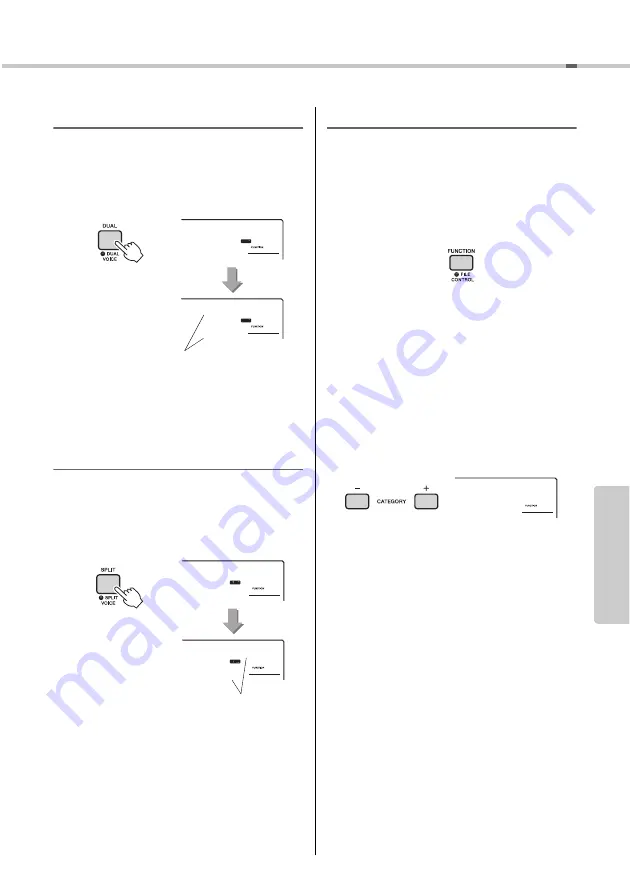
PSR-E453/PSR-EW400 Owner’s Manual
45
Re
fe
re
n
c
e
Voice Settings
Selecting a Dual Voice
1
Hold down the [DUAL] button for longer
than a second to call up “D.Voice”
(Function 020).
After a few seconds, the current Dual Voice
appears.
2
Rotate the dial to select the desired Dual
Voice.
Selecting a Split Voice
1
Hold down the [SPLIT] button for longer
than a second to call up “S.Voice”
(Function 030).
After a few seconds, the current Split Voice
appears.
2
Rotate the dial to select the desired Split
Voice.
Voice Editing
For each of the Main, Dual and Split Voices, you can
edit the parameters such as volume, octave and
depth of the Reverb and Chorus, allowing you to cre-
ate new, custom sounds that best suit your musical
needs.
1
Press the [FUNCTION] button.
2
Use the CATEGORY [+] and [-] buttons to
call up the desired item.
Voice parameters are indicated as below.
• Main Voice parameters: M.****** (Function
011–019)
• Dual Voice parameters: D.****** (Function
020–029)
• Split Voice parameters: S.****** (Function
030–035)
For details on each parameter, refer to the Func-
tion List on page 59.
3
Rotate the dial to set the value.
Check the sound by playing the keyboard.
4
Repeat steps 2–3 above to edit various
parameters.
5
If necessary, memorize the settings to
the Registration Memory (page 35).
The Voice-related settings are reset when a differ-
ent Voice is selected. If you want to store the cre-
ated sound for future recall, memorize the
settings to the Registration Memory.
D.Voice
020
Chamber
071
020
Current Dual Voice
Hold for longer
than a second.
S.Voice
030
FngrBass
054
030
Current Split Voice
Hold for longer
than a second.
M.Volume
064
011
Summary of Contents for PSR-EW400
Page 75: ...PSR E453 PSR EW400 Owner s Manual 75 MEMO ...
Page 78: ......