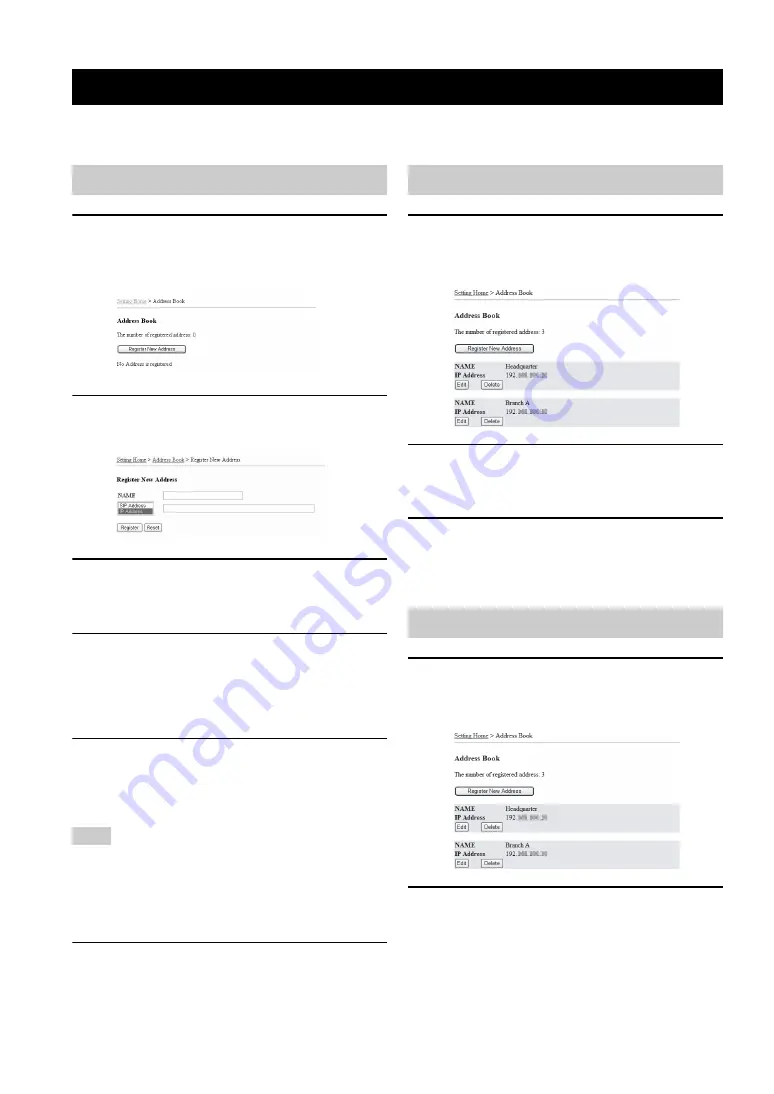
EDITING THE ADDRESS BOOK
36
You can register up to 16 PJP units in the address book of this unit. The address book can be used to select and call a unit
(page 17). To register new PJP units or edit the registered information, use the Web menu.
1
In the Web menu, click “View/Edit Address
Book”.
The “Address Book” window appears.
2
Click “Register New Address”.
The “Register New Address” window appears.
3
Enter the name of this unit to be registered in
the “NAME” using up to 31 alphanumeric
characters.
4
Select the address designation method.
•
SIP Address
: Select this to call this unit by means
of the SIP server.
•
IP Address
: Select this to call this unit by
designating its IP address.
5
Enter the address of this unit to be
registered.
Enter the address of the type selected in step 4 (SIP
address or IP address).
If the destination PJP unit obtains the IP address from a DHCP
server, its IP address may be changed from the last call. If your
call cannot reach the destination unit registered in the address
book, check the latest IP address configured at the destination
unit.
6
Click “Register”.
The new address is registered in the address book,
and the “Address Book” window reappears.
1
In the Web menu, click “View/Edit Address
Book”.
The “Address Book” window appears.
2
From the address list, click “Edit” for the
address you want to edit.
The “Edit Address” window appears.
3
Edit the information of the selected address,
and then click “Update”.
The updated address is registered in the address book,
and the “Address Book” window reappears.
1
In the Web menu, click “View/Edit Address
Book”.
The “Address Book” window appears.
2
From the address list, click “Delete” for the
address you want to delete.
The selected address is deleted from the address
book, and the “Address Book” window reappears.
Editing the Address Book
Registering a new address
Note
Editing an existing address
Deleting an address






























