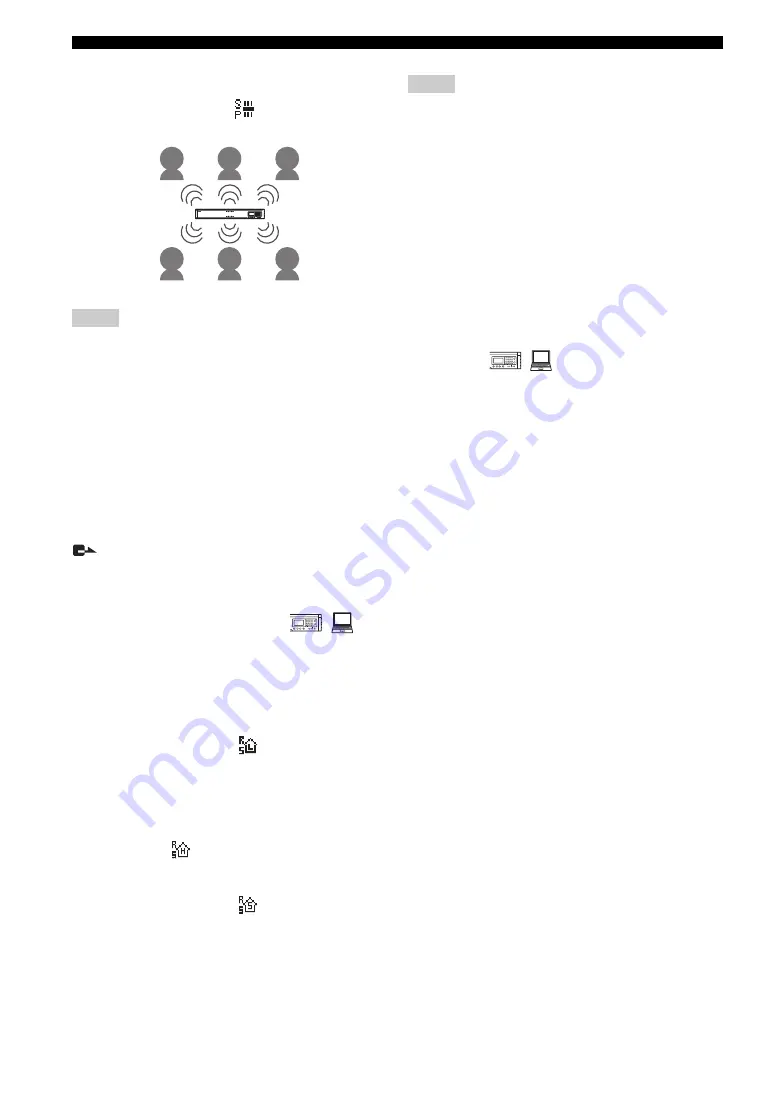
30
Setting the Menu List
•
Large Area
: The area where the audio output is heard
is limited to the area shown below (monaural output).
This mode is indicated by
on the display.
• When the “Connection Mode” (page 27) is set to “Cascade
Server” or “Cascade Client”, the audio is always output in the
monaural speaker mode even when “Divide” is selected.
• When the “Speaker Mode” is set to “Divide”, the speaker output
positions depend on the connected order. To change the speaker
output positions according to locations, see “Changing the
speaker output positions according to locations” (page 23).
Using the keys on this unit
In the initial display, select “Menu”
→
“Settings”
→
“Sound Settings”
→
“Speaker Mode”.
y
You can display the “Speaker Mode” menu by holding down
in the initial display or calling display.
Using the Web menu
In the Web menu, select “Speaker Mode”.
■
Configuring the room size
You can configure this setting depending on the room size
and operating environment. However, you do not need to
change it from “Large” (default setting) normally.
•
Large
(default): Setting for using this unit in an
ordinary conference room, open space or office. The
communication quality is most stable in this setting.
This setting is indicated by
on the display.
•
Medium
: Select this setting when this unit is used in a
room with large reverberations. This setting reduces
echo heard at the other party locations using the default
“Large” setting. This setting is selected when this unit
is used in a room with large reverberations. This setting
is indicated by
on the display.
•
Small
: Select this position when echo is still heard at
the other party locations using the “Medium” setting.
This setting is indicated by
on the display.
• Room Size is a function for reducing echo at the other party
locations. Room Size cannot reduce the echo that is heard from
this unit installed at the local location.
• Positions “Medium” and “Small” can improve the echo
processing capability but lowers the communication quality.
These positions should be selected only when echo is heard at
the other party locations.
Using the keys on this unit
In the initial display or the display during communication,
select “Menu”
→
“Settings”
→
“Sound Settings”
→
“Room Size”.
Using the Web menu
In the Web menu, select “Room Size”.
■
Configuring the external input/output
setting
You need to configure this setting when you connect an
external audio equipment to this unit.
•
None
(default): Disable external input/output.
•
Audio
: Select this setting when connecting external
audio equipment to this unit. This setting is indicated
on the initial display.
•
Connection (mstr)
: Select this setting for the PJP-
100H to be used as the Master unit. This setting is
indicated on the initial display.
•
Connection (slv)
: Select this setting for the PJP-100H
to be used as the Slave unit. This setting is indicated on
the initial display.
Using the keys on this unit
In the initial display, select “Menu”
→
“Settings”
→
“Sound Settings”
→
“External I/O”.
Using the Web menu
In the Web menu, select “External Input/Output”.
y
• In an interlocked connection of the Projectphone systems, allow
distance of at least 2 meters between them.
• Set the “Room Size” to “Small” for an interlocked connection.
• When connecting three Projectphone systems (Master, Slave 1
and Slave 2) in an interlocked connection, first connect the
AUDIO OUT terminal of the Master unit to the AUDIO IN
terminal of the Slave 1 unit. And then, connect the AUDIO
OUT terminal of the Slave 1 unit to the AUDIO IN terminal of
the Slave 2 unit. Finally, connect the AUDIO OUT terminal of
the Slave 2 unit to the AUDIO IN terminal of the Master unit.
• If echo or howling is produced, install the Projectphone systems
at larger distances or decrease their volumes.
• To avoid the echo or howling, set the volume level setting of
each Project Phone system to the same level.
Notes
1
2
3
4
5
6
7
8
9
0
MUTE
LAN
VOL
DC IN 12
V
IN AUDIO
OU
T
1
2
3
4
5
6
7
8
9
0
MIC MUTE
LAN
VOL
DC
IN
12V
IN AUDIO OU
T
Notes
1
2
3
4
5
6
7
8
9
0
MIC MUTE
LAN
VOL
DC IN
12V
IN AUDIO OU
T






























