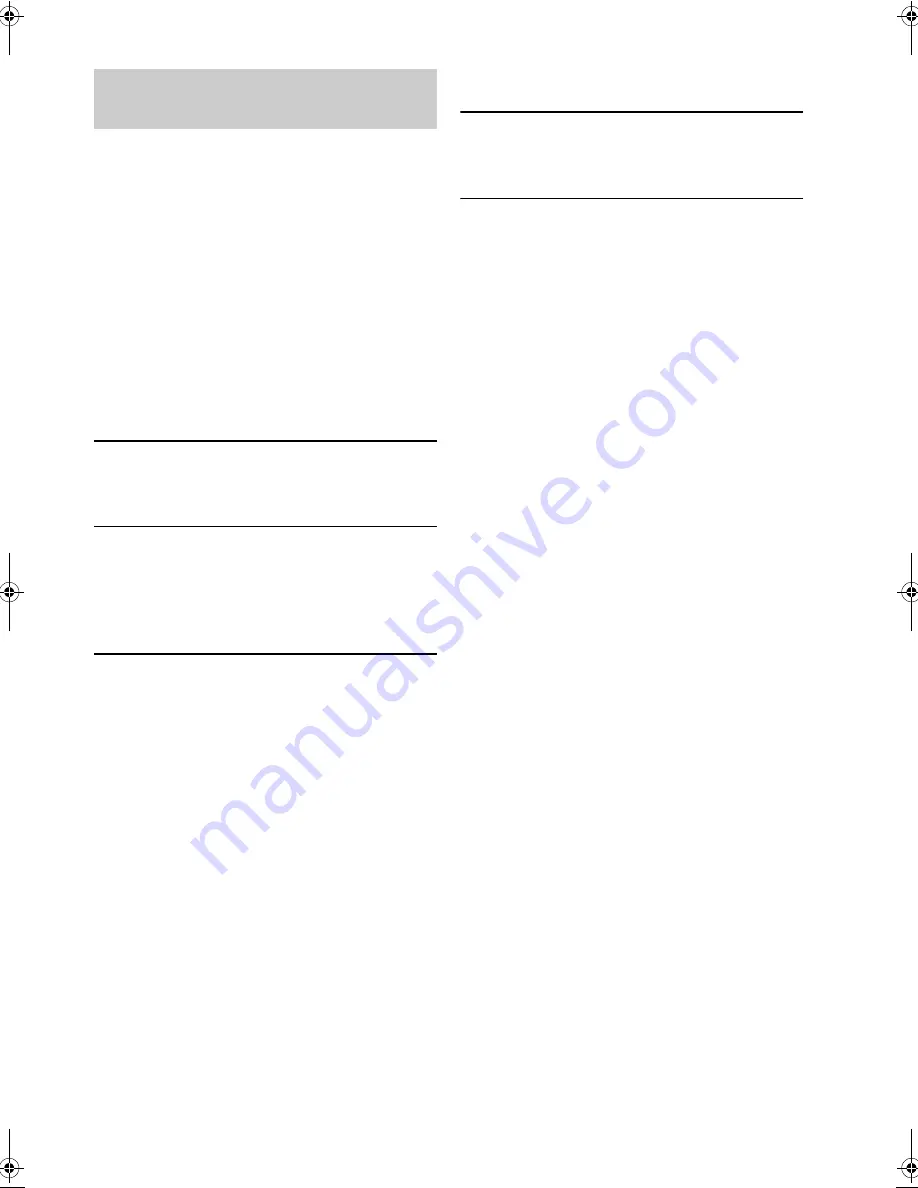
Due to changes in specifications, you can now protect
configurations with a password, not only by using the Web
menu but also by using the control keys of this unit. Use
this feature to prevent important configurations from
being unwantedly changed by a user other than the
administrator.
The configuration parameters under protection are as
follows:
•
Network Settings
•
Save Config
•
Restore Settings
•
Firmware Update
•
Deleting the password
■
Setting the password
Using the keys on this unit
1
In the initial display, select“Menu”
→
“Settings”
→
“General Settings”
→
“Password”
→
“Set Password”.
The password entry screen appears.
2
Use the numeric keys to enter a 4-digit
password.
If a password already exists, enter the current password in
“Old”. Enter a new password in “New” and then enter it
again in “Retype” for confirmation purpose.
Using the Web menu
1
In the Web menu, select “Set Password” and
enter a 4-digit password.
■
Deleting the password
Using the keys on this unit
1
In the initial display, select “Menu”
→
“Settings”
→
“General Settings”
→
“Password”
→
“Delete Password”.
The password entry screen appears.
2
Use the numeric keys to enter the current 4-
digit password.
The current password is deleted, and you can make changes
to the configurations previously under protection.
y
• When you set a password for the first time, leave “Old”
empty.
• When a password has been set and you select a
configuration menu under protection by using the control
keys of this unit, the password entry screen appears. If you
do not perform any operations for the next 5 minutes, this
unit returns to the configuration protection mode.
• When a password has been set and you update the firmware
of this unit, you need to enter the current password. For
details, see “Updating the Firmware” on page 34 in Setup
Guide.
• Once the existing password has been deleted, the
configurations previously under protection can no longer be
protected. If you want to protect the configurations again,
perform the password setting procedure again.
• If you forgot the password, you cannot initialize this unit to
the default factory settings. In this case, use the following
master password to set this unit to the default factory
settings. The master password can be entered in the Web
menu.
Master Password
The master password for this unit is the serial number with
the second letter being omitted.
(e.g. If the serial number of this unit is “NP4012345”, the
master password is “N4012345” with “P” omitted.)
The configuration protection
feature (page 32)
PJP-100H_UCGB-Flier4.fm Page iv Thursday, August 7, 2008 2:30 PM
























