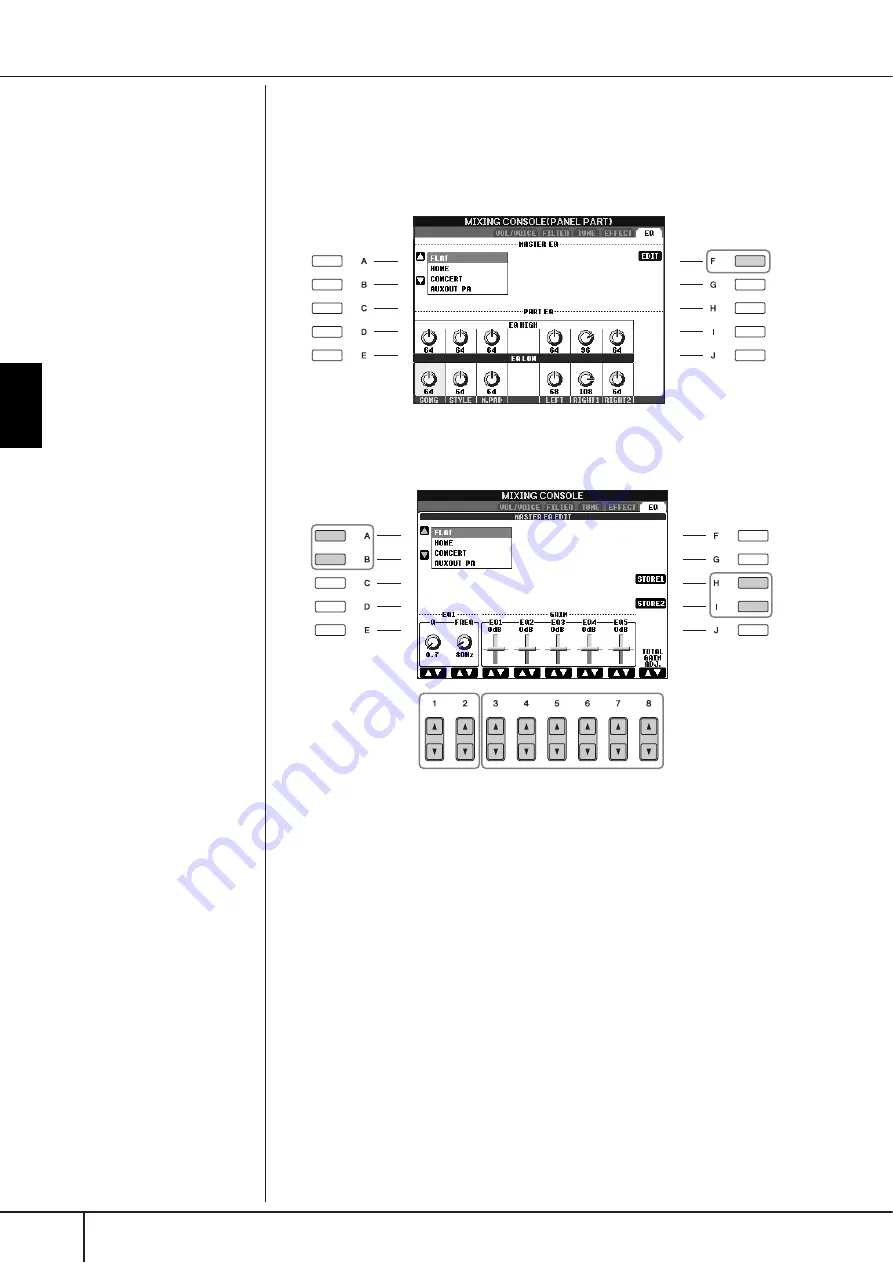
Using, Creating and Editing
V
oices
Editing the Volume and Tonal Balance (MIXING CONSOLE)
PSR-S900/S700 Owner’s Manual
98
If you want to edit the EQ parameters, go on to the next operation.
■
Editing and Saving the selected EQ
5
Press the [F] (EDIT) button to call up the MASTER EQ EDIT display.
6
Use the [A]/[B] buttons to select a preset EQ type.
7
Use the [3
π
π
π
π†
†
†
†
]–[7
π
π
π
π†
†
†
†
] buttons to boost or cut each of the five
bands.
Use the [8
π†
] button to boost or cut all the five bands at the same time.
8
Adjust the Q (bandwidth) and the FREQ (center frequency) of the
band selected in step 7.
• Bandwidth (also called “Shape” or “Q”)
Use the [1
π†
]button. The higher the value of Q, the narrower the band
width.
• FREQ (center frequency)
Use the [2
π†
]button. The available FREQ range is different for each
band.
9
Press the [H] or [I] (STORE 1 or 2) button to save the edited EQ type
(page 73).
Up to two types of EQ can be created and saved. When recalling the saved
EQ type, use the same procedure as in step 6.
6
9
8
7
















































