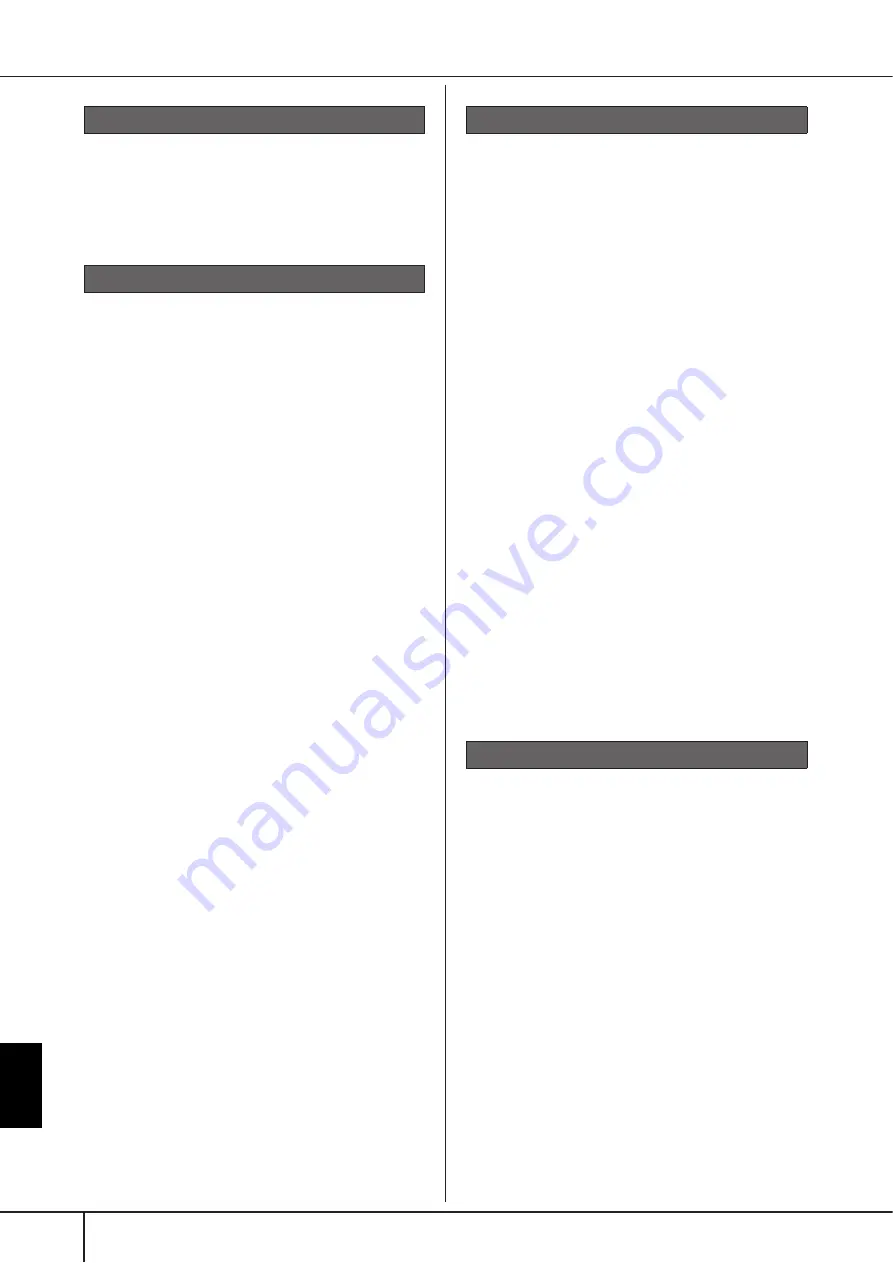
PSR-S900/S700 Owner’s Manual
214
Appendix
Performance assistant technology does not work
appropriately.
• Press the SONG [
J
] (STOP) button to stop Song play-
back, then set the [ACMP] and PART ON/OFF [LEFT] to
off. Finally, restart the Song.
The instrument display contents cannot be sent via
video out and do not show on an external monitor.
• Make sure that the NTSC or PAL setting corresponds to
the standard of your particular video equipment
(page 194).
Some flashing parallel lines appear in the television or
video monitor.
• Occasionally some flashing parallel lines may appear in
the television or video monitor. This does not necessarily
indicate that the monitor is malfunctioning. For optimum
results, try adjusting the color settings on the monitor
itself.
The monitor you are using may not show the instru-
ment's display contents as expected.
• Keep in mind that even after adjusting all settings as rec-
ommended, the monitor you are using may not show the
instrument's display contents as expected (e.g., the dis-
play contents may not fit on the screen, the characters
may not be completely clear, or the colors may be incor-
rect).
The microphone input signal cannot be recorded.
• The microphone input signal cannot be recorded by
Song/Style recording. Use the USB Audio Recorder func-
tion (page 63).
Harmony can be heard in addition to the microphone
sound.
• Vocal Harmony is set to “ON.” Turn Vocal Harmony off
The Vocal Harmony effect sounds distorted or out-of-
tune.
Your vocal microphone may be picking up extraneous
sounds, such as the Style sound from the instrument. In
particular, bass sounds can cause mistracking of the Vocal
Harmony. To remedy this:
• Sing as closely to the microphone as possible.
• Use a directional microphone.
• Turn down the Master volume, Style volume, or Song
• Separate the microphone from the external speakers as
much as possible.
• Cut the Low band via the 3 Band EQ function in the
MICROPHONE SETTING display (page 188).
• Raise the microphone input level (TH) via the Com-
pressor function in the MICROPHONE SETTING dis-
play (page 189).
Appropriate harmony notes are not produced by the
Vocal Harmony feature.
• Make sure you are using the appropriate method to
specify the harmony notes for the current Vocal Har-
mony mode (page 190).
The message “This drive is busy now.” appeared, and
then the recording was aborted.
• Make sure to use a compatible USB storage device
• Make sure that the USB storage device has enough
• If you are using a USB memory device to which data has
already been recorded, check first that no important data
remains on the device, then format it (page 72) and try
recording again.
Performance assistant technology
Video out (PSR-S900)
Microphone/Vocal harmony (PSR-S900)
USB Audio Recorder (PSR-S900)











































