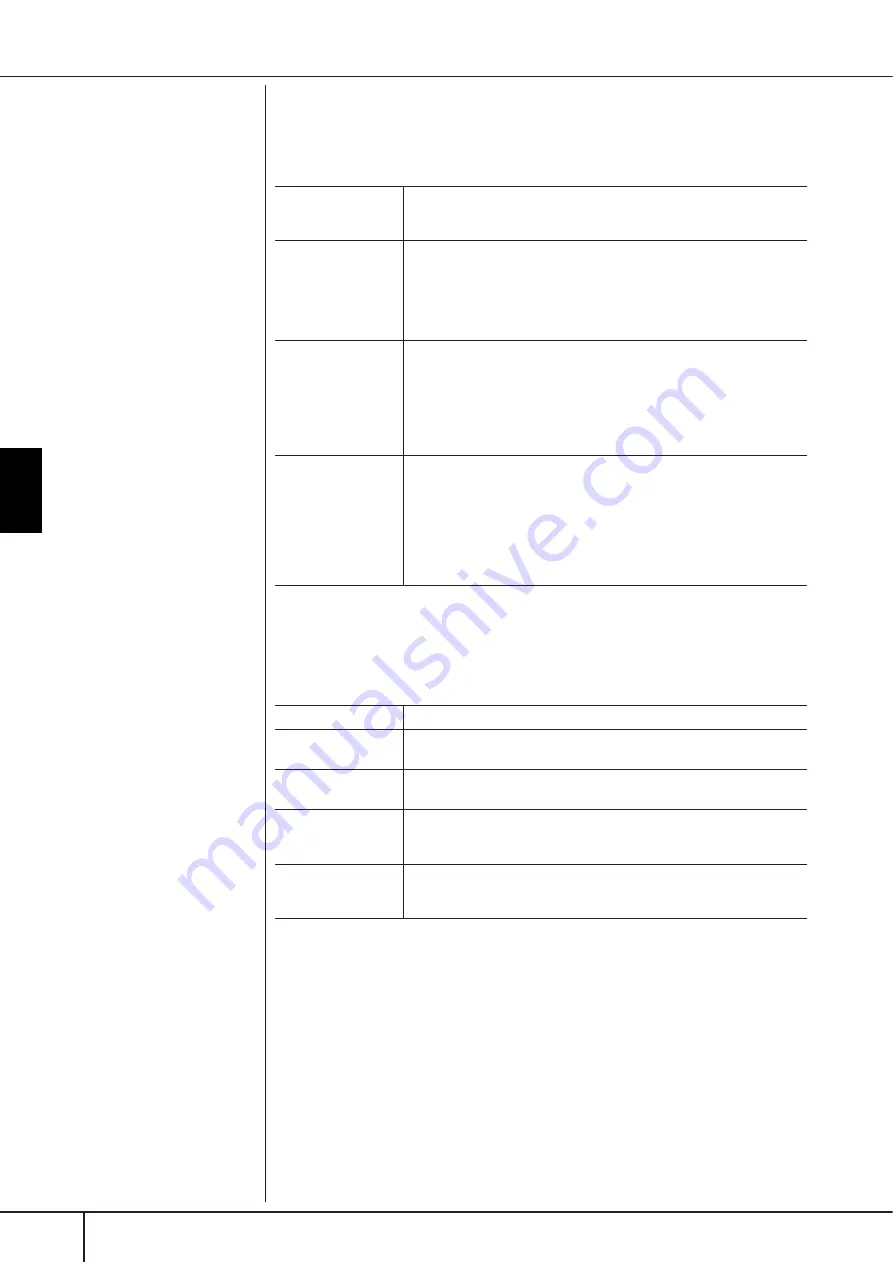
Using, Creating and Editing the
A
uto
Accompaniment Styles
Style Creator
PSR-S900/S700 Owner’s Manual
126
■
GROOVE
This lets you add swing to the music or change the “feel” of the beat by making
subtle shifts in the timing (clock) of the Style. The Groove settings are applied to all
channels of the selected Style.
■
DYNAMICS
This changes the velocity/volume (or accent) of certain notes in the Style playback.
The Dynamics settings are applied to each channel or all channels of the selected
Style.
ORIGINAL BEAT
Specifies the beats to which Groove timing is to be applied. In other
words, if “8 Beat” is selected, Groove timing is applied to the 8th notes;
if “12 Beat” is selected, Groove timing is applied to 8th-note triplets.
BEAT CONVERTER
Actually changes the timing of the beats (specified in the ORIGINAL
BEAT parameter above) to the selected value. For example, when
ORIGINAL BEAT is set to “8 Beat” and BEAT CONVERTER is set to “12,”
all 8th notes in the section are shifted to 8th-note triplet timing. The
“16A” and “16B” Beat Converter which appear when ORIGINAL BEAT
is set to “12 Beat” are variations on a basic 16th-note setting.
SWING
Produces a “swing” feel by shifting the timing of the back beats,
depending on the ORIGINAL BEAT parameter above. For example, if
the specified ORIGINAL BEAT value is “8 Beat,” the Swing parameter
will selectively delay the 2nd, 4th, 6th, and 8th beats of each measure
to create a swing feel. The settings “A” through “E” produce different
degrees of swing, with “A” being the most subtle and “E” being the most
pronounced.
FINE
Selects a variety of Groove “templates” to be applied to the selected
section. The “PUSH” settings cause certain beats to be played early,
while “HEAVY” settings delay the timing of certain beats. The numbered
settings (2, 3, 4, 5) determine which beats are to be affected. All beats
up to the specified beat—but not including the first beat—will be
played early or delayed (for example, the 2nd and 3rd beats, if “3” is
selected). In all cases, “A” types produce minimum effect, “B” types
produce medium effect, and “C” types produce maximum effect.
CHANNEL
Selects the desired channel (part) to which Dynamics is to be applied.
ACCENT TYPE
Determines the type of accent applied—in other words, which notes in
the part(s) are emphasized with the Dynamics settings.
STRENGTH
Determines how strongly the selected Accent Type (above) will be
applied. The higher the value, the stronger the effect.
EXPAND/COMP.
Expands or compresses the range of velocity values. Values higher than
100% expand the dynamic range, while values lower than 100% com-
press it.
BOOST/CUT
Boosts or cuts all velocity values in the selected section/channel. Values
above 100% boost the overall velocity, while values below 100%
reduce it.
















































