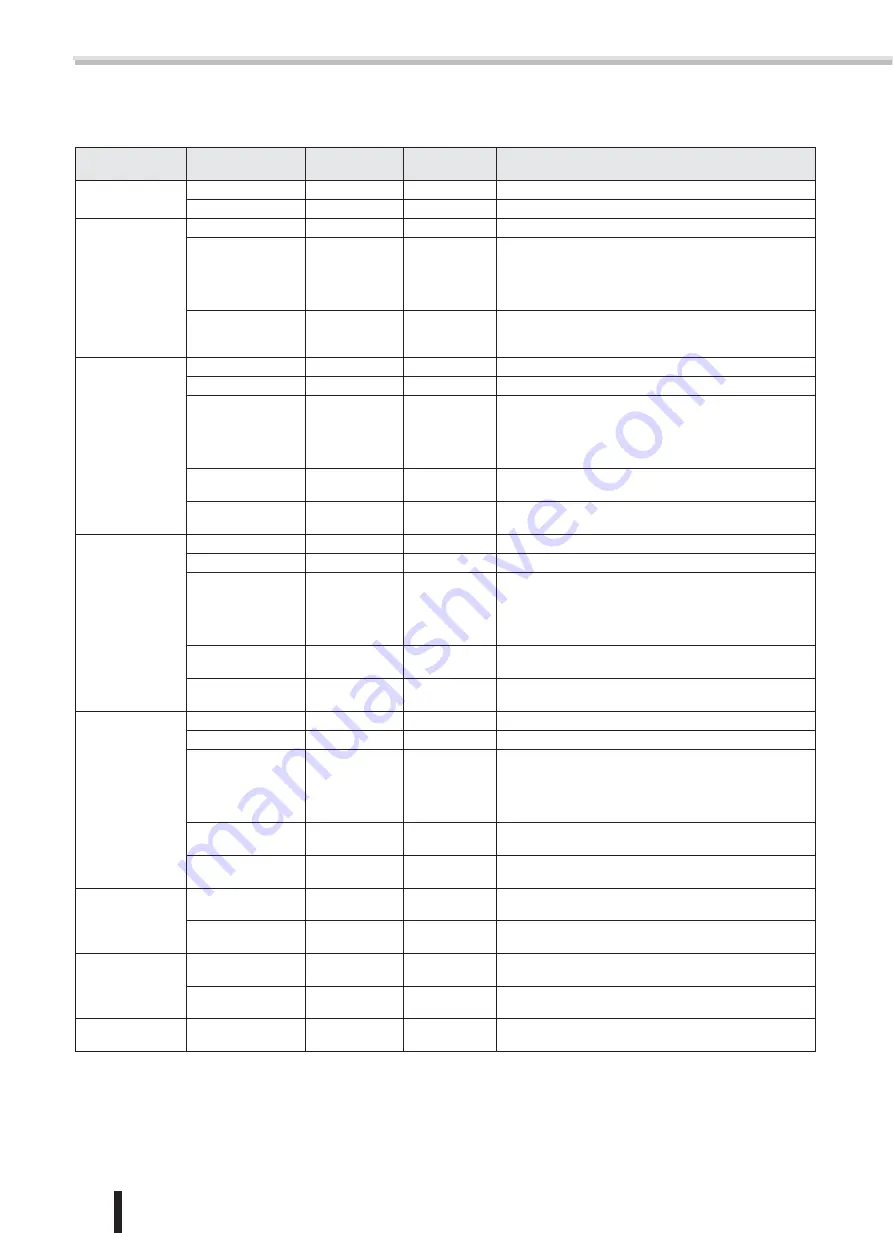
Function settings
78
PSR-K1 Owner’s Manual
■
FUNCTION Settings List
Category
Setting
Page title
Range /
Settings
Description
VOLUME
Style Volume
Style Volume
000 – 127
This determines the volume of the Style.
Song Volume
Song Volume
000 – 127
This determines the volume of the Song.
OVERALL
Tuning
Tuning
-100 – 100
This determines the pitch of the entire instrument’s sound.
Split Point
Split Point
000 – 127
(C-2 – G8)
This determines the highest key for the Split voice and
sets the Split “point” — in other words, the key that sepa-
rates the Split (lower) and Main (upper) voices. The Split
Point setting and Accompaniment Split Point setting are
automatically set to the same value.
Touch Sensitivity
Touch Sense
1 (Soft) /
2 (Medium) /
3 (Hard)
When Touch Response is on, this determines the sensitiv-
ity of the feature.
M. VOICE
Volume
M. Volume
000 – 127
This determines the volume of the Main voice.
Octave
M. Octave
-2 – +2
This determines the octave range for the Main voice.
Pan
M. Pan
000 (left) –
64 (center) –
127 (right)
This determines the pan position of the Main voice in the
stereo image.
The value “0” results in the sound being panned full left;
the value “127” results in the sound being panned full
right.
Reverb Send Level
M. Reverb Level
000 – 127
This determines how much of the Main voice’s signal is
sent to the Reverb effect.
Chorus Send Level
M. Chorus
Level
000 – 127
This determines how much of the Main voice’s signal is
sent to the Chorus effect.
D. VOICE
Volume
D. Volume
000 – 127
This determines the volume of the Dual voice.
Octave
D. Octave
-2 – +2
This determines the octave range for the Dual voice.
Pan
D. Pan
000 (left) –
64 (center) –
127 (right)
This determines the pan position of the Dual voice in the
stereo image.
The value “0” results in the sound being panned full left;
the value “127” results in the sound being panned full
right.
Reverb Send Level
D. Reverb Level
000 – 127
This determines how much of the Dual voice’s signal is
sent to the Reverb effect.
Chorus Send Level
D. Chorus Level
000 – 127
This determines how much of the Dual voice’s signal is
sent to the Chorus effect.
S. VOICE
Volume
S. Volume
000 – 127
This determines the volume of the Split voice.
Octave
S. Octave
-2 – +2
This determines the octave range for the Split voice.
Pan
S. Pan
000 (left) –
64 (center) –
127 (right)
This determines the pan position of the Split voice in the
stereo image.
The value “0” results in the sound being panned full left;
the value “127” results in the sound being panned full
right.
Reverb Send Level
S. Reverb Level
000 – 127
This determines how much of the Split voice’s signal is
sent to the Reverb effect.
Chorus Send Level
S. Chorus Level
000 – 127
This determines how much of the Split voice’s signal is
sent to the Chorus effect.
EFFECT
Reverb Type
Reverb
01 – 10
This determines the Reverb type, including off (10).
(See the list on page 46)
Chorus Type
Chorus
01 – 05
This determines the Chorus type, including off (05).
(See the list on page 46)
HARMONY
Harmony Type
Harmony Type
01 – 26
This determines the Harmony type.
(See the list on page 46)
Harmony Volume
Harmony
Volume
000 – 127
This determines the level of the Harmony effect when Har-
mony type 1-5 is selected.
PC
PC mode
PC Mode
ON/OFF
When this is set to ON, the instrument settings are config-
ured for use with a computer/sequencer. (page 69)
Summary of Contents for Portatone PSR-K1
Page 1: ......
















































