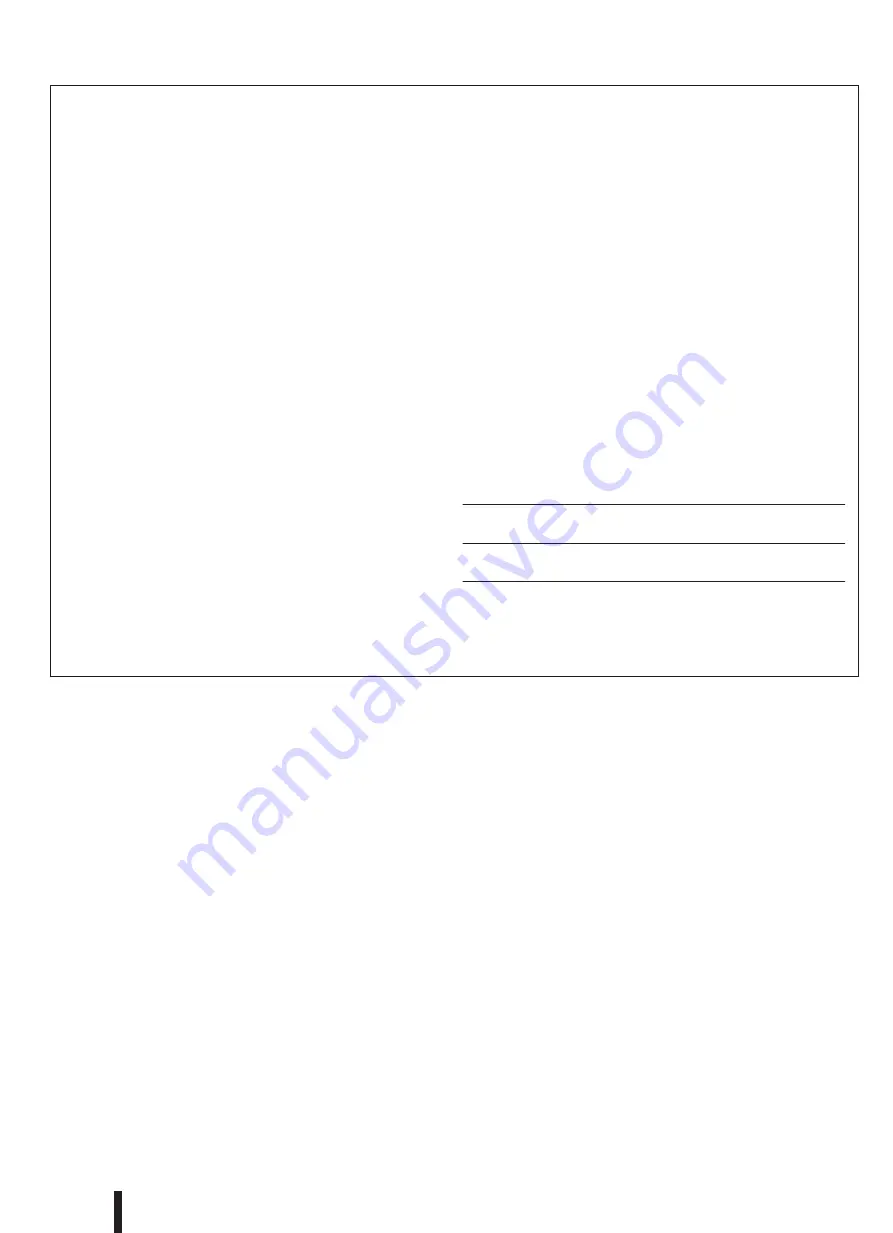
PLEASE KEEP
THIS MANU
AL
This product utiliz
es batter
ies or an e
xter
nal po
w
er supply (adapter).
DO NO
T
connect this product to an
y po
w
er supply or adapter other than one descr
ibed
in the man
ual, on the name plate
, or specifi
cally recommended b
y
Y
amaha.
This product should be used only with the components supplied or
;
a car
t,
r
ac
k, or stand that is recommended b
y
Y
amaha.
If a car
t, etc., is used, please
obser
v
e all saf
ety mar
kings and instr
uctions that accompan
y the accessor
y
product.
SPECIFICA
TIONS SUBJECT
T
O CHANGE:
The inf
or
mation contained in this man
ual is belie
v
ed to be correct at the time
of pr
inting.
Ho
w
e
v
er
,
Y
amaha reser
v
es the r
ight to change or modify an
y of
the specifi
cations without notice or ob
ligation to update e
xisting units
.
This product, either alone or in combination with an amplifi
er and head
-
phones or speak
er/s
, ma
y be capab
le of producing sound le
v
els that could
cause per
manent hear
ing loss
.
DO NO
T oper
ate f
or long per
iods of time at a
high v
olume le
v
el or at a le
v
el that is uncomf
or
tab
le
.
If y
ou e
xper
ience an
y
hear
ing loss or r
inging in the ears
, y
ou should consult an audiologist.
IMPOR
T
ANT
:
The louder the sound, the shor
ter the time per
iod bef
ore dam
-
age occurs
.
NO
TICE:
Ser
vice charges incurred due to a lac
k of kno
wledge relating to ho
w a func
-
tion or eff
ect w
or
ks (when the unit is oper
ating as designed) are not co
v
ered
b
y the man
uf
acturer’
s w
arr
anty
, and are theref
ore the o
wners responsibility
.
Please study this man
ual carefully and consult y
our dealer bef
ore requesting
ser
vice
.
ENVIR
ONMENT
AL ISSUES:
Y
amaha str
iv
es to produce products that are both user saf
e and en
vironmen
-
tally fr
iendly
.
W
e sincerely belie
v
e that our products and the production meth
-
ods used to produce them, meet these goals
.
In k
eeping with both the letter
and the spir
it of the la
w
, w
e w
ant y
ou to be a
w
are of the f
ollo
wing:
Batter
y Notice:
This product MA
Y contain a small non-rechargeab
le batter
y which (if applica
-
b
le) is soldered in place
.
The a
v
er
age lif
e span of this type of batter
y is
appro
ximately fi
v
e y
ears
.
When replacement becomes necessar
y
, contact a
qualifi
ed ser
vice representativ
e to perf
or
m the replacement.
This product ma
y also use
“household”
type batter
ies
.
Some of these ma
y be
rechargeab
le
.
Mak
e sure that the batter
y being charged is a rechargeab
le
type and that the charger is intended f
or the batter
y being charged.
When installing batter
ies
, do not mix batteries with new, or with batteries of a
different type. Batteries MUST be installed correctly. Mismatches or incorrect
installation may result in overheating and battery case rupture.
Warning:
Do not attempt to disassemble, or incinerate any battery. Keep all batteries
away from children. Dispose of used batteries promptly and as regulated by
the laws in your area. Note: Check with any retailer of household type batter-
ies in your area for battery disposal information.
Disposal Notice:
Should this product become damaged beyond repair, or for some reason its
useful life is considered to be at an end, please observe all local, state, and
federal regulations that relate to the disposal of products that contain lead,
batteries, plastics, etc. If your dealer is unable to assist you, please contact
Yamaha directly.
NAME PLATE LOCATION:
The name plate is located on the bottom of the product. The model number,
serial number, power requirements, etc., are located on this plate. You should
record the model number, serial number, and the date of purchase in the
spaces provided below and retain this manual as a permanent record of your
purchase.
Model
Serial No.
Purchase Date
SPECIAL MESSAGE SECTION
92-BP
(bottom)
2
PSR-K1 Owner’s Manual
Summary of Contents for Portatone PSR-K1
Page 1: ......

















