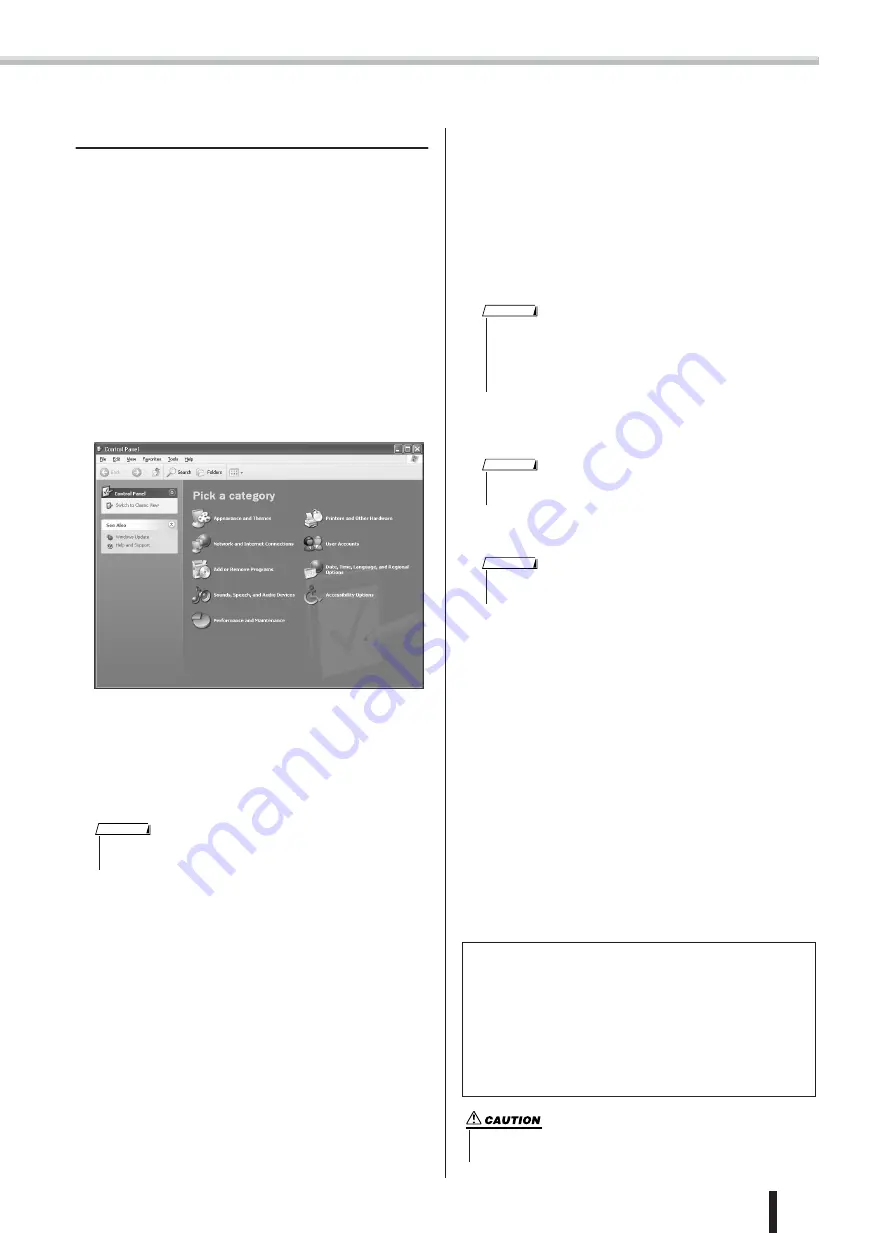
Accessory CD-ROM Installation Guide
PSR-K1 Owner’s Manual
73
Installation for Windows 98/Me/2000/XP
Start the computer.
For
Windows 2000/XP
execute the following steps after the
computer is started.
In
Windows 2000
, use the “Administrator” account to log in,
then select [My Computer]
→
[Control Panel]
→
[System]
→
[Hardware]
→
[Driver Signing]
→
[File Signature Verifi-
cation]. Check the radio button next to “Ignore — Install all
files, regardless of file signature,” then click “OK.”
In
Windows XP
, select [Start]
→
[Control Panel]. (If the con-
trol panel appears as shown below, click “Switch to Classic
View” at the upper left of the window to display all Control
Panel icons.) Next, go to [System]
→
[Hardware]
→
[Driver
Signing]
→
[File Signature Verification] and check the radio
button next to “Ignore — Install software, not want to check
(I),” then click “OK.” Click “OK” to close System Proper-
ties, then close the Control Panel by clicking the close box
([x]) at the top right of the display.
Insert the included CD-ROM in the CD-ROM drive.
Check that the instrument is turned off, then connect the USB
terminal of the computer to the USB terminal of the instru-
ment with a standard USB cable. Turn on the instrument, and
the message “Add New Hardware Wizard” (
Windows 98/Me/
2000
) or “Found New Hardware Wizard” (
Windows XP
)
automatically appears.
In
Windows Me
, check the radio button next to “Automatic
search for a better driver (Recommended)” of the Add New
Hardware Wizard, then click [Next]. The system searches for
the proper driver and installation starts automatically. Unless
you are manually installing a driver, skip directly to
step
below. If a proper driver is not found, select “Specify the
location of the driver (Advanced)” and specify the
“USBdrv_“ folder on the CD-ROM
In
Windows XP
, check the radio button next to “Install the
software automatically (Recommended)” of the Found New
Hardware Wizard, then click [Next]. The system searches for
the proper driver and installation starts automatically. Unless
you are manually installing a driver, skip directly to
step
below.
Click [Next].
From the window that appears, you can select the method of
searching for the driver.
Check the radio button next to “Search for a suitable driver for
my device. (Recommended),” then click [Next].
From this window, you can specify the location of the driver.
In
Windows 98
, check the “Specify a location” box, click
“Browse..”, then specify the “USBdrv_” directory of the CD-
ROM drive (such as D:\USBdrv_\) and continue the installa-
tion.
In
Windows 2000
, check “CD-ROM drive” and make sure all
other items are unchecked.
Click [Next]. The system searches for the driver in the CD-
ROM and prepares to install.
After confirming that “YAMAHA USB MIDI Driver” is
shown in the driver search window, click [Next]. Installation
starts.
When the installation is complete and a message appears to
indicate completion, click [Finish].
In
Windows 2000/XP
, the computer is restarted.
The driver has been properly installed.
■
Installing Song Filer
Double-click on the “SongFiler_” folder in the CD-ROM.
The contents of the folder (including the “Setup.exe” file) are
displayed.
Double-click on the file “Setup.exe”.
The setup dialog appears.
Execute the installation following the onscreen directions.
For instructions and operation details, refer to the online help and
PDF manual.
* For the latest version of Song Filer, go to the following website.
http://www.yamahapkclub.com./english/download/
songfiler/songfiler.htm
• On some computers, it make take about ten seconds or so for this dis-
play to appear after the instrument is turned on.
NOTE
When using Song Filer, follow the steps below to set the
MIDI port to USB.
Connect the instrument to your computer with a USB
cable.
First, turn on your computer, then the instrument, and
finally, start Song Filer.
Open the “MIDI Port Setting” from the Song Filer menu
bar, and select “USB.”
• In some cases, the system may ask you to insert a Windows CD-ROM
while it checks for the driver. If this happens, specify the “USBdrv_“
directory of the CD-ROM drive (for example, D:\USBdrv_\) in Win-
dows 98, or the “USBdrv2k_“ directory (for example,
D:\USBdrv2k_\) in Windows 2000, and continue the installation.
NOTE
• The exact pathname or location of the driver may differ depending on
the particular instrument and other variables.
NOTE
• On some computers, it make take about ten seconds or so for this
message to appear after installation is complete.
NOTE
• If a “LOW BATTERY!!” message appears during transmission of a
file using Song Filer, stop the transmission immediately.
Summary of Contents for Portatone PSR-K1
Page 1: ......
















































