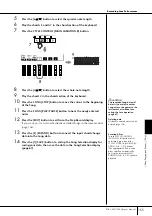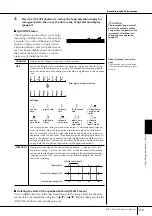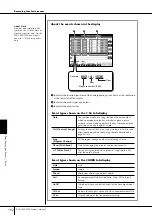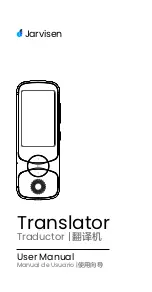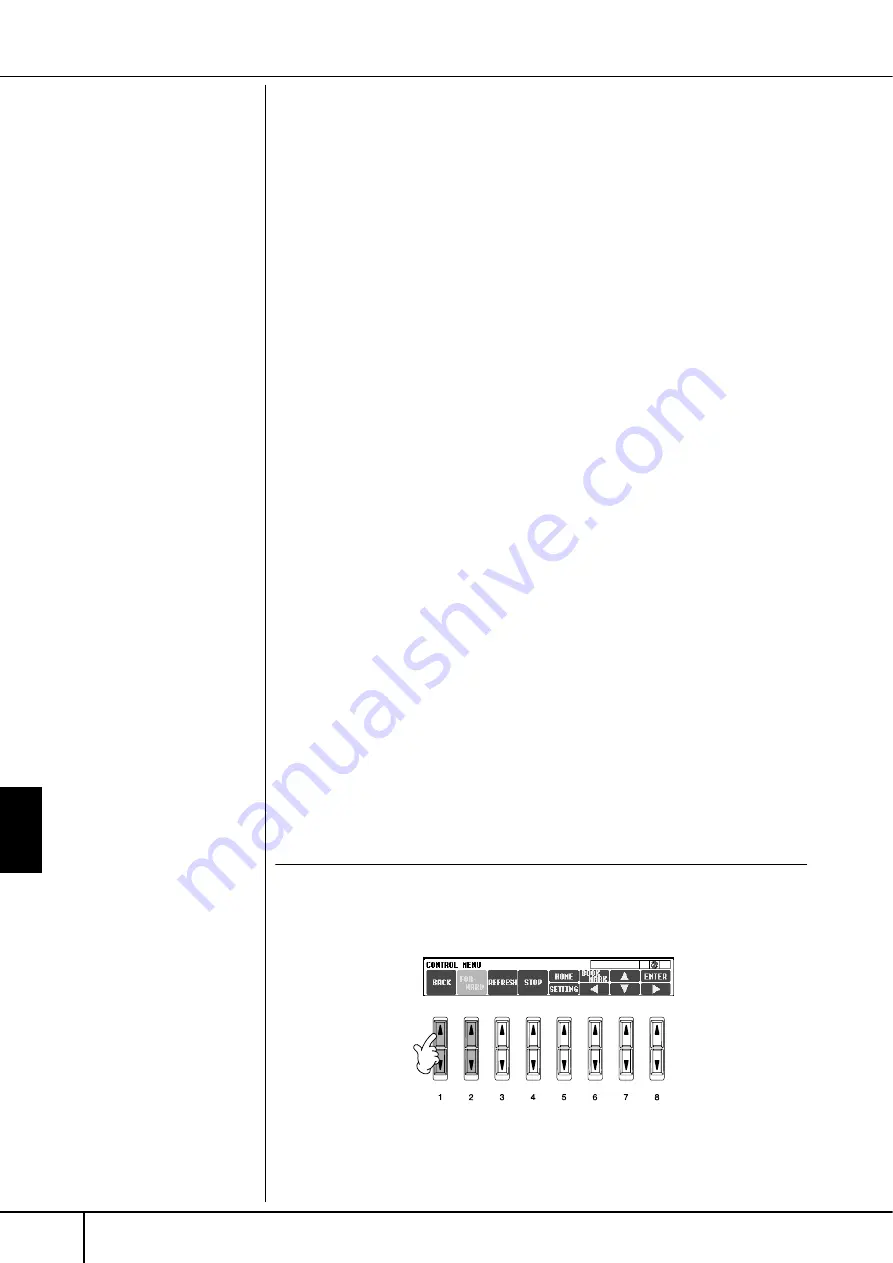
Connecting the PSR-3000/1500 Directly to the Internet
Operations in the Special Website
PSR-3000/1500 Owner’s Manual
168
3
Use the [6
†
†
†
†
]/[7
π
π
π
π†
†
†
†
]/[8
†
†
†
†
] buttons to move the red highlight to the
desired character.
You can also use the [DATA ENTRY] dial to move the red highlight to the
desired position.
4
Press the [8
π
π
π
π
] (ENTER) button to enter the characters.
You can also press the panel [ENTER] button to enter the characters.
Deleting Characters
• To delete the previous character, press the [5
π
] (DELETE) button.
• To delete a specific character:
• To delete all characters at once, press the [4
π
] (CLEAR) button.
Inserting a Character
Entering a Space
Entering a Line Break (Return)
When selecting a text box that allows for several lines, press the [4
†
]
(RETURN) button to enter a line break.
5
Press the [1
π
π
π
π†
†
†
†
] (OK) button to actually enter the characters.
To cancel the operation, press the [2
π†
] (CANCEL) button.
Return to the Previous Web Page
To return to a previously selected web page, press the [1
π†
] (BACK) button. To
return to the page selected before pressing the [1
π†
] (BACK) button, press the
[2
π†
] (FORWARD) button.
1
Move the cursor to the character you wish to delete.
1-1
Use the [6
†
†
†
†
]/[7
π
π
π
π†
†
†
†
]/[8
†
†
†
†
] buttons to move the cursor to
“
è
” below the character box.
1-2
Press the [8
π
π
π
π
] (ENTER) button to move the cursor.
2
Press the [5
π
π
π
π
](DELETE) button to delete the character.
1
Move the cursor to the desired position.
Use the same operation as in step 1 of “Deleting Characters” above.
2
Use the [6
†
†
†
†
]/[7
π
π
π
π†
†
†
†
]/[8
†
†
†
†
] buttons to move the red box
(PSR-3000)/cursor (PSR-1500) to the desired character.
3
Press the [8
π
π
π
π
] (ENTER) button to enter the character.
1
Move the cursor to the desired position.
Use the same operation as in step 1 of “Deleting Characters” above.
2
Press the [5
†
†
†
†
] (SPACE) button to enter a space.