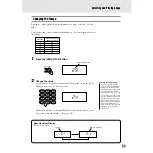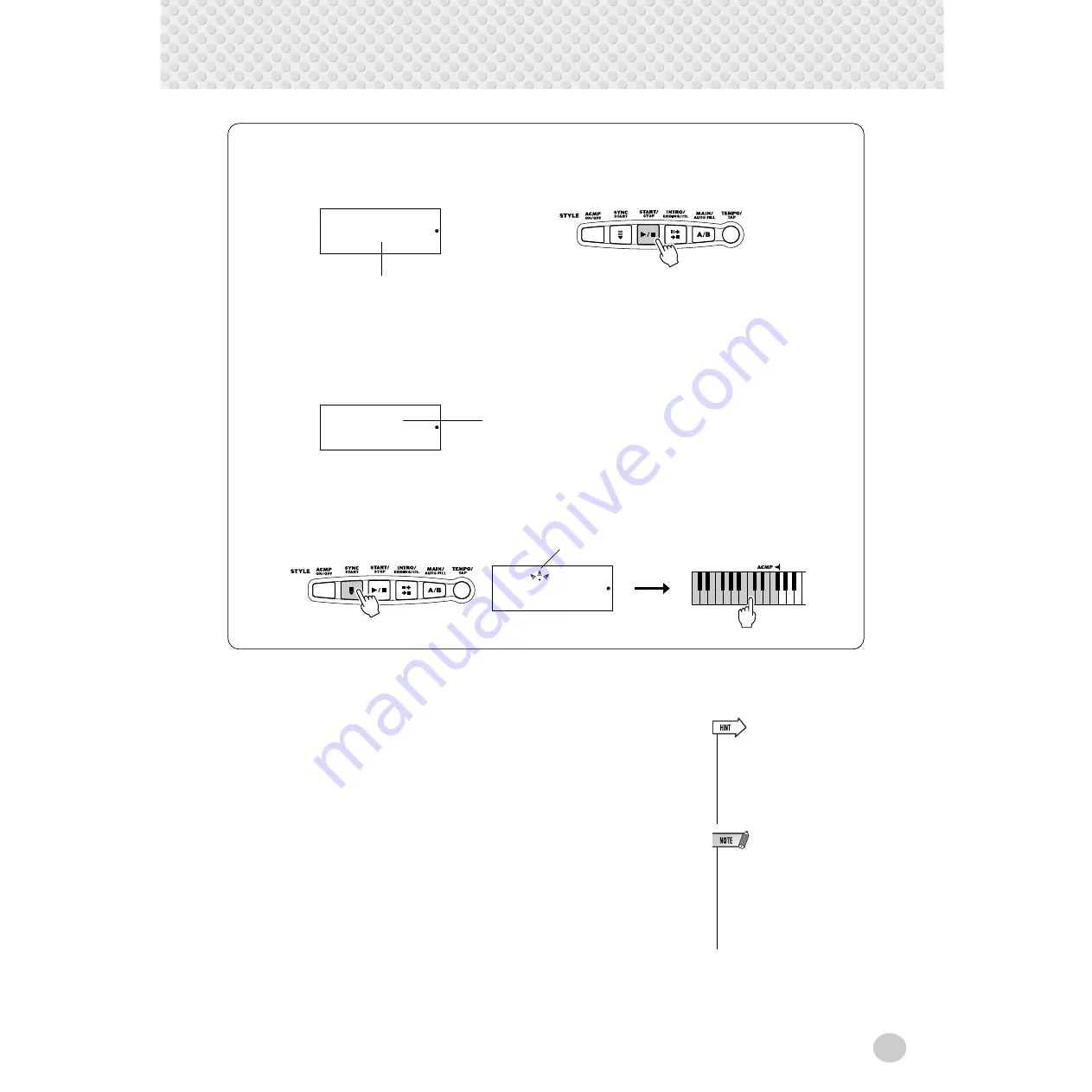
Selecting and Playing Styles
47
3
Change chords using the auto accompaniment feature.
Try playing a few successive chords with your left hand, and notice how the
bass and chord accompaniment change with each chord you play.
Starting with a section A or B
First, press the [MAIN/AUTO FILL] button, repeatedly if necessary, to select which section (A or B) is to follow the
Intro. Next, press the [INTRO/ENDING/rit.] button to set the Intro to standby.
Using Sync Start with an Intro section
First, press the [MAIN/AUTO FILL] button, repeatedly if necessary, to select which section (A or B) is to follow the
Intro. Next, press the [INTRO/ENDING/rit.] button.
Finally, press the [SYNC START] button to enable Sync Start, and start the Intro section and style by playing any
key in the ACMP area of the keyboard.
To actually start the Intro section, press the
[START/STOP] button.
Indicates that Intro is on, and will be
followed by the Main A section.
1A
Indicates that Intro will be
followed by the Main A section.
1A
1A
Left dot flashes
• The [ACCOMPANIMENT ON/
OFF] button can also be used to
turn off and on the bass/chord
accompaniment while playing —
allowing you to create dynamic
rhythmic breaks in your perfor-
mance.
• Chords played in the ACMP area
of the keyboard are also detected
and played when the accompani-
ment is stopped. In effect, this
gives you a “split keyboard,” with
bass and chords in the left hand
and the normally selected voice
in the right.