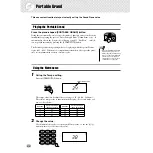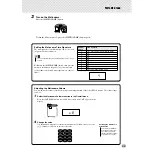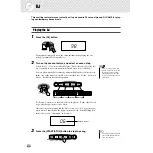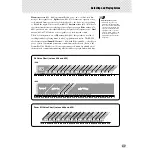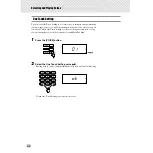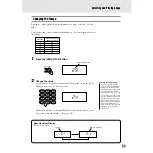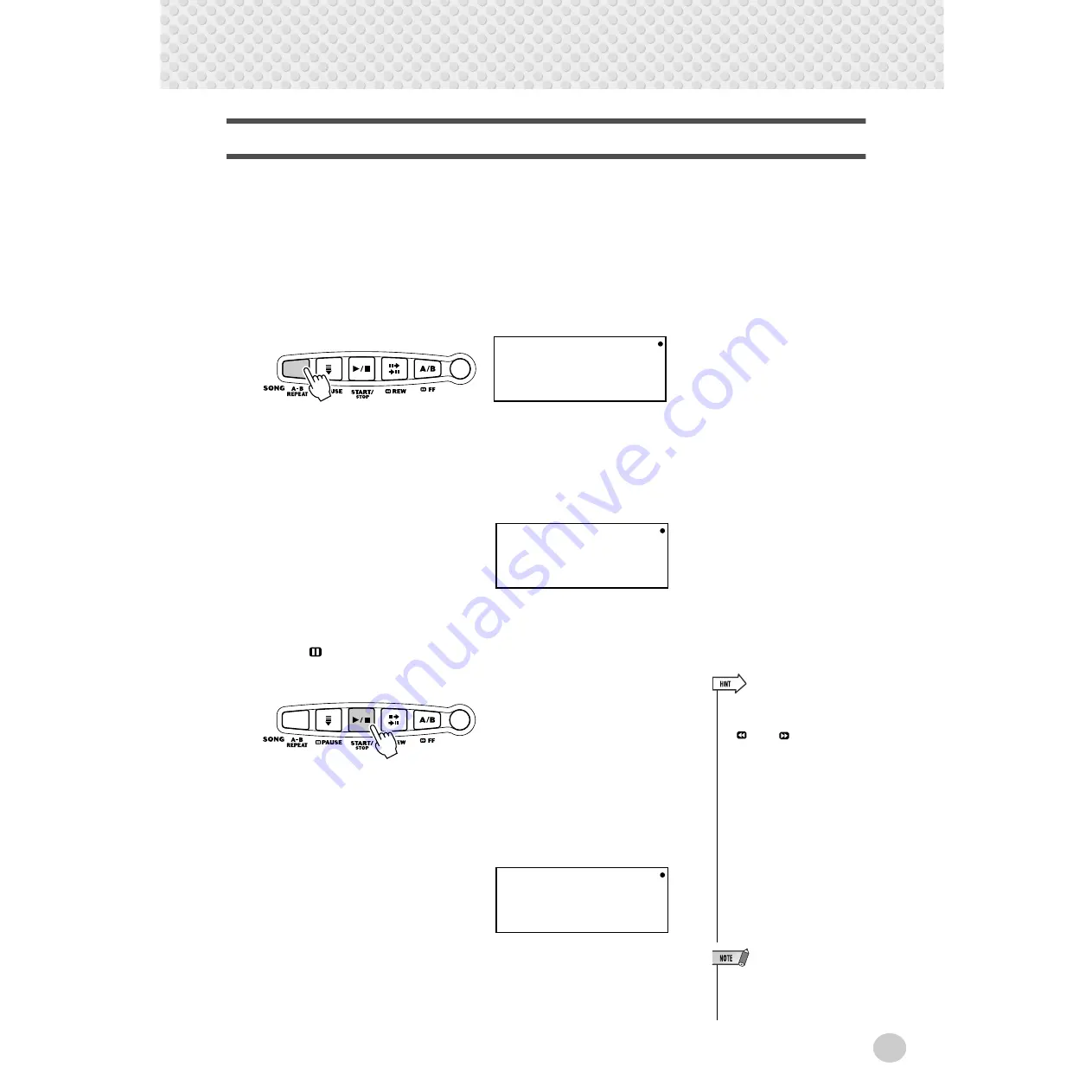
Selecting and Playing Songs
35
A-B Repeat
This useful function is ideal for practicing and learning purposes. It allows you to
specify any phrase of a song (between point A and point B) and repeat it — while
you play or practice along with it.
1
While playing back a song, set point A (the start point).
Select and play back the desired song. (See page 31.) Then, while the song
is playing back, press the [A-B REPEAT] button once at the start point of the
phrase to be repeated.
2
Set point B (the end point).
Press the [A-B REPEAT] button once again, at the ending point of the phrase
to be repeated. The selected phrase repeats indefinitely until stopped.
3
Pause or stop playback as needed.
Use the [
PAUSE] and [START/STOP] buttons. Stopping playback does
not cancel the set A/B points or the A-B Repeat function.
4
Turn off the A-B Repeat function.
Press the [A-B REPEAT] button. This can be done either when the song is
stopped or during playback.
A-
Ab
OF
• You can also set the A-B Repeat
function while the song is
stopped. Simply use the
[
REW]/[
FF] buttons to
select the measures for the A
and B points in the song, then
start playback.
• While the song is playing back
(but before setting the A/B
points), try slowing down the
Tempo (page 33). This makes it
easier to accurately set the A and
B points. Slowing down the
Tempo also makes it easier to
practice the parts you want to
learn.
• To set the A point at the begin-
ning of a song, press the [A-B
REPEAT] button before starting
song playback.
• Selecting a different song num-
ber (or changing to the Style
mode) automatically cancels the
A-B Repeat function.