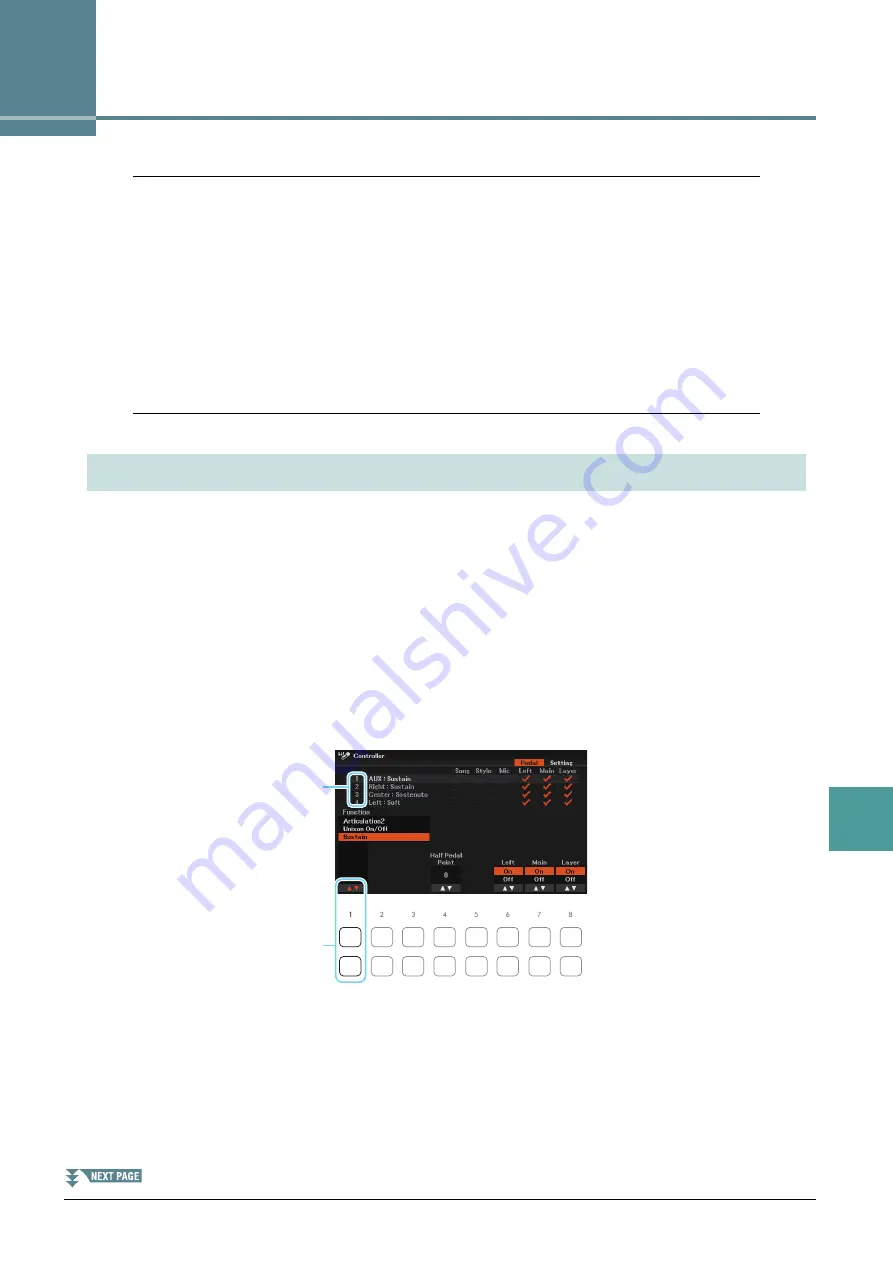
9
9
DGX-670 Reference Manual
75
Connect
ions
Connections
Contents
Assigning a Specific Function to Each Pedal
. . . . . . . . . . . . . . . . . . . . . . . . . . . . . . . . . . . . . . . .75
• Bass Note Settings for Style Playback via MIDI Receive
. . . . . . . . . . . . . . . . . . . . . . . . . . . . . . . .84
• Chord Type Settings for Style Playback via MIDI Receive
. . . . . . . . . . . . . . . . . . . . . . . . . . . . . . .84
The functions of the pedal connected to the [AUX PEDAL] jack and the pedals of the pedal unit connected to
the [PEDAL UNIT] jack can be changed individually from the default settings (sustain, etc.).
NOTE
For information on connecting a pedal or a pedal unit, refer to “Panel Controls and Terminals” on the Owner’s Manual.
1
Call up the operation display.
[MENU]
→
Cursor buttons [
][
][
E
][
F
]
Controller
, [ENTER]
→
TAB [
E
]
Pedal
2
Use the Cursor buttons [
][
] to select the pedals to which the function is to be
assigned.
1 AUX
is the function for the pedal connected to the [AUX PEDAL] jack, and
2 Right
,
3 Center
,
4 Left
are
for the pedals of the pedal unit connected to the [PEDAL UNIT] jack.
3
Use the [1
] buttons to select the function to be assigned to the pedal specified in
step 2.
For information on available functions, see
.
NOTE
You can also assign other functions to the pedal—Punch in/out of Song (
) and Registration Sequence (
). If you assign multiple functions
to the pedal, the priority is: Punch in/out of Song
→
Registration Sequence
→
Functions assigned here.
Assigning a Specific Function to Each Pedal
3
2
Cursor [
][
]






























