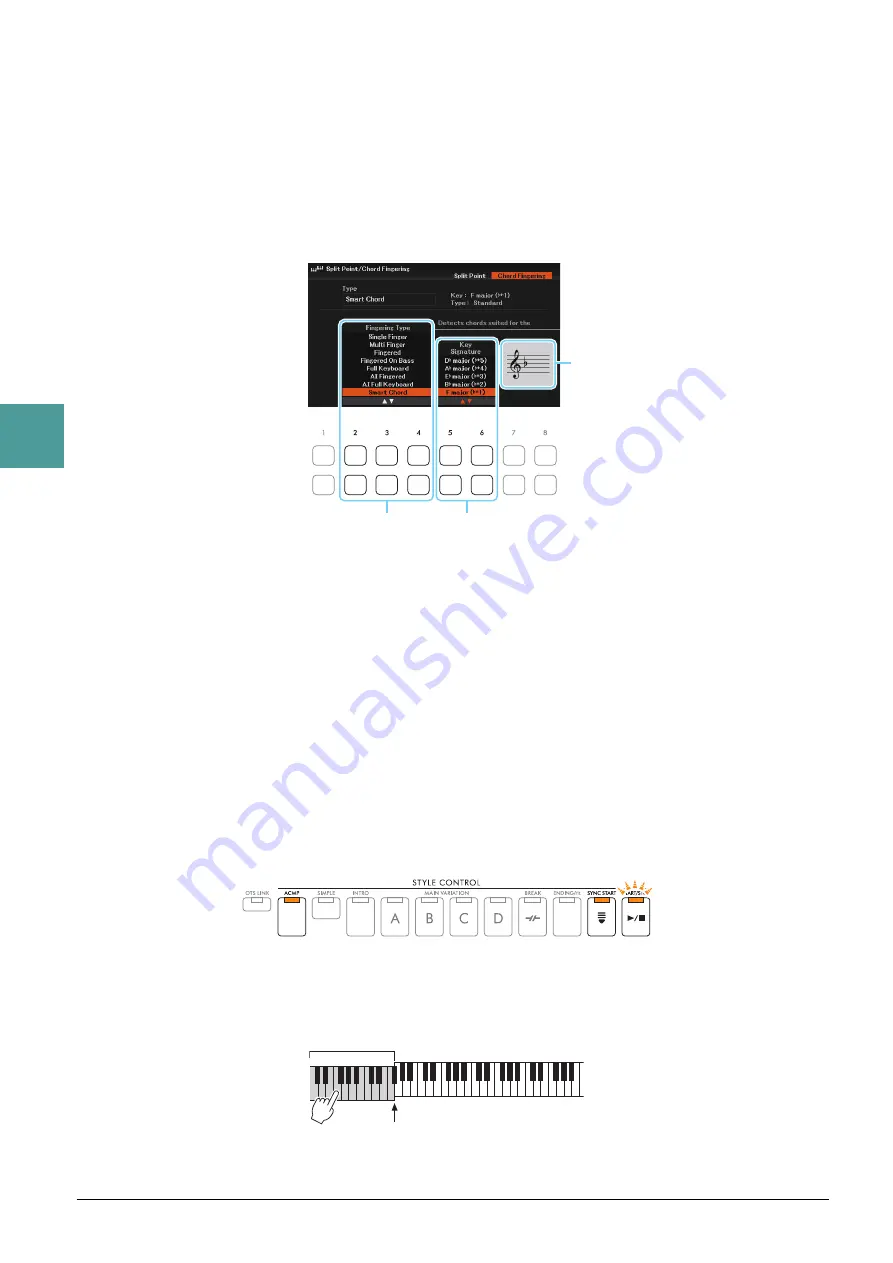
20
DGX-670 Reference Manual
3
St
yles
1
Select the desired Style and make sure that the STYLE CONTROL [ACMP] button is on
(the lamp is lit).
For the example score, press the [BALLAD] button, and then select
70sPopDuo
.
2
Call up the operation display.
[MENU]
→
Cursor buttons [
][
][
E
][
F
]
Split Point
/
Chord Fingering
, [ENTER]
→
TAB [
F
]
Chord
Fingering
3
Use the [2
] – [4
] (
Fingering Type
) buttons to select Smart Chord.
4
Use the [5
] / [6
] (
Key Signature
) buttons to select the key signature.
Make sure to select the key signature which is same as that on your music score, or your desired key for
playing.
For the example score, select
F Major (
b
*1)
.
After selecting, press the [EXIT] button to close the window.
5
Use the [7
] / [8
] (
Type
) buttons to select the type of music genre.
The type selected here determines the specific chord assignment for each scale note in the Chord section.
Although selecting a Style in step 1 will automatically set the optimum type, you can select a different
type here for more appropriate results, if necessary.
For the example score, select
Standard
.
NOTE
Each music type assumes only typical or conventional chord progression for the Style.
NOTE
Examples of the chord assignments are provided in the Smart Chord Chart on
.
6
Press the STYLE CONTROL [SYNC START] button to enable synchronized start.
7
According to the music score or the chord progression of your performance, play only
the root key with the left hand.
Pressing a key will start playback of the Style.
4
3
Indicates the selected key signature.
Set this to the same as your music score.
Chord section
Split Point (F
#
2 as default)






























