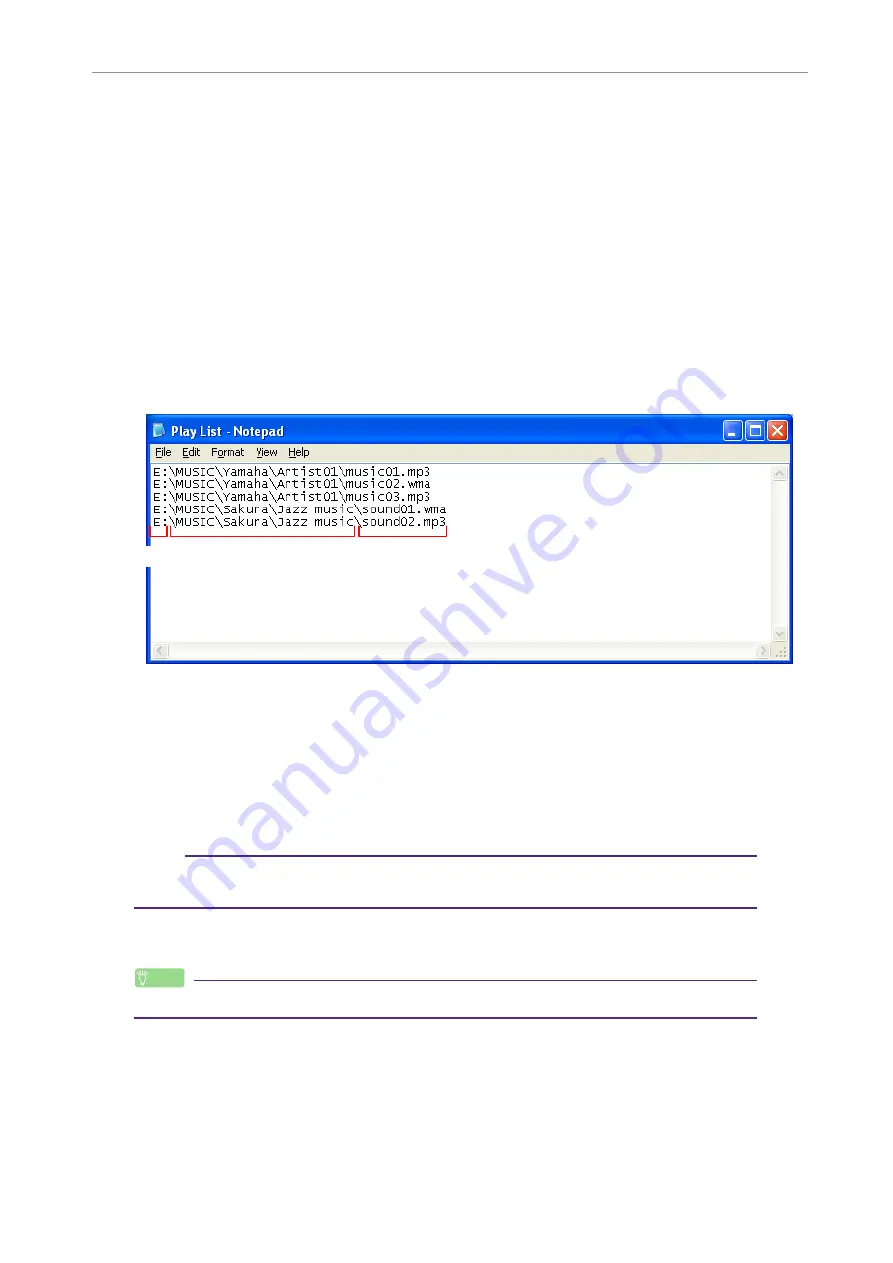
Using the POCKETRAK CX as a Music Player
POCKETRAK CX Reference Manual
66
Playing back tracks in a specific sequence
Creating a Playlist
You can create a Playlist to play back tracks in a desired sequence.
The recorder supports playlist files that are in M3U format with the extension “.m3u”.
An M3U format file stores multimedia playlists that specify the location of media files
(such as MP3 files).
1.
From the [Start] menu, select [All Programs]
→
[Accessories], then click to
open [Notepad].
2.
Enter the file names included in the MUSIC (M) folder into the Playlist in the
desired sequence.
Enter the file names into the Playlist in the following format: “Drive name:\Folder
name\File name”. See the example below.
3.
From the [File] menu, select [Save As…], then name the file
“xxx(file name).m3u” to save the Playlist.
4.
Transfer the saved Playlist file to the MUSIC (M) folder on the recorder
(see
Be sure to transfer the Playlist file directly to the root level of the MUSIC (M)
folder.
Note:
· You must place the Playlist file at the root level of the MUSIC (M) folder, NOT in any
sub-folder inside the MUSIC folder.
5.
Disconnect the recorder from the computer (see
).
Hint:
· For information on how to play tracks from the Playlist, refer to
Drive name
Folder name
File name






























