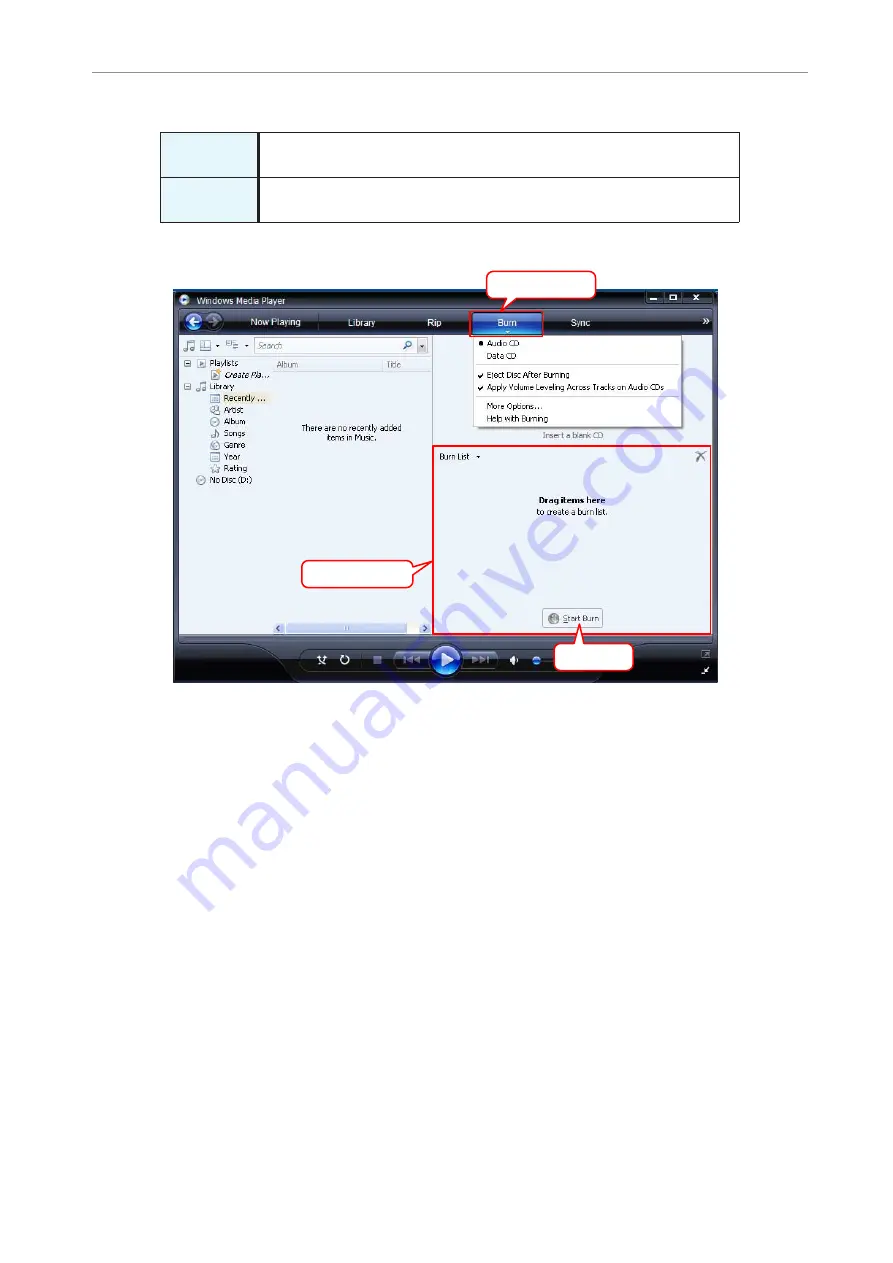
Using the POCKETRAK CX with a Computer
POCKETRAK CX Reference Manual
61
2.
Right-click [Burn] in the menu bar, then select [Audio CD] or [Data CD].
3.
Insert a new CD-R/RW disc into the CD-R/RW drive.
4.
Drag and drop the audio files you wish to copy to the Burn List pane in the
Windows Media Player panel.
5.
Click [Start Burn] to start copying the files to the CD-R/RW disc.
[Audio CD]
Audio files are converted to CD-DA format and copied to a CD-R/RW disc.
You can play the disc on a CD-R compatible CD player in your home or car.
[Data CD]
Audio files (MP3 or PCM) are copied to a CD-R/RW disc without conversion.
You can play the disc on a computer, but not on an audio CD player.
Right-click
Burn List
Click
















































