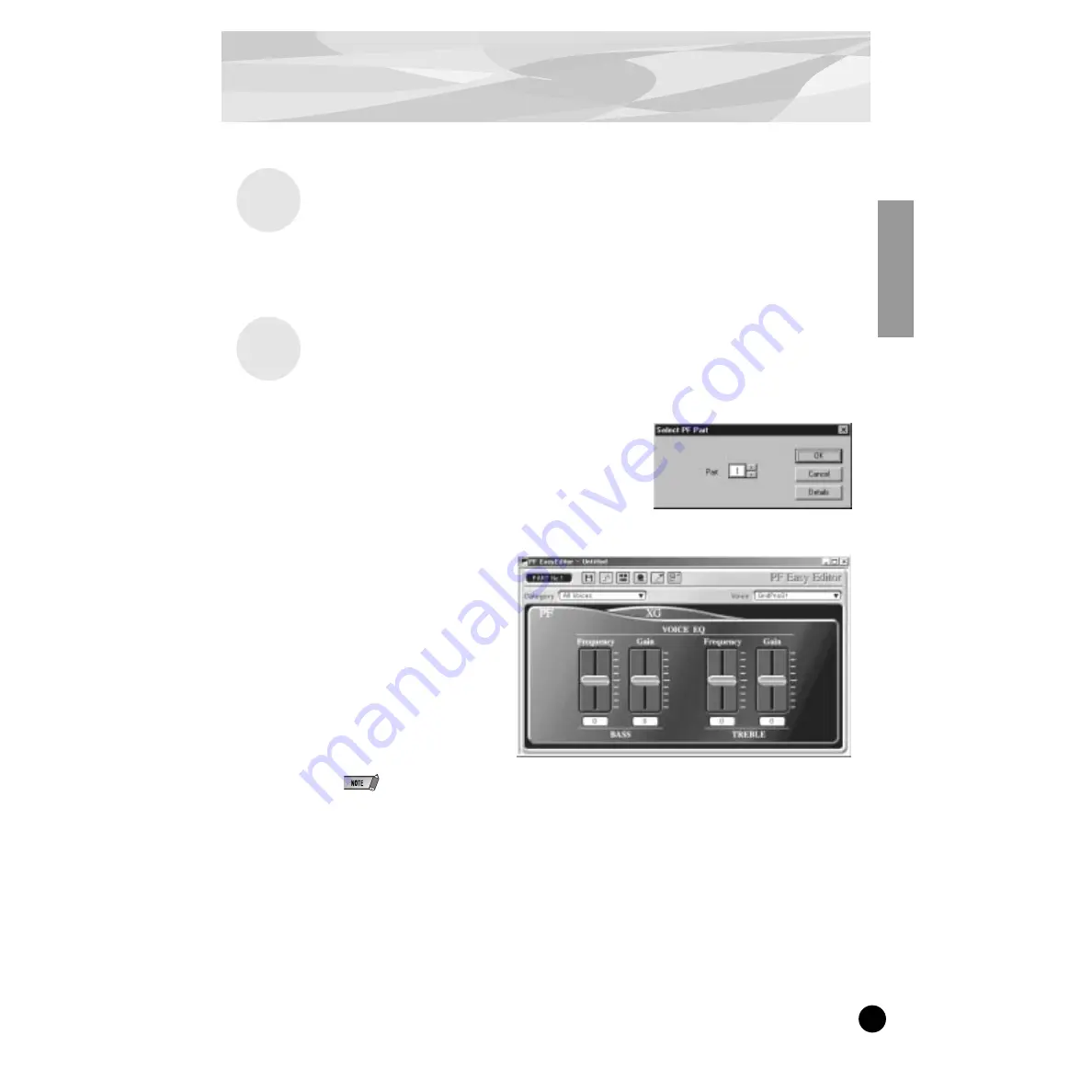
11
Installing and Starting the Plug-in Editor Software
(Windows 95/98)
Installing the Software
Double-click the “Setup.exe” file in the “Plug_” folder on the floppy disk to start the installation.
Click “Next” or “Yes” and follow the subsequent instructions on the screen to complete the installa-
tion.
Starting the PF Easy Editor
1
Start XGworks (or XGworks lite).
2
Click the “Plug-in” menu and select “PF
Easy Editor.”
Alternately, press Alt + P, then D, and ENTER. The
“Select PF Part” dialog box appears.
3
Set the desired Part number and click “OK.”
The PF Easy Editor window appears.
If the PLG150-PF has been prop-
erly installed and all computer/
MIDI connections have been
properly made, operating the PF
Easy Editor should directly affect
the PLG150-PF. For details on
using the PF Easy Editor, refer to
the on-line help file that is
included with the software.
When using a Modular Synthesis Plug-in System “mother” device, the Part assignment depends on
which mode is used — Voice or Performance — and also on whether the PLG150-PF board is
installed/assigned to PLG1 or PLG2, as described below.
When using the Voice mode:
Depending on which slot the PLG150-PF board has been installed to, press PLG1 or PLG2, then
set the Part to “1” (no matter what the PLG1 or PLG2 assignment is).
When using the Performance (Multi) mode:
If the PLG150-PF board is assigned to PLG1, set the Part to “16.”
If the PLG150-PF board is assigned to PLG2, set the Part to “15.”











































