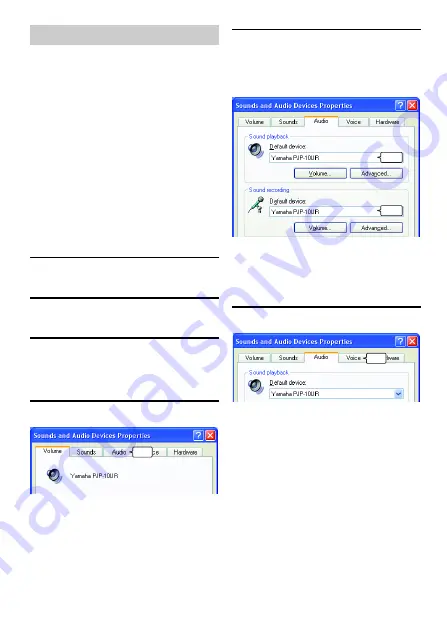
12 English
Follow the procedure below to check whether
the PC recognizes this unit properly.
•
Check that this unit is recognized properly
while all the peripheral devices are connected.
•
If the microphones of this unit cannot pick up
audio and/or the speaker cannot output sounds
when you are using this unit for a Web
conference, this unit may not be selected as a
sound playback and/or recording device on the
Web conference software. Refer to the owner's
manual of the Web conference software and
check the settings.
■
When using Windows XP/
Windows 2000
In this procedure, Windows XP is used as an
example.
1
Click the "start" menu and click
"Control Panel".
2
Click "Sounds, Speech and
Audio Devices".
3
Click "Sounds and Audio
Devices".
The "Sounds and Audio Devices Properties"
box opens.
4
Click the "Audio" tab.
5
Check the settings.
•
"Default device" in "Sound playback":
Yamaha PJP-10UR
•
"Default device" in "Sound recording":
Yamaha PJP-10UR
y
Normally, "Yamaha PJP-10UR" is automatically
selected when this unit is connected to the PC. If
"Yamaha PJP-10UR" is not selected, select it
manually.
6
Click the "Voice" tab.
Checking the Connection
Click
Check
Check
Click













































