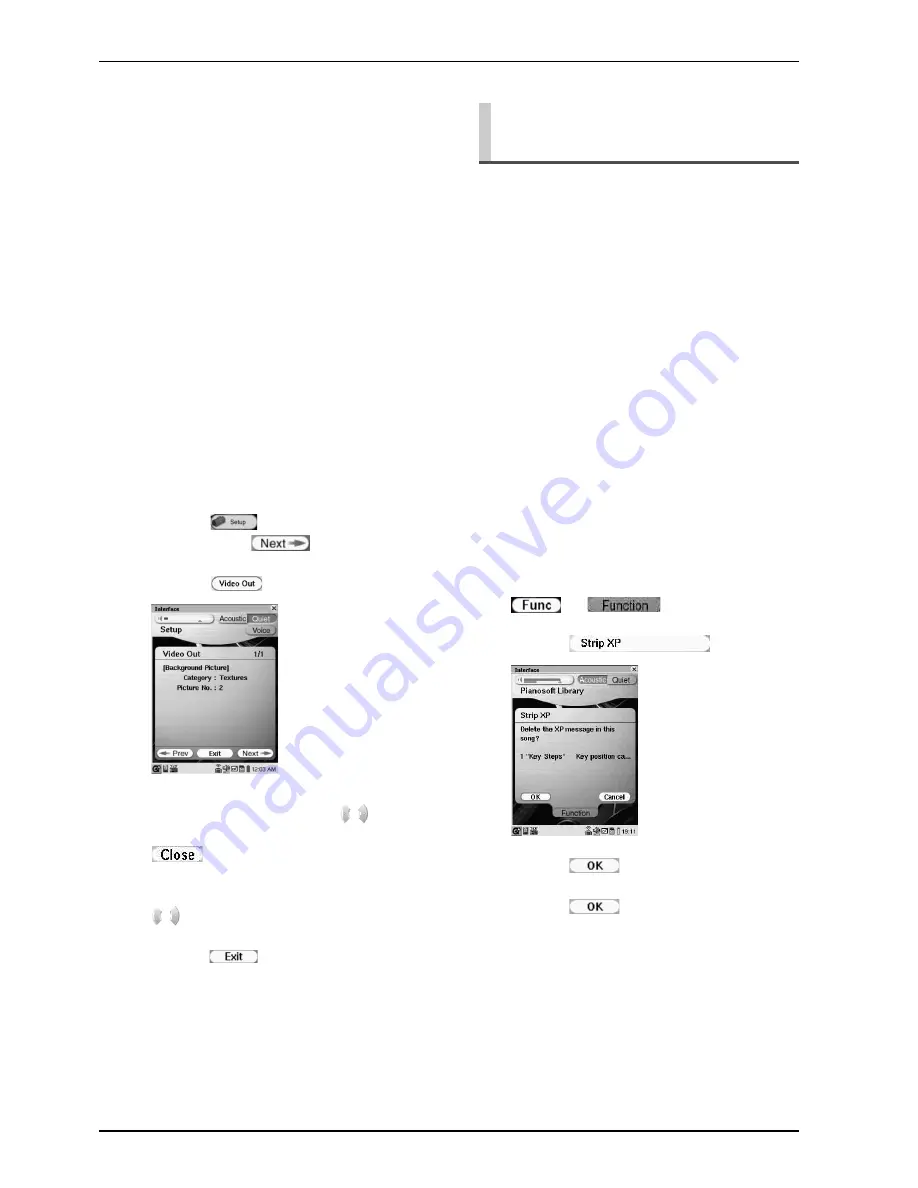
CHAPTER 6: Other Settings
63
Changing the Background Picture of
the Lyric Screen
A number of colorful background pictures are prepared
and categorized in the following subjects: Nature,
Flowers, Vacation, World, Textures, Holidays, and
Romantic.
Disklavier PRO pianos record highly precise control
information (XP events) that becomes part of the MIDI
song files. This data is used to achieve accurate playback
on the Disklavier PRO, but is not used when the file is
played back on general MIDI devices.
When you edit the song with external MIDI products (for
example a software sequencer), the relationship between
the note data and the XP event as well as the actual
performance may not be maintained. There may be cases
in which songs edited in this manner cannot be played
back normally, depending on the instrument’s settings. In
such cases, use the Strip XP function to remove the XP
event to convert the song to standard MIDI format before
using it for playback. Strip XP also makes it possible to
reduce the size of MIDI files when desired.
Note:
Once the XP event is stripped, the original
data cannot be restored. Before converting valuable
music data, be sure to backup the original data.
3
Start playback of a song with lyrics on
the Disklavier.
The lyrics appear with a colorful background
picture. A color bar behind the lyrics stretches
gradually as the song goes on to indicate the current
playback point.
Note:
The lyrics are shown only when the
song includes the lyric data.
1
Show the Lyric Screen on the TV or the
monitor display to monitor the picture
selection. (See above.)
2
Tap on
in the [Main] screen,
and then on
.
3
Tap on
.
4
Tap on [Category], press
to select
the desired option, and then tap on
.
5
Tap on [Picture No.], and then press
to select the desired option.
6
Tap on
to complete the
operation.
Converting MIDI Data to a
Standard Form (Strip XP)
1
Select the song to be converted
(
→
pg. 12 “Selecting a Song” in
“Quick Guide”), and then tap on
or
.
2
Tap on
.
3
Tap on
.
4
Tap on
after the completion
message appears.
Summary of Contents for piano
Page 1: ......
Page 7: ...English...
Page 102: ...CHAPTER 10 Screen Transition Diagrams 90 English pg 80 pg 81 pg 40 pg 57 pg 39 pg 59 pg 66...
Page 108: ...Appendix...
Page 122: ......
















































