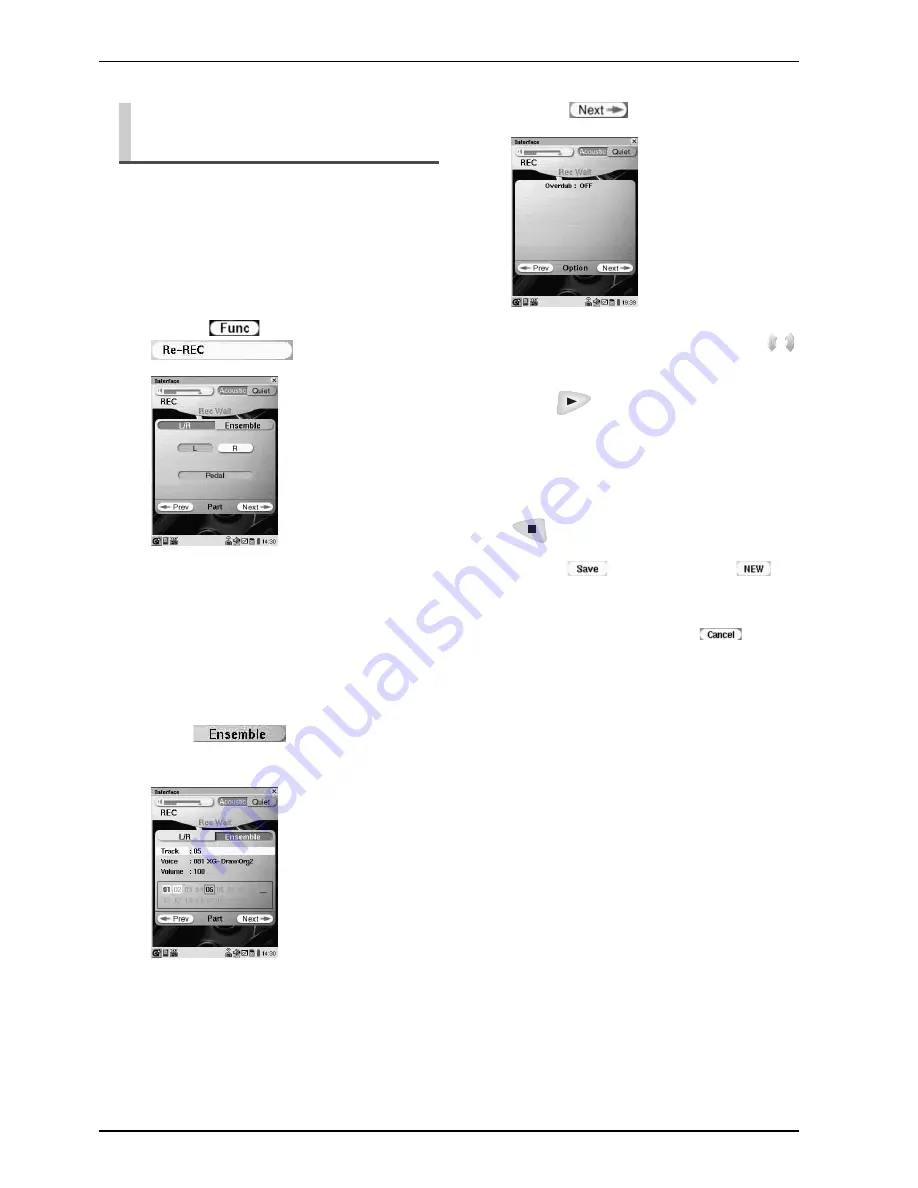
CHAPTER 4: Recording
47
You can overdub* a track (part) in an existing song.
* The existing and new performances will be mixed when
you play back an overdubbed song.
Overdubbing an Existing
Part
1
Select a song to be overdubbed.
(
→
pg. 12 “Selecting a Song” in
“Quick Guide”)
2
Tap on
, and then
.
3
Select a track (part) to be
overdubbed.
Overdubbing a Piano Part
Tap on the desired part to turn the color from green
to red. (
→
pg. 42 “Recording the Left- and Right-
Hand Parts Separately (Overwrite Recording)”)
Overdubbing an Ensemble Part
Tap on
, and then the desired track
(black number). (
→
pg. 45 “Recording Ensemble
Parts”)
4
Tap on
twice.
5
Tap on [Overdub], and then press
to select [ON].
6
Press
, and then play the
Disklavier along with the playback of
the song.
Recording starts automatically.
7
After playing the Disklavier, press
to stop recording.
8
Tap on
(to overwrite) or
(to
record as a new song) to complete the
recording.
To cancel recording,
tap on
.
Tip:
To overwrite (not overdub) a track, select
[OFF] in step
5
.
Summary of Contents for piano
Page 1: ......
Page 7: ...English...
Page 102: ...CHAPTER 10 Screen Transition Diagrams 90 English pg 80 pg 81 pg 40 pg 57 pg 39 pg 59 pg 66...
Page 108: ...Appendix...
Page 122: ......
















































