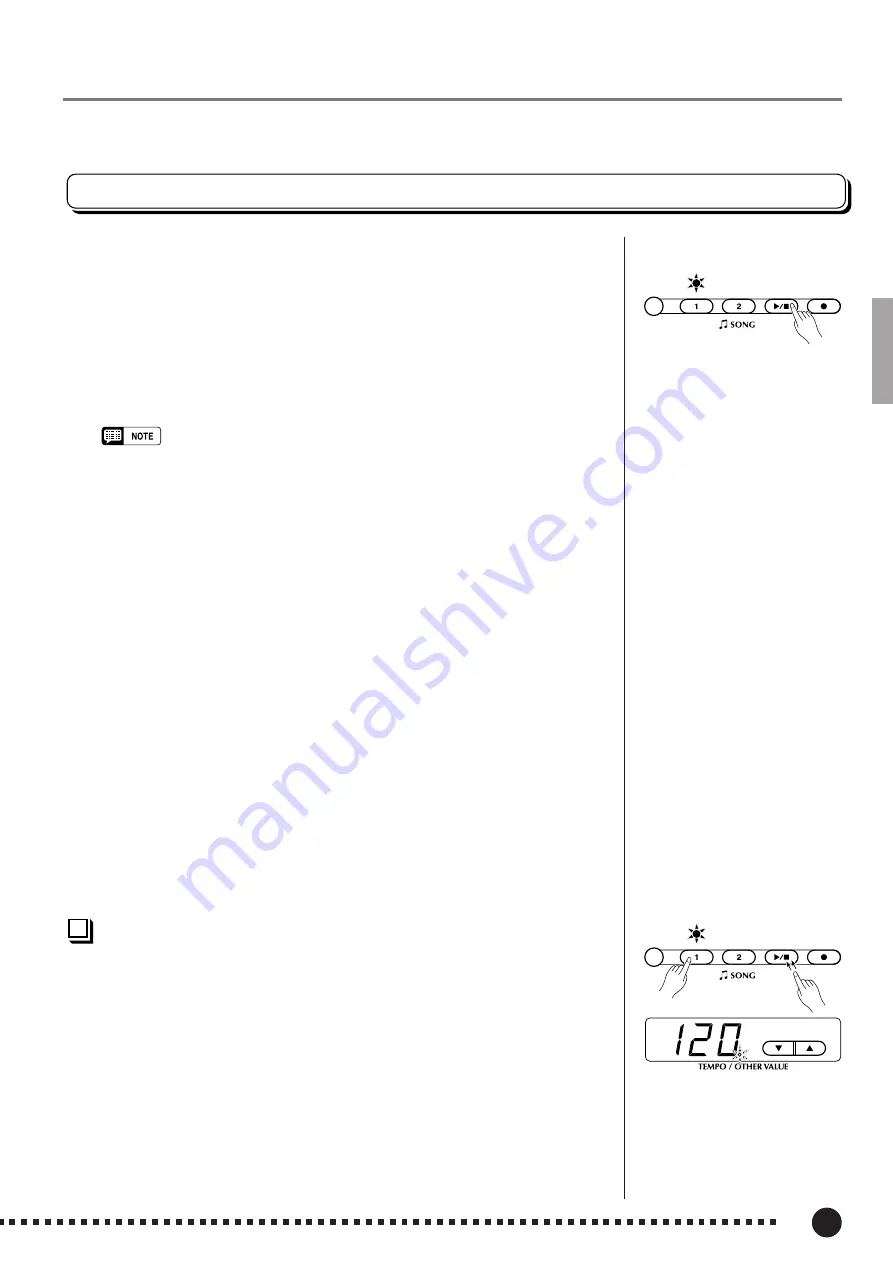
25
P-80
Using the User Song Recorder
Playback
To play back what you’ve recorded, first make sure that the green track indica-
tors of the tracks you want to play are lit. If not, press the corresponding track
button(s) so that they are lit. Then press the
SONG [START/STOP]
button. Play-
back starts from the beginning of the recorded data, and will stop automatically at
the end of the recorded data. You can also stop playback at any time by pressing
the
SONG [START/STOP]
button.
To mute a track so that it doesn’t play back, press the corresponding track
button so that its indicator goes out (press again to turn the track back on).
The current measure number appears on the display during playback.
• It is possible to play along on the keyboard during playback. In this case, the
playback voice and the voice you play on the keyboard are not the same. The
playback voice is the voice that was set when the data was recorded. The voice
you play on the keyboard is the voice that is selected on the panel.
• The playback volume and tempo can be adjusted by using the [MASTER
VOLUME] control and [TEMPO/FUNCTION#
▼
,
▲
] buttons (press both
[TEMPO/FUNCTION#
▼
,
▲
] buttons simultaneously to recall the default tempo).
• All user song recorder data will be retained in memory for about one week after
the power is turned off. If you want to keep your recorded data for longer
periods, turn the power on for a few minutes at least once a week. It is also
possible to store it to an external MIDI storage device such as the Yamaha MIDI
Data Filer MDF3 by using the Bulk Data Dump function described on page 34.
• The track indicators will not light automatically when the power is turned on
even if the user song recorder contains data. It is therefore necessary to press
the track buttons so that the corresponding green indicators light before starting
recorder playback. It is also a good idea to press the track buttons to check if
the tracks contain data before recording. If the green indicator lights when the
corresponding track button is pressed, that track contains data which will be
erased and replaced by the newly-recorded data.
• If the metronome is being used during playback, the metronome will automati-
cally stop when playback is stopped.
• During recorder playback, the volume of a track which is turned off will always
be “0” (i.e. the “Preset Song Part Cancel Volume” function — page 31 — only
affects preset song playback.
• The playback data is not transmitted via the MIDI OUT connector.
• Playback cannot be started when the demo/preset song mode is engaged.
• Playback cannot be started when the recorder contains no data, or when both
track buttons are off.
• When using REVERB or EFFECT during playback, depending upon the
conditions one reverb type and one effect type will take priority.
Synchro Start
...............................................................................................................
When the Synchro Start function is engaged, recorder playback will begin
automatically as soon as you start playing on the keyboard.
To engage the Synchro Start function press the
SONG [START/STOP]
button
while holding a track button which is ON. The rightmost dot on the display will
flash at the current tempo. (Repeat the previous operation to disengage the Syncro
Start function.) Playback will then start as soon as you begin playing on the key-
board.
If you hold a track button which is OFF while pressing the
SONG [START/
STOP]
button, that track will be turned ON and the Synchro Start mode will be
engaged.
PRESET
TRACK
START/
STOP
REC
PRESET
TRACK
START/
STOP
REC
– / NO
+ / YES
23















































