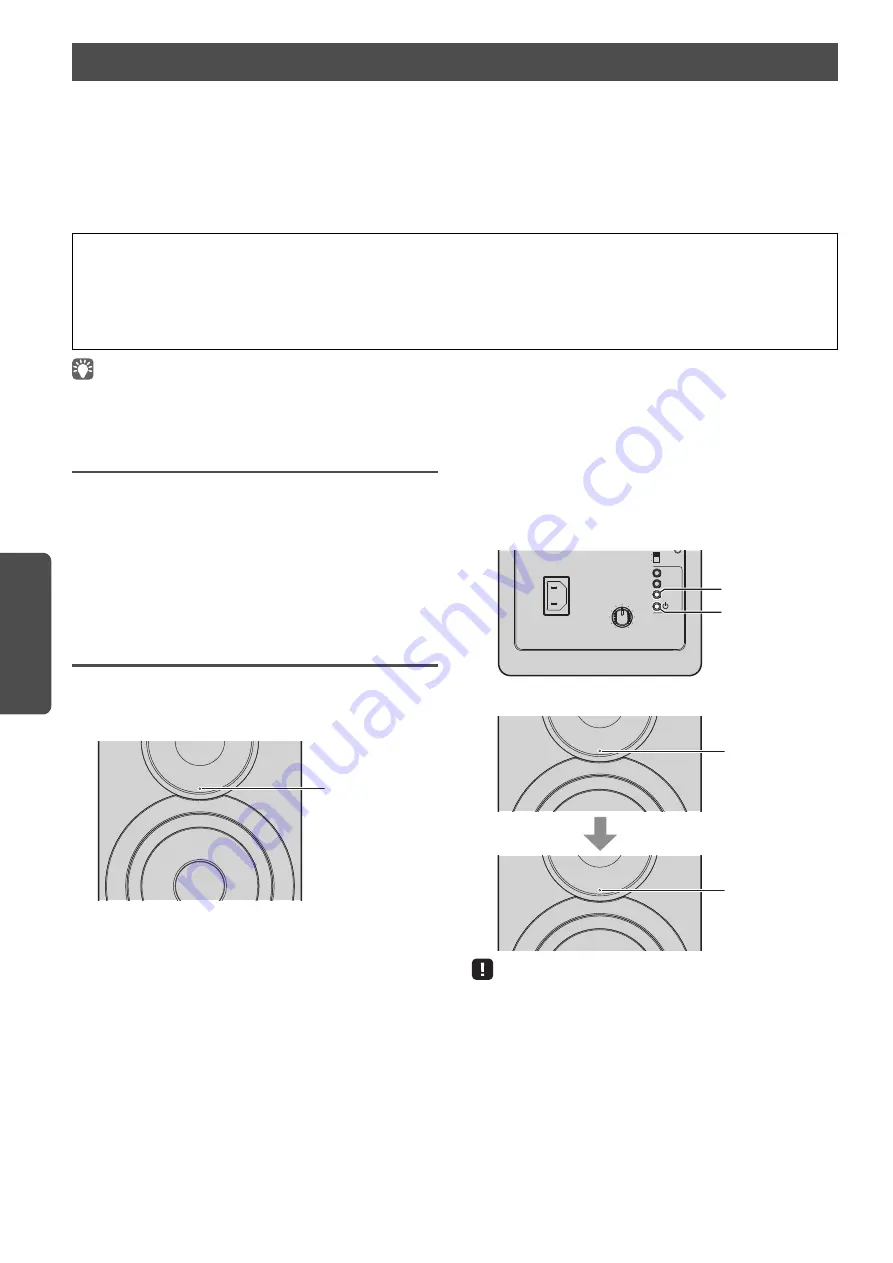
28
En
CO
NFIGURATIO
NS
CONFIGURATIONS
New firmware that provides additional features or product improvements will be released as needed. If the unit is connected to
the Internet, you can download the firmware via the network and update it.
The firmware can be updated using any of the following procedures.
• Updating from a mobile device installed with the dedicated “MusicCast CONTROLLER” app for mobile devices
• Updating from this unit
• Updating from a web browser, for example, on a PC (p.29)
• The firmware can also be updated from a web browser on a PC (p.29).
Updating with MusicCast
CONTROLLER
When a new firmware update is available, a message
prompting you to update appears in the MusicCast
CONTROLLER screen.
Follow the procedure in the MusicCast CONTROLLER screen
to update the firmware.
After the update is finished, turn the unit off, then on again,
as instructed in the screen.
Updating from this unit
When a new firmware update is available, the status
indicator on the front panel flashes in white when the unit is
turned on.
Follow the procedure below to update the firmware.
1
Turn off the unit.
2
While holding down SOURCE on the rear panel,
press the
z
(power) switch to turn on the unit.
The firmware update starts.
• If an error occurred during firmware updating, the status indicator will
repeatedly flash three times in red. To restart updating, press WIRELESS
DIRECT on the rear panel.
• If the firmware download cannot be found, the status indicator will
repeatedly flash twice in red. Check that this unit is connected to the
network.
3
Turn the unit off, then on again.
Updating the unit’s firmware via the network
Caution
• Do not operate the unit or disconnect the power cable or network cable during firmware update. Firmware update takes about 20 minutes or more
(depending on your Internet connection speed).
• If the unit is connected to the wireless network, network update may not be possible depending on the condition of the wireless connection. In this
case, take the time to try updating the firmware.
• For details on update, visit the Yamaha website.
White (Flashing)
AUTO
OFF
WIRELE
SS
CONNECT
S
OURCE
GAIN
AC IN
MAX
MIN
WIRELE
SS
DIRECT
Left speaker (Rear panel)
SOURCE
z
(power) switch
White
(slow flashing)
Updating
Complete
White
(fading every 3
seconds)






























