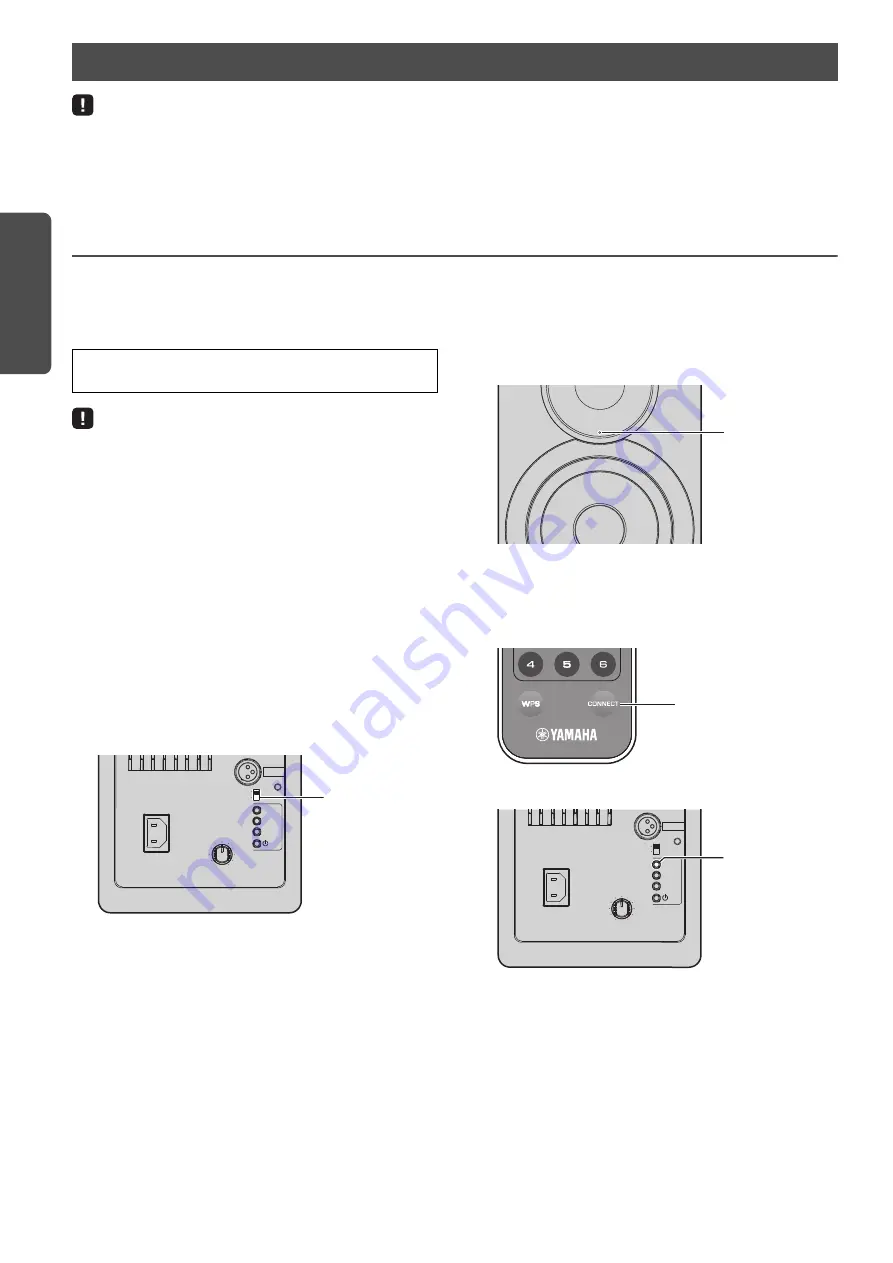
12
En
PREPARATIO
NS
• Some security software installed on your PC or the firewall settings of network devices (such as a router) may block the access of the unit to the network
devices or the Internet. In these cases, configure the security software or firewall settings appropriately.
• A connection cannot be established if the MAC address filter is enabled on the router. Check the router settings.
• Each server must be connected to the same subnet as the unit.
• To use the service via the Internet, broadband connection is strongly recommended.
Connecting with the MusicCast CONTROLLER
In order to use a mobile device installed with the dedicated
“MusicCast CONTROLLER” app, simply follow the instructions
in the MusicCast CONTROLLER screen to specify the network
settings.
• Connect the mobile device in which the “MusicCast CONTROLLER” app
has been installed to the wireless router (access point) in advance.
• If this unit will not be connected to the Internet, streaming services such
as Internet radio cannot be used. To use streaming services, connect the
unit to a Internet with a wired router or wireless router (access point).
1
Perform the setup according to the network
connection method (wired or wireless).
When connecting to the network using a cable:
Make sure that the unit is connected to the router with a
cable.
When connecting to the network wirelessly:
If a wired connection has already been established,
disconnect the network cable from the unit.
2
Set the WIRELESS switch on the rear panel to
“AUTO”.
3
Start up the MusicCast CONTROLLER app on the
mobile device, and then tap “Setup”.
If you have already connected a another MusicCast
compatible device to the network, tap “Settings” and
then “Add New Device”.
4
Follow the procedure in the MusicCast
CONTROLLER screen to turn on the unit.
While the connection is being set up, the status indicator
on the front panel flashes in green.
5
Hold down CONNECT on the remote control (or
CONNECT on the rear panel) for at least 3
seconds.
Connecting to network
When playing a high-resolution audio source via the network, we
recommend connecting with a wired router for stable playback.
R CH
AUDIO OUT
AUTO
OFF
WIRELE
SS
CONNECT
S
OURCE
GAIN
AC IN
MAX
MIN
WIRELE
SS
DIRECT
Left speaker (rear panel)
WIRELESS switch
Green (flashing)
Left speaker (front panel)
CONNECT
Remote control
R CH
AUDIO OUT
AUTO
OFF
WIRELE
SS
CONNECT
S
OURCE
GAIN
AC IN
MAX
MIN
WIRELE
SS
DIRECT
Left speaker (rear panel)
CONNECT
















































