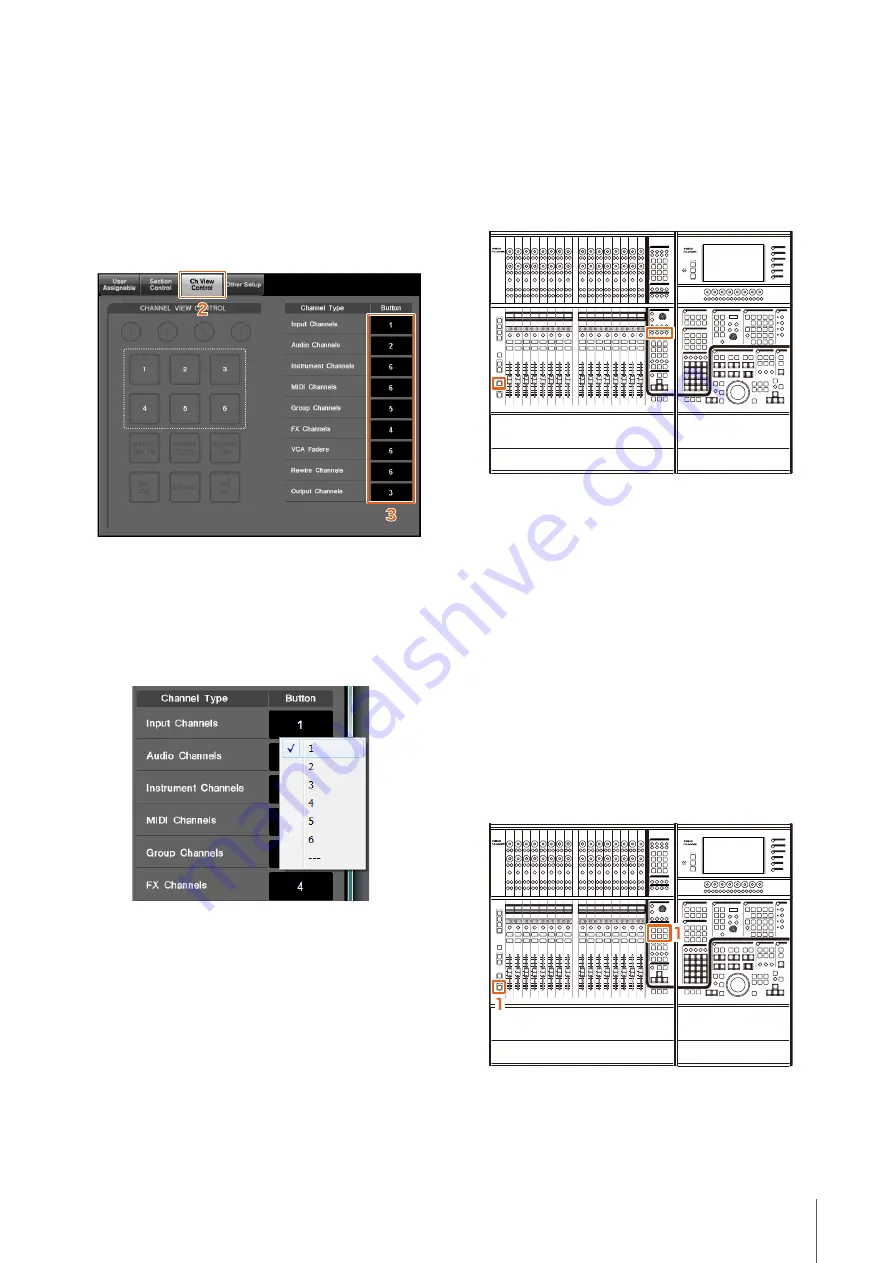
Added functions in NUAGE V1.7
67
Assignment Change for Keys
in CHANNEL VIEW CONTROL
Section (Nuage Fader)
You can now change the assignment of keys in the
CHANNEL VIEW CONTROL section.
Operation
Numbers in the screen shot below correspond to the instruction
steps.
1.
From the Nuendo or Cubase menu, click
“Devices,” then “NUAGE FADER Setup.”
2.
Click the “Ch View Control” tab.
3.
Click the number in the “Button” section
located next to the “Channel Type.”
The key numbers are displayed in a pop-up list.
4.
Select the number of the key to be assigned to
the desired Channel Type.
NOTE
• You can assign multiple Channel Types to a key.
• In addition to changing the assignment, we recommend
that you also change the key labels on the Nuage Fader.
The keycaps on the Nuage Fader are removable.
Expanded CHANNEL VIEW
Memory (Nuage Fader)
There are now eight save slots for CHANNEL VIEW
memory that can be used for storing and recalling
channel display statuses.
Operation
• There is no change to the operations for memory 1 to 4.
Hold the key for two seconds or more to store the channel
view, and press it quickly to recall the channel view.
• While holding down [SHIFT], press one of the keys from
[CHANNEL VIEW memory 1] to [CHANNEL VIEW
memory 4] to store or recall the channel view
corresponding to memory 5 to 8.
Display All Function for All
Channel Types (Nuage Fader)
You can now display all channel types that correspond to
[INPUT], [AUDIO], [OUTPUT], [FX], [GROUP], or
[OTHERS] in the CHANNEL VIEW CONTROL section.
Operation
Numbers in the illustration below correspond to the instruction
steps.
1.
While pressing [ALT] in the MODIFIER section,
press either [INPUT], [AUDIO], [OUTPUT], [FX],
[GROUP], or [OTHERS].
All channel types that correspond to [INPUT], [AUDIO],
[OUTPUT], [FX], [GROUP], or [OTHERS] are displayed.






























