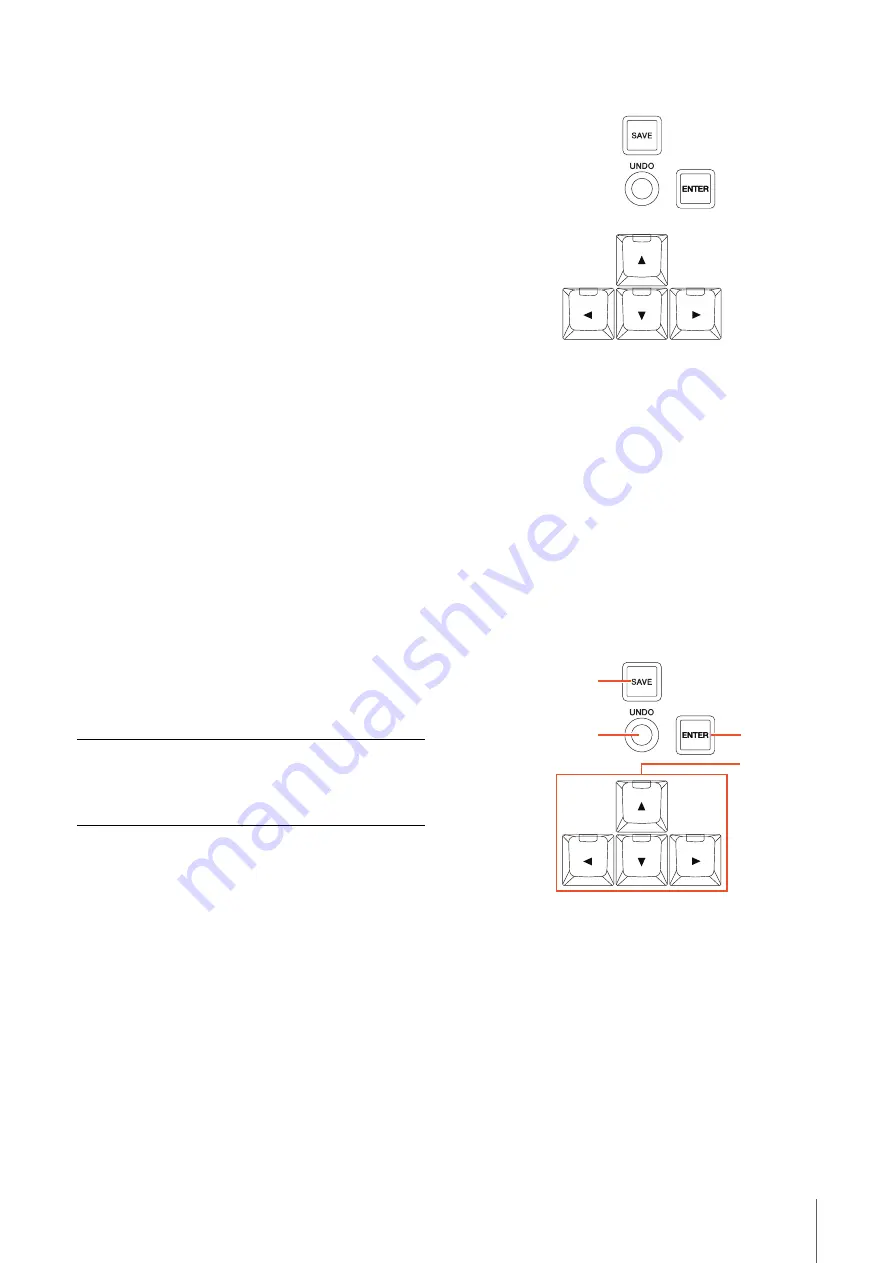
Description of the Device
NUAGE MASTER Operation Manual
14
9
[FADE IN]
Operates the Fade In function. The following steps
illustrate by example.
1.
Select the desired event for applying Fade
In.
2.
Move the Project Cursor to the desired end,
and press [FADE IN] to set it to that point.
3.
Set the Fade In position by pressing [FADE
IN].
In step 3 above, you can adjust the Fade In position more
finely or to a different position by simultaneously holding
down [FADE IN] and turning the [Jog wheel].
)
[VOLUME]
Switches [Jog wheel] operation to the Level mode. In the
Level mode, you can adjust the entire level of the selected
events by using the [Job wheel].
!
[FADE OUT]
Operates the Fade Out function. To adjust the length of
the Fade Out, simultaneously hold down [FADE OUT] and
use the [Jog wheel]. The operating procedure is the same
as [FADE IN].
@
[TRIM HEAD]
Operates the Trim Head function. Pressing this once sets
the Start position of the selected events or selected range
(depending on whether the Object Selection Tool or
Range Selection Tool has been enabled) to the current
cursor position. To adjust this point, simultaneously hold
down [TRIM HEAD] and use the [Jog wheel].
#
[SPLIT]
Operates the Split function. When you press [SPLIT], the
selected events will be split at the Project Cursor position.
$
[TRIM TAIL]
The same as [TRIM HEAD]. However, this button is for
adjusting the End position.
%
[QUICK ZOOM]
Operates the Quick Zoom function. When you press
[QUICK ZOOM] (lit), you can zoom in at the Project Cursor
position. When you press [QUICK ZOOM] again (dim), the
zoom status reverts to the previous one.
GENERAL CONTROL Section
Overview
This section is for file saving operations, the Undo
function, and cursor movement.
The [SAVE] button is for saving a Project File as a new file,
and adds an incremental number to the file name. The
[
]/[
]/[
]/[
] buttons let you move the cursor or select
the pages. The [ENTER] button is used in essentially the
same way as a (left) mouse click: for fixing or executing
an entered value or selected item, and also for focusing
on a parameter before inputting a value. The [
]/[
]/[
]/
[
] and [ENTER] buttons operate the same as the [Arrow
keys] and [Enter] on the computer keyboard.
Controls and Functions
1
[SAVE]
Operates Save New Version. This button is for saving a
Project File as a new file, and adds an incremental
number to the file name. The button lights while held
down.
Lamp
Description
Dim (green)
The Object Selection Tool is enabled.
Dim (orange)
The Range Selection Tool is enabled.
1
2
3
4





























