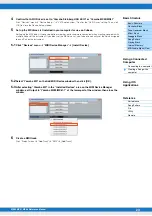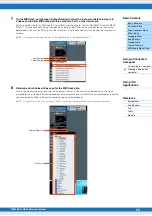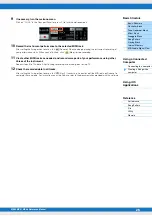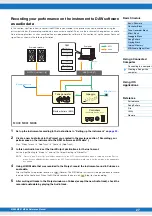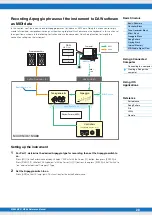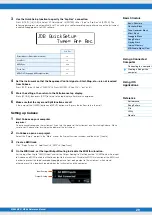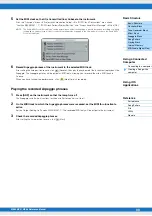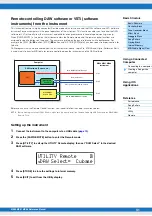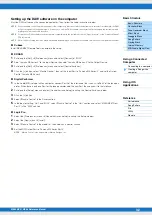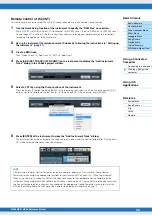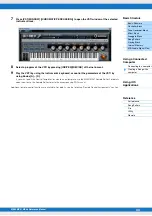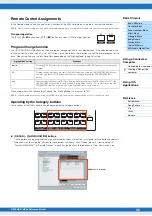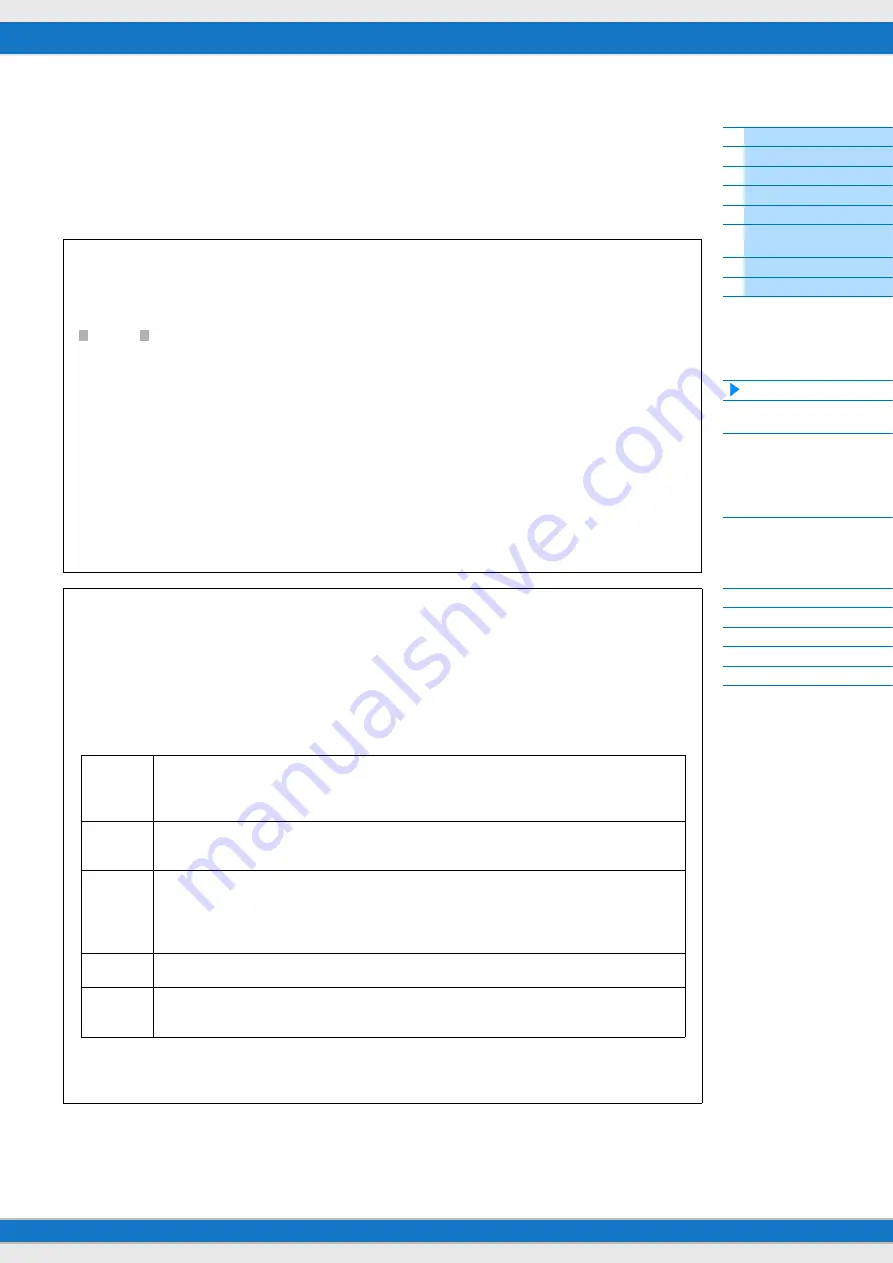
MX49 MX61 MX88 Reference Manual
Creating a Song with a
computer
20
5
Install the MX49/MX61 Remote Tools (downloaded in step 1) to the computer.
Remote Tools consists of two components: the MX49/MX61 Remote Editor and MX49/MX61 Extension, which
enables you to use the instrument along with Cubase series. For instructions on installing, refer to the online
Installation Guide included in the downloaded file package.
6
Install the MX Voice List (downloaded in step 1) to the computer.
For instructions on installing, refer to the online Installation Guide included in the downloaded file package.
Precautions when using the USB [TO HOST] terminal
When connecting the computer to the USB [TO HOST] terminal, make sure to observe the following points. Failing
to do so risks freezing the computer and corrupting or losing the data. If the computer or the instrument freezes,
restart the application software or the computer OS, or turn the power to the instrument off then on again.
NOTICE
• Use an AB type USB cable of less than 3 meters. USB 3.0 cables cannot be used.
• Before connecting the computer to the USB [TO HOST] terminal, exit from any power-saving mode of the
computer (such as suspend, sleep or standby).
• Before turning on the power to the instrument, connect the computer to the USB [TO HOST] terminal.
• Execute the following before turning the power to the instrument on/off or plugging/unplugging the USB cable
to/from the USB [TO HOST] terminal.
• Quit any open application software on the computer.
• Make sure that data is not being transmitted from the instrument. (Data is transmitted by playing notes on the
keyboard, playing back a song, or etc.)
• While the computer is connected to the instrument, you should wait for six seconds or more between these
operations: (1) when turning the power of the instrument off then on again, or (2) when alternately connecting/
disconnecting the USB cable.
MIDI channels and MIDI ports
MIDI data is assigned to one of sixteen channels, and this synthesizer is capable of simultaneously playing up to
sixteen separate Parts, via the maximum sixteen MIDI channels. However, this sixteen-channel limit can be
overcome by using separate MIDI “ports”—each supporting sixteen channels—and adding another synthesizer
or tone generator for even more instrument sounds. While a single MIDI cable is equipped to handle data over
up to sixteen channels simultaneously, a USB connection is capable of handling far more—thanks to the use of
MIDI ports. Each MIDI port can handle sixteen channels, and the USB connection allows up to eight ports,
letting you use up to 128 channels (8 ports x 16 channels) on your computer. When connecting this instrument to
a computer using a USB cable, the MIDI ports are defined as follows:
Port 1
The tone generator block in this instrument can recognize and use only this port. When playing
the instrument as a tone generator from the external MIDI instrument or computer, you should set
MIDI Port to 1 on the connected MIDI device or computer.
Port 2
This port is used to control DAW software on the computer from the instrument by using the
Remote Control feature.
Port 3
This port is used as the MIDI Thru Port. The MIDI data received over Port 3 via the USB [TO
HOST] terminal is re-transmitted to an external MIDI device via the MIDI [OUT] terminal. Also, the
MIDI data received over Port 3 via the MIDI [IN] terminal is re-transmitted to an external device
(computer, etc.) via the USB [TO HOST] terminal.
Port 4
This port is not used for the instrument.
Port 5
This port is used only for data communication of the MX49/MX61 Remote Editor. No other
software or device can use this port.
When using a USB connection, make sure to match the MIDI transmit port and the MIDI receive port as well as
the MIDI transmit channel and the MIDI receive channel. Make sure to set the MIDI port of the external device
connected to this instrument according to the above information.