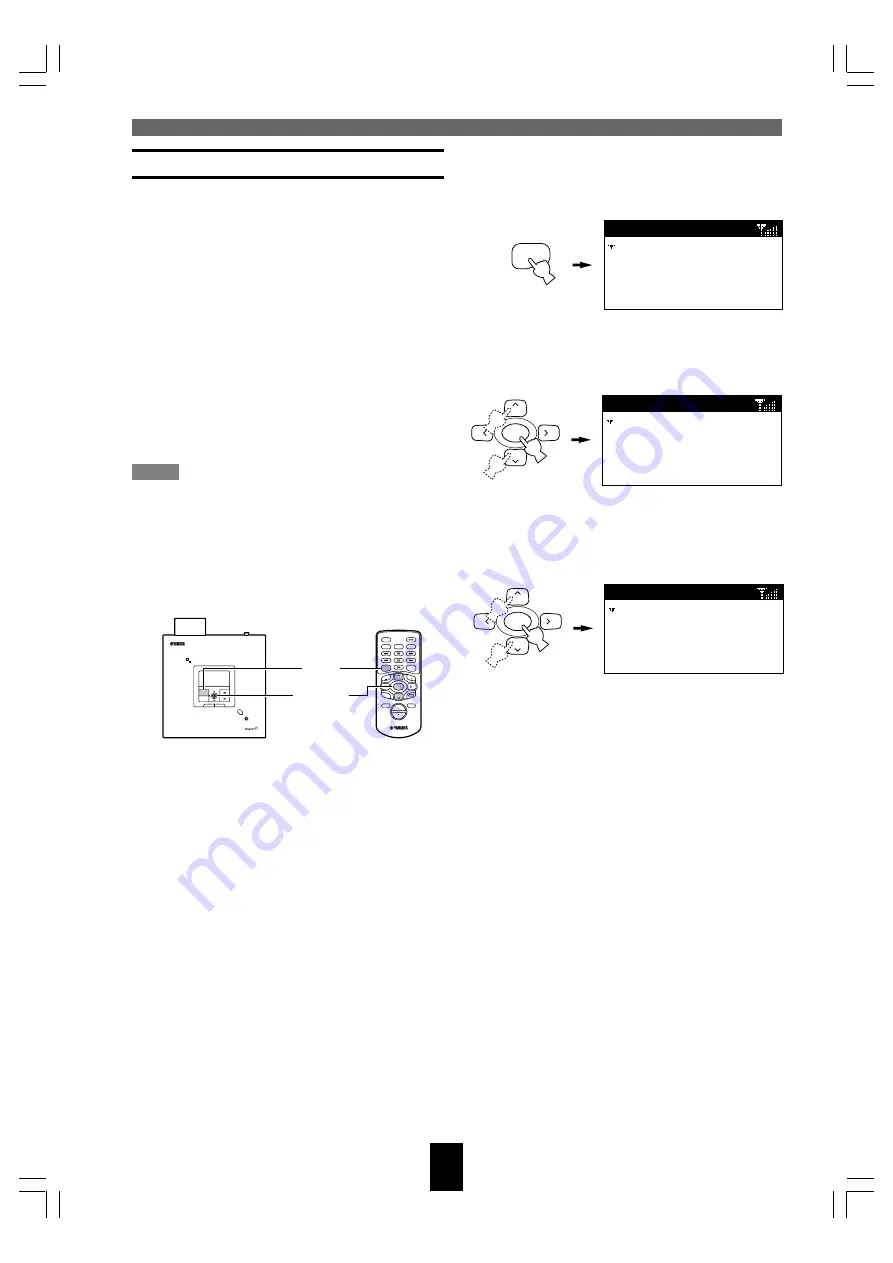
MusicCAST settings
60
■
Turning Auto Level Control on or off
1.
Press and hold MENU for two seconds
to return to the Top Menu screen.
2.
Use
u
/
d
to move the cursor to “Setup”
and press SELECT.
The Setup screen appears on the display.
3.
Use
u
/
d
to move the cursor to “Auto
Level Control” and press SELECT.
The Auto Level Control screen appears on the
display.
4.
Use
u
/
d
to move the cursor to “ON” if
you wish to use the Auto Level Control
function, or “OFF” if you wish to switch
it off.
5.
Press SELECT.
The MusicCAST client is now configured to
use your new settings for Auto Level Control.
SELECT
Auto
Level
Co...
OFF
ON
Using the Auto Level Control function
The MusicCAST system allows you to store and
listen to multiple different albums from different
artists, without reference to the original sequence of
songs on the album. Because some albums are
recorded with different sound levels to others, you
may encounter large differences between the sound
levels of songs when playing back songs on your
MusicCAST client.
The Auto Level Control function on the
MusicCAST client automatically reduces or
increases the base volume level to a theoretical
average when it plays back songs, in order to
eliminate any large differences in the volume at
which the original songs were recorded.
Note
• The Auto Level Control Function may not always
produce the best results if you are listening to
different genres with very different base volume
levels sequentially. If you notice that the quality
of your listening experience decreases when you
turn Auto Level Control on, please turn it off.
MENU
Top
Menu
Play
Recall
Play
Edit
Bookmark
Setup
Input
SELECT
Setup
OFF Timer
ON Timer
Auto Play
Auto Level Control
Contrast
ON
TIMER
PUSH
SELECT
MENU
PLAY INFO.
–
VOL
+
PHONES
OFF TIMER
ON TIMER
I
2
3
REPEAT
RANDOM
SLEEP
4
5
6
PAUSE
7
STOP
S
PLAY
MENU
SELECT
VOL
GROUP
GROUP
INPUT
MUTE
RECALL
BOOK
MARK
PLAY
INFO.
u
/
d
SELECT
MENU
DIGITAL AUDIO TERMINAL MCX–A10
104_Musiccast_E.p65
2003.06.28, 19:03
60
















































