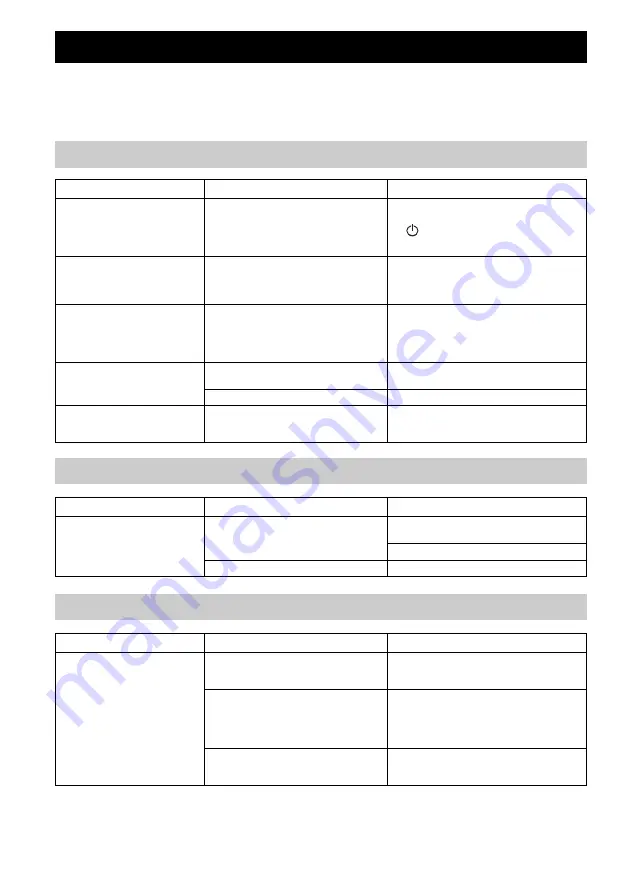
16
En
Refer to the table below when the unit does not function properly. If your problem is not listed below or if the
instruction below does not help, turn off the unit, disconnect the power cable, and contact the nearest
authorized Yamaha dealer or service center.
TROUBLESHOOTING
General
Problem
Cause
Solution
The unit is not turned on, or the
touch sensors do not react.
Your finger was touching the touch sensor on the
top while the unit was starting up (the unit is
adjusting the touch sensor sensitivity while the
unit is starting up for about 10 seconds after you
plugged the power cable into the wall outlet).
While the unit is starting up, wait and avoid touching
the sensors until the unit has completely started up.
Tap
(power)/CONNECT
after the unit has
completely started up (
P.3).
The unit is turned off as soon as
the unitis turned on.
The unit does not operate
properly.
The power cable is not properly connected.
Connect the power cable firmly.
This unit cannot be operated.
The internal microcomputer has frozen, due to an
external electric shock (such as lightning or
excessive static electricity) or to a drop in the
power supply voltage.
Press the reset button on the bottom of the unit
(
P.3) using a fine-tipped stick and restart the unit.
(If the problem persists, unplug the power cable from
the wall outlet and plug it again after 30 seconds or
more.)
No sound.
No appropriate source has been selected.
Select the music source that you want to play using
the MusicCast CONTROLLER app (
P.7).
The volume is minimum or mute.
Turn up the volume.
There is noise interference from
digital or high-frequency
equipment.
This unit is too close to the digital or high-
frequency equipment.
Place this unit farther away from such equipment.
MusicCast
Problem
Cause
Solution
Cannot make the connection
settings on the MusicCast
CONTROLLER app.
The mobile device is not connected to the
wireless router at your home.
Connect the mobile device to the wireless router and
start the MusicCast CONTROLLER app.
Disable the cellular data transmission.
The unit is turned off.
Turn on the unit.
Network
Problem
Cause
Solution
This unit is not detected with the
MusicCast CONTROLLER app on
your mobile device.
The unit and mobile devices are not in the same
network.
Check the network connections and your router
settings, and then connect the unit and mobile device
to the same network.
Your mobile device is connected to the secondary
SSID of a router supporting multi SSID.
When your mobile device is connected to the
secondary SSID, access to the device connecting to
the primary SSID or LAN is restricted (only Internet
access is available). Connect your mobile device to
the primary SSID.
Multiple routers are connected between your
connecting devices (double router).
Disconnect Internet temporarily, check the local
network, and connect the connecting device you wish
to use to the same router.
Summary of Contents for MusicCast WX-030BL
Page 178: ......
















































