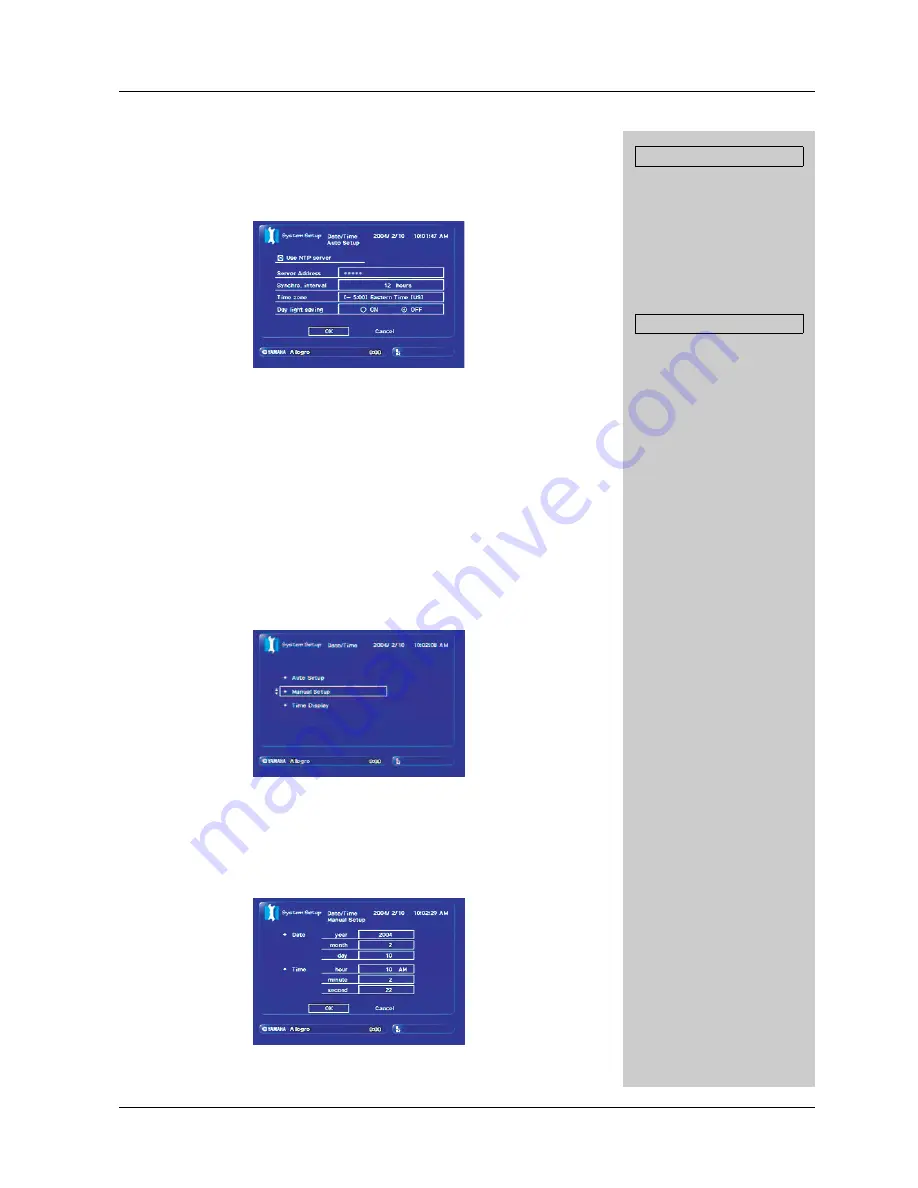
Setting the date and time
28
MusicCAST Version Upgrade 2
4
Use
u
/
j
/
d
/
i
and SELECT to configure parameters for “Synchro.
interval”, “Time zone”, and “Day light saving”, and then select “OK”
and press SELECT.
To cancel changing the settings, select “Cancel” and press SELECT.
The MusicCAST server starts to synchronize with the NTP server and adjusts the
date and time automatically. Hereafter, the system will automatically adjust the
date and time depending on the “Synchro. interval” setting.
To set the date and time manually
Follow the procedure below to input the date and time.
When the NTP server function is enabled in the “Auto Setup” menu, you cannot set
the date and time manually. In this case, please remove the check from the “Use NTP
server” checkbox and select “OK” in the Date/Time Auto Setup screen (see page 27)
prior to carrying out the procedure below.
1
Select “Top Menu”
➞
“System Setup”
➞
“Date/Time”
➞
“Manual
Setup”.
The Date/Time Manual Setup screen appears.
2
Use
u
/
j
/
d
/
i
and SELECT to change the settings for “Date” and
“Time” and then select “OK” and press SELECT.
To cancel changing the settings, select “Cancel” and press SELECT.
The date and time are adjusted.
In “Synchro. interval”, set the time
interval at which you want the
MusicCAST server to
automatically access the NTP
server for time and date updates.
In “Time zone”, select an
appropriate time zone. In “Day
light saving”, select “ON” if your
region uses daylight saving.
If the message “Network Error”
appears when trying to access
the NTP server, the NTP server
address or Internet connection
may be incorrect. Please check
the settings and try again.
Auto setup parameters
Error message
Summary of Contents for MusicCAST MCX-CA15
Page 51: ...MCX C15 Distributed Audio Controller UBCAG MCX C15 MENU VOL FAVORITES 2 3 4 1 OWNER S MANUAL...
Page 116: ..._YAMAHA Music Version Upgrade Manual Vol 2 _YAMAHA Music Version Upgrade Manual Vol 2...
Page 118: ...1 Version Upgrade 2...
Page 154: ...1 Version Upgrade 1...
Page 173: ...YAMAHA eee MusicCAST e e YAMAHA eee MusicCAST e e...
Page 174: ......






























