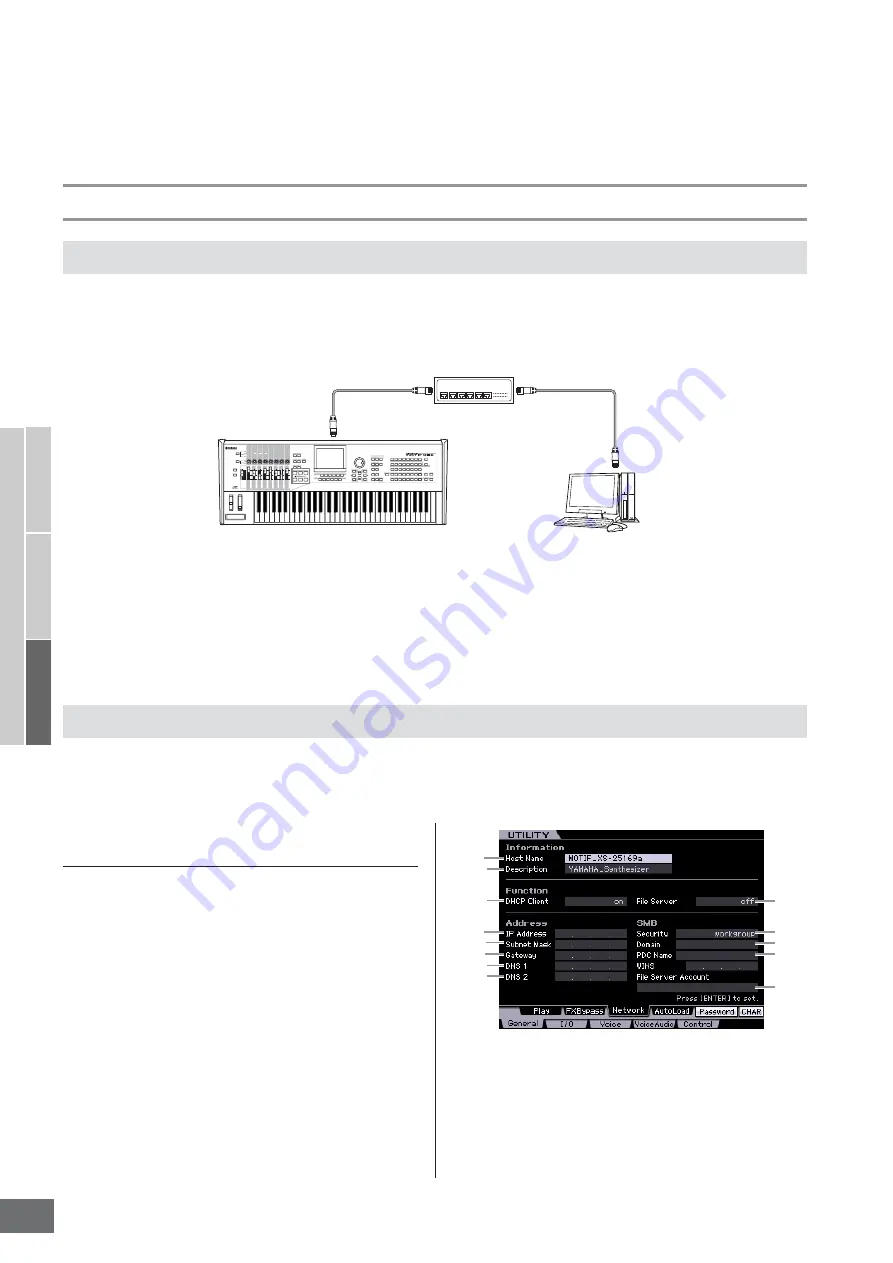
Basic Structure
Basic Operation
Connections
Basic Section
Connections
MOTIF XS Owner’s Manual
86
Protecting your data (write-protect)
To prevent important data from being inadvertently erased, apply the write-protect provided with each storage device or
media.
Network connection
The MOTIF XS can be connected to a LAN network via the ETHERNET cable. When the MOTIF XS is connected to the LAN
network, the File mode lets you save the file created on the MOTIF XS to the computer drive connected to the same network.
Connect the MOTIF XS to the router or hub with a LAN cable. Connect a computer to the router or hub with a LAN cable or
the wireless connection.
n
Make sure to use a straight LAN cable.
n
Due to EU regulations, users within Europe should use an STP (shielded twisted pair) cable to prevent electromagnetic interference.
n
If your computer is not equipped with an ETHERNET connector, install a commercially available LAN adaptor to the PCI slot or PC Card slot
of your computer.
n
If you have a broadband router to connect your computer to the Internet, use an unused ETHERNET connector on the router to connect the
MOTIF XS. Keep in mind however, that this does not allow you the MOTIF XS to be connected to the Internet, but only to other computers and
drives on the network.
After the LAN connection is completed, you should set the network related parameters to make the connection active. Once
the MOTIF XS has been connected to the network, files can be saved or loaded between the MOTIF XS and the computer
connected to the same network. Call up the Network display (page 260) in the Utility mode.
File Sharing for accessing a computer from
the MOTIF XS
Follow the instructions below so that you can access a
computer from the MOTIF XS via the LAN network.
1
Call up the Network display (page 260) of the
Utility mode.
Press the [UTILITY] button to enter the Utility mode then
press the [F1] button and the [SF3] button to call up the
Network display.
2
Set the parameters related to the network.
Here, the minimum required settings (parameters
3
and
)
) are explained. For details on the other
3
DHCP Client
Set this parameter to “on,” if you have the network
using the device with the DHCP server function such as
a broadband router. When this is set to on, setting
LAN connection
Network Settings
MOTIF XS
Computer equipped with an
ETHERNET connector
Hub or router
LAN cable
LAN cable
ETEHRNET connector
1
2
4
)
!
@
#
6
3
5
7
9
8
Summary of Contents for MOTIF XS6
Page 1: ......
















































