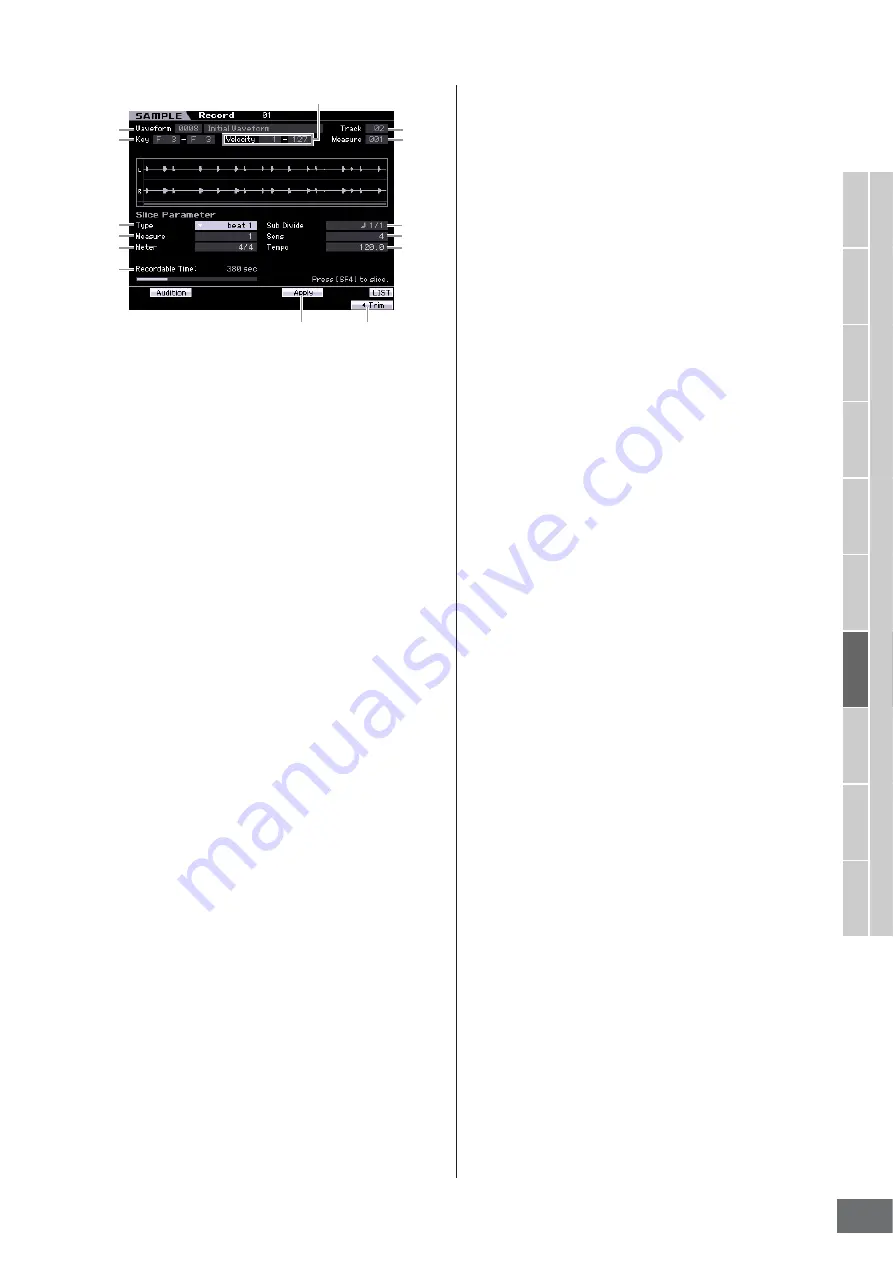
V
oice mode
Song mode
P
attern mode
Mixing mode
Master mode
Utility mode
File mode
P
erf
ormance
mode
Sampling
mode 1
Sampling
mode 2
Ref
erence
Audio Recording to Song/Pattern (Sampling mode)
MOTIF XS Owner’s Manual
249
Parameters
1
–
5
are the same as the ones in the
6
Type
Select the type that best suits the original phrase. Specifies
how the Sample is sliced, and to some extent determines
the resulting sound quality.
Settings:
beat1 – 3, phrase1 – 4, quick
beat1 – 3
This slice type is suited for percussive phrases such as drums or bass
with a fast attack and short decay. Three variations are provided.
Phrase1 – 4
Ideal for phrases containing cymbals or other instruments with a long
decay. Four variations are provided.
quick
Regardless of the phrase content, the Sample is divided at the
specified note sub-divisions. The number of slices per measure is
calculated by multiplying the top number of the Meter (time signature)
parameter by the bottom number of the Sub Divide parameter.
n
For helpful hints on getting the Slice Type parameter to work
for different Samples, see “Tips for using the Slice Types”
below.
n
You can call up the list and select the desired item by pressing
the [SF6] LIST button. For details, see page 82.
7
Measure
Determines the amount of measures for Sample playback.
When the Slice operation is executed, sequence data
corresponding to the specified number of measures is
created.
The sequence data is created from the beginning of the
current measure at which Sampling is started.
Settings:
1 – 8
8
Meter
Specifies the meter (time signature) of the Sample. The
setting here is the basic slice unit.
Settings:
1/16 – 16/16, 1/8 – 16/8, 1/4 – 8/4
9
Sub Divide
The Meter parameter sets the basic slice unit, and Sub
Divide specifies even finer resolution for phrases
containing regions with shorter notes. For a one-measure
phrase including quarter notes and eighth notes, for
example, the Meter should be set to 4/4 and Sub Divide to
1/2. This parameter has no effect when the Slice Type
parameter is set to beat 1 – 2.
Settings:
When Meter is set to 1 – 8/4:
quarter note (1/1), 8th note (1/2), 4th
note triplet (1/3), 16th note (1/4), 8th note triplet (1/6), 32nd note 1/8),
16th note triplet (1/12)
When Meter is set to 1 – 16/8:
8th note (1/1), 16th note (1/2), 8th note
triplet (1/3), 32nd note (1/4), 16th note triplet (1/6)
When Meter is set to 1 – 16/16:
16th note (1/1), 32nd note (1/2), 16th
note triplet (1/3)
n
The maximum slice resolution for stereo Samples is 64 slices,
and for mono Samples 128 slices.
)
Sens (Sensitivity)
Further adjusts the sub-divisions specified by the Sub
Divide parameter. Higher values result in higher resolution,
allowing even finer notes and smaller sounds to be
detected and sliced. Use the Audition function (press
[SF1]) to hear the results, and if you’re not satisfied with
them, change the setting and try again.
This parameter has no effect when the “quick” slice type is
selected.
Settings:
1 – 5
!
Tempo
Determines the Tempo with which the sliced Samples are
to be played back via the [SF1] Audition button. The value
set here is applied to the tempo of Song/Pattern playback.
Settings:
005 – 300
@
Recordable Time
(Indication only)
Indicates the available Sampling time using the available
memory. The time indicated here is calculated assuming a
mono signal with a sampling frequency of 44.1 kHz. The
amount of memory space currently being used is shown in
the display as a blue line.
#
[SF4] Apply
When this tab menu is displayed in green, Sampling
(Recording) has already finished and the Slice operation
has not been executed yet. In such a situation, pressing
this button executes the Slice and changes the tab menu
color to gray.
When this tab menu is displayed in gray, both the Sampling
(Recording) and the Slice operations have been executed.
In this status, pressing this button returns to the before-
slice status with the “Apply” color in green.
$
[F6] Trim
Pressing this button calls up the Record Trim display
(page 247), allowing you to delete unwanted portions of
the Sample.
1
2
4
5
6
7
8
9
)
!
@
3
#
$
Summary of Contents for MOTIF XS6
Page 1: ......
















































