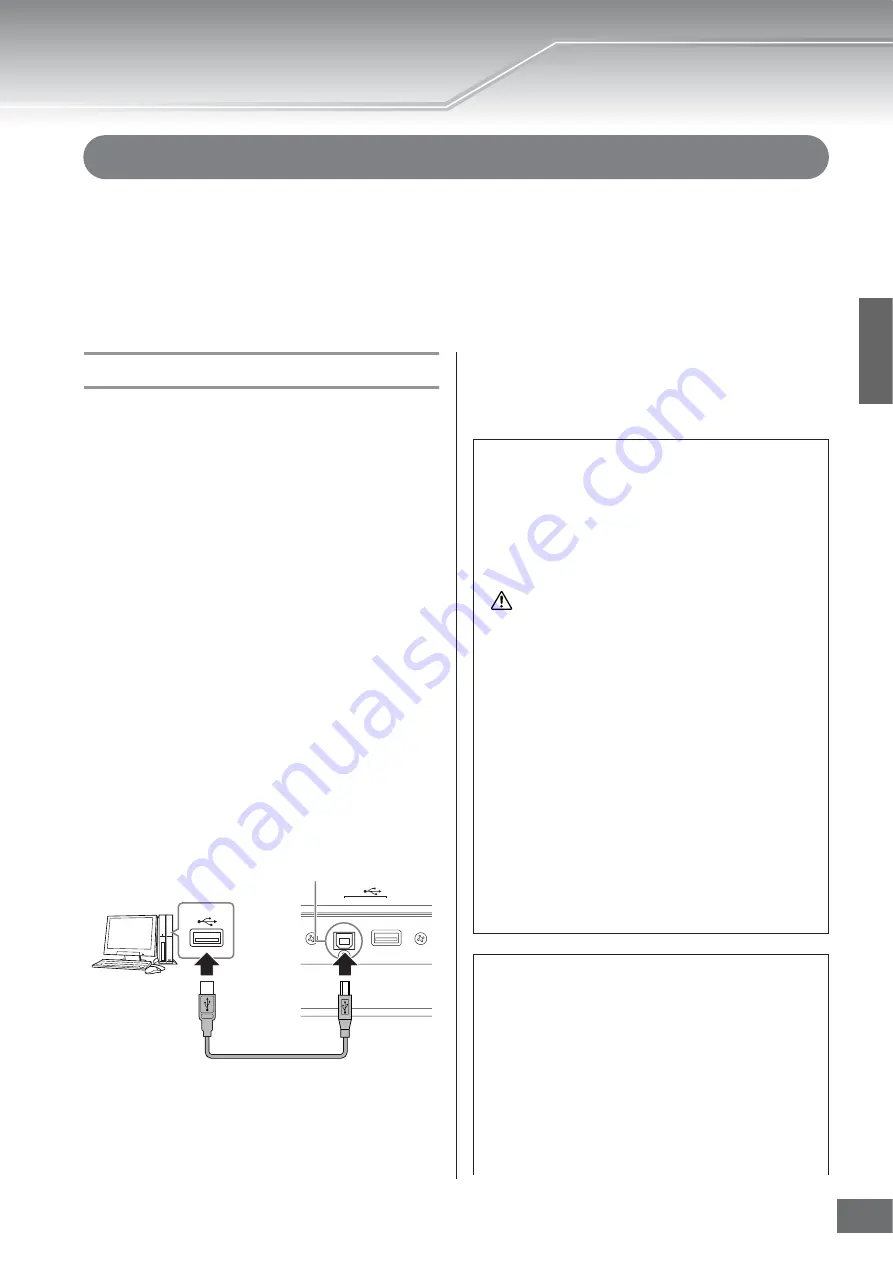
Connecting to
a Computer
MOTIF XS Owner’s Manual
43
Using a Computer
Connecting to a Computer
Although the MOTIF XS is exceptionally powerful and versatile all by itself, connecting it to a computer—via USB or
IEEE1394 cable—provides even greater power and versatility. This feature lets you transfer audio data (via an IEEE1394
cable only) and MIDI data (via both USB and IEEE1394 cable) between the MOTIF XS and your computer. In this section
you’ll learn how to make the connections.
n
This section shows how to connect the MOTIF XS to a computer directly. Other MIDI devices can be connected between MOTIF XS and the
computer. For details about connection between the MOTIF XS and another MIDI device, see page 83. For details about connection
between the MIDI device and the computer, refer to the owner’s manual of the particular MIDI device.
Using a USB TO HOST connector
This section shows you how to connect the MOTIF XS to a
computer via a USB cable. Note that the MIDI data can be
transmitted through a USB cable.
n
Since the MOTIF XS has no built-in speakers, you’ll need an
external audio system or a set of stereo headphones to
properly monitor it. For details, refer to “Start Guide” on
page 19.
1
Download the USB-MIDI driver from our
website:
http://www.global.yamaha.com/download/usb_midi/
n
Information on system requirements is also available at
the above web site.
n
The USB-MIDI driver may be revised and updated without
prior notice. Make sure to check and download the latest
version from the above site.
2
Install the downloaded USB-MIDI driver to the
computer.
For instructions on installing, refer to the online
Installation Guide included in the downloaded file
package. When connecting the MOTIF XS to a
computer in the Installation procedure, connect the
USB cable to the USB TO HOST of the MOTIF XS and
the USB connector of the computer as shown below.
3
Make sure that the USB TO HOST connector of
the MOTIF XS is enabled.
Press the [UTILITY] button to enter the Utility mode,
then press the [F5] button followed by the [SF2] button
to call up the MIDI display (page 267). Set the MIDI In/
Out parameter to “USB.”
4
Press the [STORE] button to store this setting.
USB
TO DEVICE
TO HOST
USB connector
USB TO HOST connector
USB cable
Rear panel of
the MOTIF XS
Precautions when using the USB TO HOST
connector
When connecting the computer to the USB TO HOST
connector, make sure to observe the following points.
Failing to do so risks freezing the computer and
corrupting or even losing the data. If the computer or the
instrument freezes, turn the power to the instrument off or
restart the computer.
• Before connecting the computer to the USB TO HOST
connector, exit from any power-saving mode (such as
suspended, sleep, standby) of the computer.
• Before turning on the power to the instrument, connect
the computer to the USB TO HOST connector.
• Execute the following before turning the power to the
instrument on/off or plugging/unplugging the USB
cable to/from the USB TO HOST connector.
- Quit any open applications (such as MOTIF XS Editor
and sequencer software).
- Make sure that data is not being transmitted from the
instrument. (Data is transmitted only by playing notes
on the keyboard or playing back a Song.)
• While a USB device is connected to the instrument,
you should wait for six seconds or more between these
operations: (1) when turning the power of the
instrument off then on again, or (2) when alternately
connecting/disconnecting the USB cable.
MIDI channels and MIDI ports
MIDI song data can be sent independently over sixteen
separate channels, and this instrument is capable of
simultaneously playing sixteen separate parts via these
channels. While a single MIDI cable is equipped to
handle data over up to sixteen channels simultaneously,
a USB connection or a IEEE1394 connection is capable
of handling far more—thanks to the use of MIDI ports.
Each MIDI port can handle sixteen channels, and the
USB connection or IEEE1394 connection allows up to
eight ports, letting you use up to 128 channels (8 ports x
16 channels) on your computer.
CAUTION
Summary of Contents for MOTIF XS6
Page 1: ......
















































