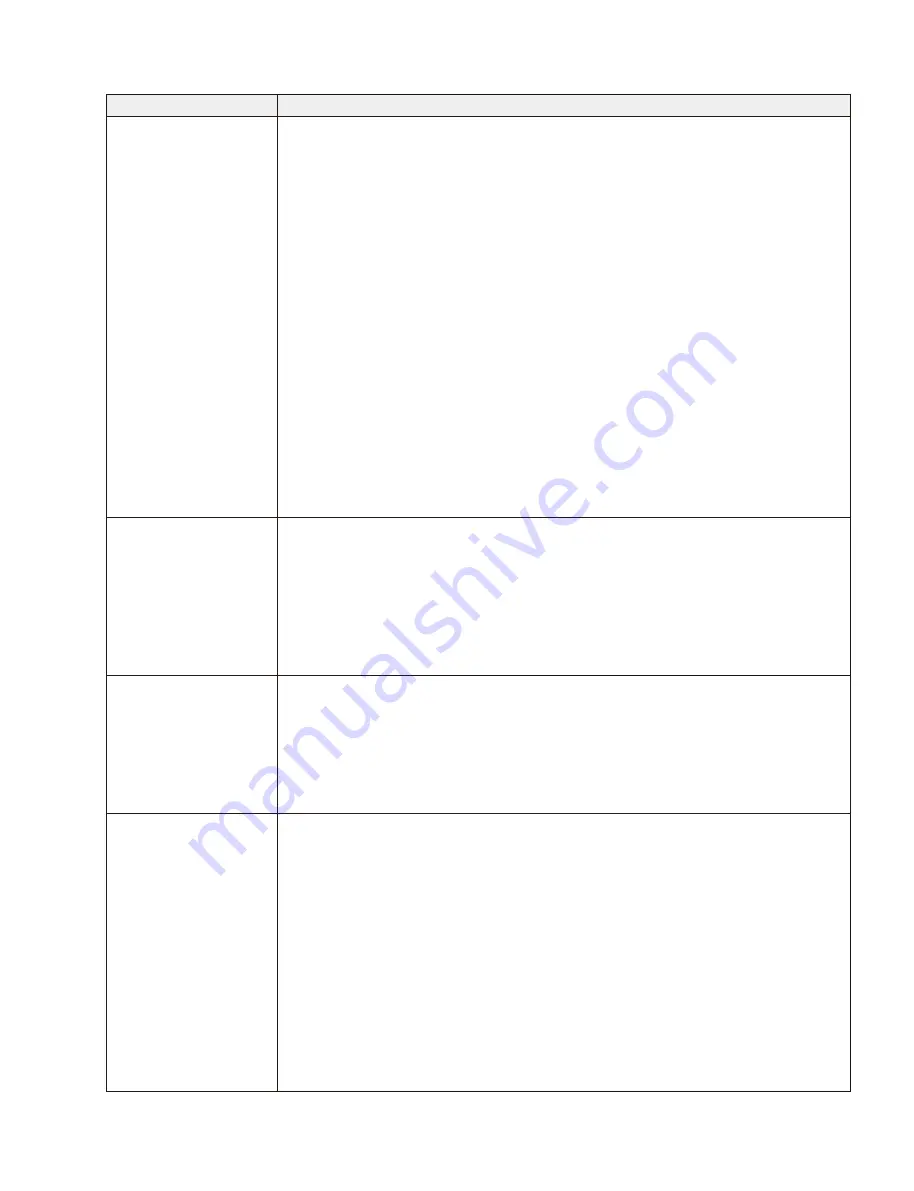
67
MONTAGE6/MONTAGE7
LCD display
Test items and judging conditions
22 : Internal Audio
Checks whether the correct audio signals are output/receive between the SWP70 and SSP2. (There are
12 connection lines for audio output.) The full scale 441Hz sine wave is output and changed via SSP2
by each 2 channels and 4 ways of connection (8 patterns in all).
1) Press the [ENTER] button, and “
Audio 1 ON
” is shown on the LCD and a 441Hz sine wave
sound is produced. (Audio 1 test)
2) Press the [ENTER] button, and “
Audio 2 ON
” is shown on the LCD and a 441Hz sine wave
sound is produced. (Audio 2 test)
3) Press the [ENTER] button, and “
Audio 3 ON
” is shown on the LCD and a 441Hz sine wave
sound is produced. (Audio 3 test)
4) Press the [ENTER] button, and “
Audio 4 ON
” is shown on the LCD and a 441Hz sine wave
sound is produced. (Audio 4 test)
5) Press the [ENTER] button, and “
Audio 5 ON
” is shown on the LCD and a 441Hz sine wave
sound is produced. (Audio 5 test)
6) Press the [ENTER] button, and “
Audio 6 ON
” is shown on the LCD and a 441Hz sine wave
sound is produced. (Audio 6 test)
7) Press the [ENTER] button, and “
Audio 7 ON
” is shown on the LCD and a 441Hz sine wave
sound is produced. (Audio 7 test)
8) Press the [ENTER] button, and “
Audio 8 ON
” is shown on the LCD and a 441Hz sine wave
sound is produced. (Audio 8 test)
9) Press the [ENTER] button, and “
OK
” is shown on the LCD, testing is finished and the display is
changed to the test item selection screen.
23 : Touch Panel
Calibration
Checks whether the touch panel works properly or not.
1) Press the [ENTER] button. The mark “
□
” is shown at the upper left of the LCD (touch panel).
2) Touch the mark (
□
) at the upper left.
When the touch panel is touched, the built-in buzzer sounds.
3) Then, touch the mark (
□
) in the following order, “upper right”
→
“lower right”
→
“lower left”
→
“center”, according to the display on the screen.
4) When all checks are over, “
OK
” is shown on the LCD.
Testing is finished and the display is changed to the test item selection screen.
24 : TG Interrupt
Checks that the CPU can receive the interrupt signal from the SWP70.
1) Press the [ENTER] button, and then the result is shown on the LCD.
If no problem is found:
OK
If any problem is found:
NG
2) Confirm that “OK” is shown for all items on the LCD.
3) When OK/NG of the test result is shown, testing is finished than the display
is changed
to the test
item selection screen.
25 : Factory Set
Sets to the factory default data. (It will take about 12 seconds.)
After writing the initial value of each parameter in the SDRAM, those data in will be written to the
eMMC (IC403).
Caution
Be careful as all the user data will be cleared. Before executing Factory Set, be sure to save important
data in the USB memory as a backup. (See page 101.)
1) Press the [ENTER] button, and then the result is shown on the LCD.
When the test result is OK, a sine wave sound is produced momentarily.
Until the result is given, “Now Executing...” is shown.
If no problem is found:
OK
If any problem is found:
NG
2) Confirm that “
OK
” is shown on the LCD.
3) When OK/NG of the test result is shown, testing is finished and the display is changed to the test
item selection screen.
Summary of Contents for Montage 6
Page 32: ...MONTAGE6 MONTAGE7 32 DM Circuit Board 2NA ZK72200 B B...
Page 33: ...33 MONTAGE6 MONTAGE7 Pattern side 2NA ZK72200 B B...
Page 35: ...35 MONTAGE6 MONTAGE7 Scale 90 100 Pattern side 2NA ZM35120 AJK Circuit Board...
Page 38: ...MONTAGE6 MONTAGE7 38 PNL Circuit Board 2NA ZP05150 2 D D...
Page 39: ...39 MONTAGE6 MONTAGE7 Scale 80 100 2NA ZP05150 2 Pattern side D D...
Page 40: ...MONTAGE6 MONTAGE7 40 PNR PNR EN Circuit Board 2NA ZP05160 to PNL CN103 E E...
Page 41: ...41 MONTAGE6 MONTAGE7 Scale 90 100 2NA ZP05160 Component side to PNL CN103 E E...
Page 99: ...99 MONTAGE6 MONTAGE7 4 Searching for the updater OK 5 Finish Please turn off 6 USB 7 8 23...






























