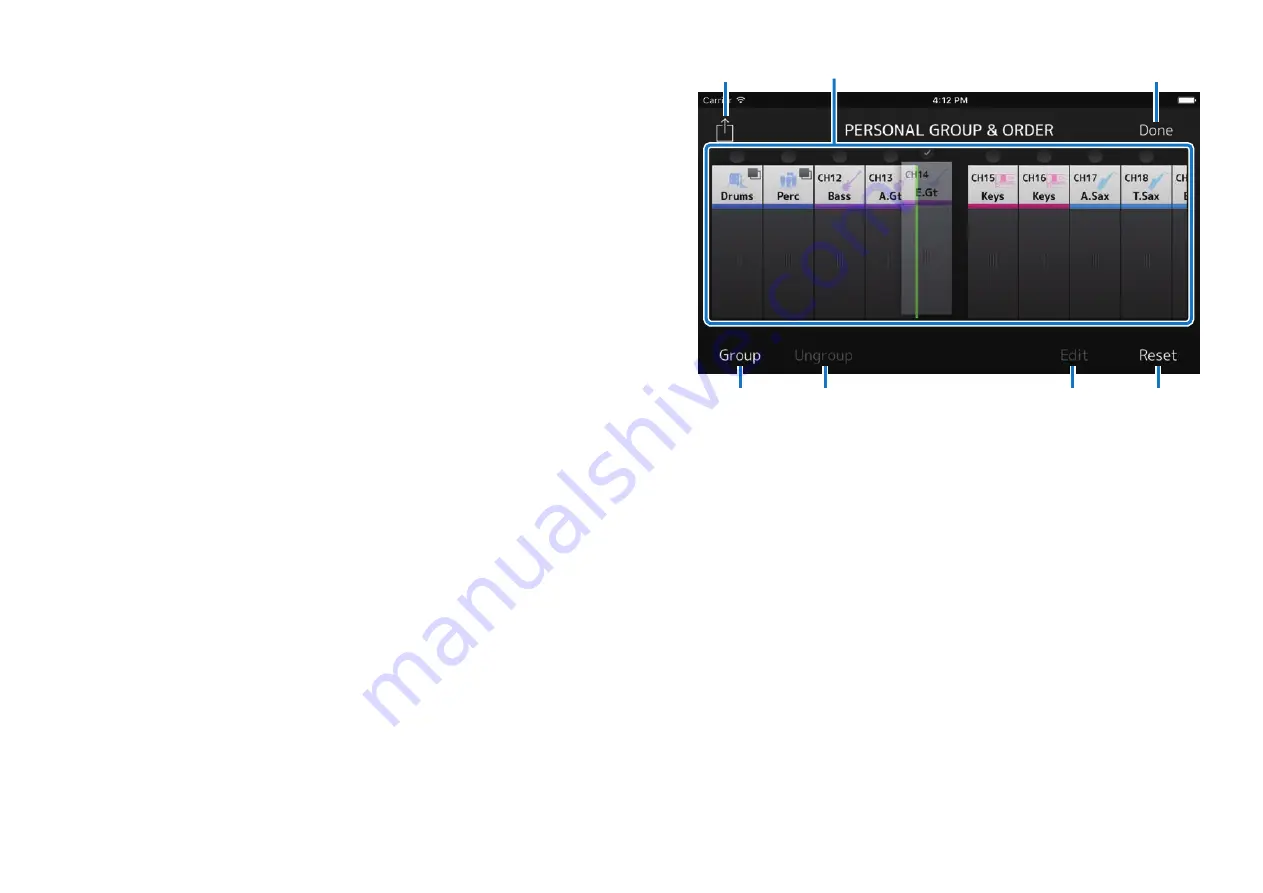
MonitorMix User Guide
16
PERSONAL GROUP & ORDER screen
Edits channels in a group and sorts the order of each channel.
1
Channel display
Tap to select a channel. Hold down a channel for a while and drag
it to change the display order of the channel, or add it to an already
grouped set of channels.
Swipe left or right to scroll through the channels displayed.
2
[Group] button
Groups the selected channels. Tap this to show the GROUP NAME
screen, where you can edit group master channel information.
The group master channel allows you to control levels for all grouped
channels while maintaining the same relative level balance between
each channel.
3
[Ungroup] button
Removes a grouped channel from the group.
Select a group master channel and tap this button to remove all
channels in the group.
Tapping this button after selecting individual channels in an expanded
view of the group master channel will only remove those channels
selected.
4
[Edit] button
By tapping this button when the group master channel is selected,
the GROUP NAME screen, where you can edit group master channel
information, will be displayed.
1
2
3
4
5
6
7




















