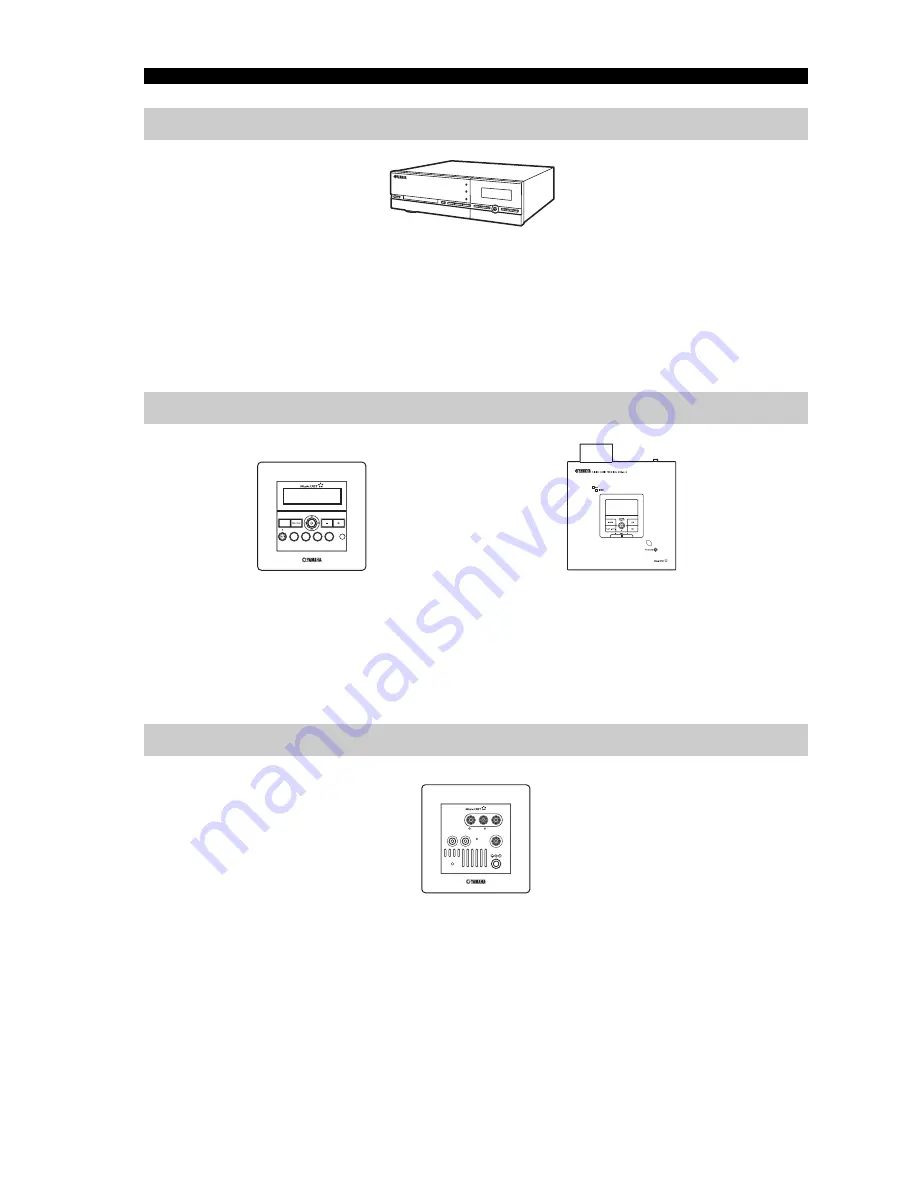
MusicCAST SYSTEM OVERVIEW
4
The server can store approximately 1,000 music CDs in MP3 format or 100 music CDs in PCM format on its
internal hard disk drive for playback from the server or its connected clients. The server automatically stores
song, artist and album names as well as genre information for each CD during the recording process, allowing
easy access to your music without the need to enter any data manually. Once stored, songs can be selected,
sorted and played in a variety of quick and simple ways. The server can supply different songs to multiple
clients simultaneously, as well as supply songs in linear PCM format to one client at a time.
Clients themselves do not store or record any music data. Instead, they connect to the server to retrieve stored
music. This allows you to install a server in your living room, and clients in your bedroom and children’s
rooms, and listen to music stored on the server from each of these locations. The client also allows you to
select, sort and play songs in a variety of the ways, just like the server.
The MCX-CA15 Distributed Audio Amplifier can work as a stand alone amplifier for integration with your
existing audio system or paired with your client to complete the MusicCAST system. As a companion to your
MCX-C15, the MCX-CA15 functions as a power amplifier and DC power distributor. It provides power to all
connected speakers, and can display your MCX-C15’s on-screen display (OSD) on a TV or monitor
connected to the MCX-C15. The MCX-CA15 is fully controllable from your MCX-C15.
The server
MCX-1000 Digital Audio Server
The client
MCX-C15
MENU
VOL
FAVORITES
2
3
4
1
MCX-A10 Digital Audio Terminal
(wireless or wired type)
MCX-C15 Distributed Audio Controller
(wired type)
The amplifier
MCX-CA15
AUDIO OUT
SW OUT
VIDEO OUT
IR/CTRL
STATUS
DC IN 12V
AUDIO IN
MCX-CA15 Distributed Audio
Amplifier
Summary of Contents for MCX-C15 - MusicCAST Network Audio Player
Page 51: ...MCX C15 Distributed Audio Controller UBCAG MCX C15 MENU VOL FAVORITES 2 3 4 1 OWNER S MANUAL ...
Page 116: ..._YAMAHA Music Version Upgrade Manual Vol 2 _YAMAHA Music Version Upgrade Manual Vol 2 ...
Page 118: ...1 Version Upgrade 2 ...
Page 154: ...1 Version Upgrade 1 ...
Page 173: ... YAMAHA eee MusicCAST e e YAMAHA eee MusicCAST e e ...
Page 174: ......






























