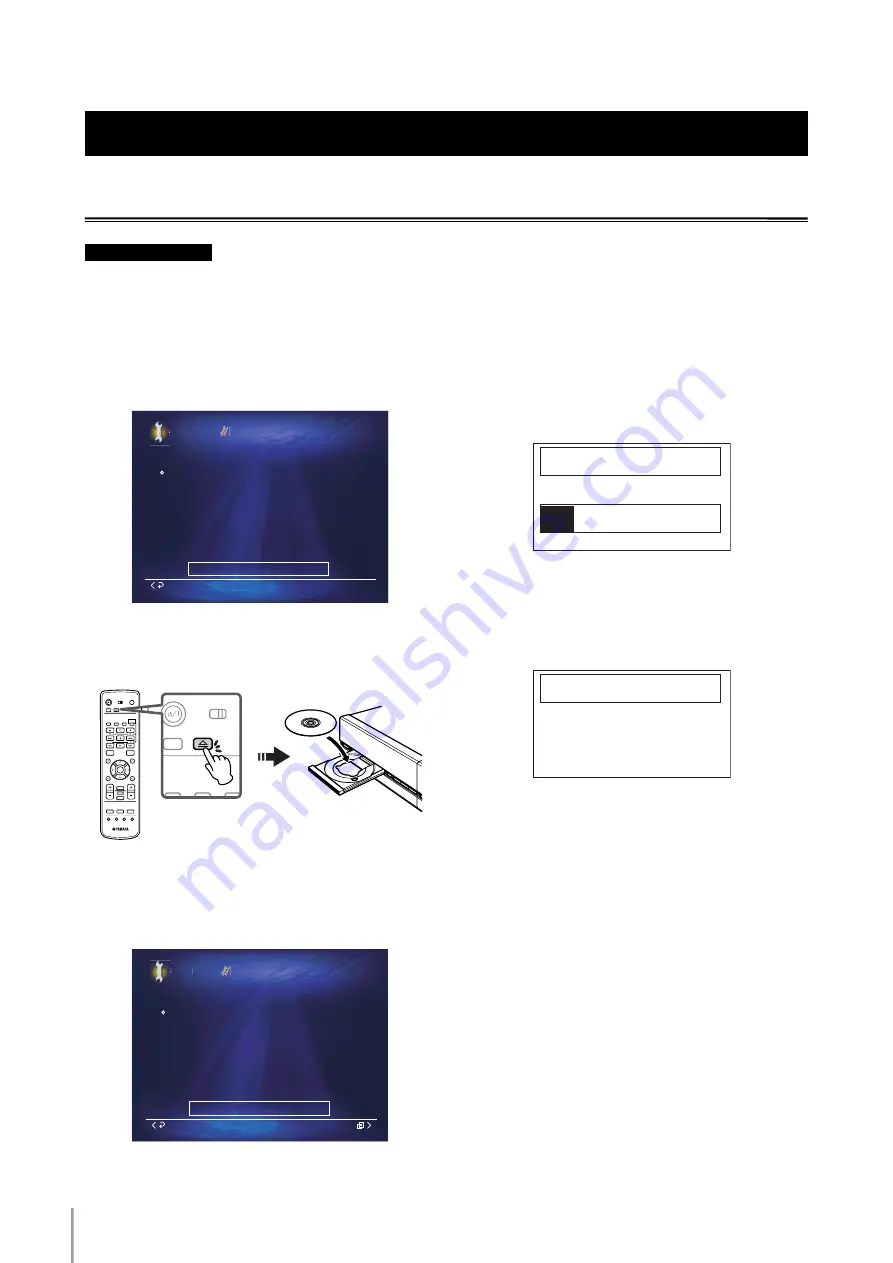
MCX-2000 Owner’s Manual Addendum for Version 2
4
7
Updating the MusicCAST Server Firmware
Do not disconnect the power cable while this unit is in the firmware update procedure.
Follow the procedure below to update the firmware on this unit. You need to perform the firmware update in advance to
use the new features in the firmware update.
1
Select “Top Menu” > “Setup” > “System Utilities” >
“System Update”.
The following display appears in the OSD.
2
Press OPEN/CLOSE on the front panel (or the remote
control), and then load the firmware update CD with
its label side facing up.
3
Press OPEN/CLOSE on the front panel (or the remote
control) to close the CD tray.
This unit starts reading the data of the update CD,
and then the following display appears in the OSD.
4
Push the center stick rightward on the front panel (or
press > on the remote control) to open the Submenu,
and then select “Start”.
The OSD disappears, and the following screen
appears in the front panel display.
n
It takes about 20 minutes to update the firmware of the server.
5
When the following message appears in the front
panel display, press OPEN/CLOSE on the front panel
(or the remote control) to open the CD tray, and then
unload the firmware update CD.
6
Press STANDBY/ON on the front panel (or the remote
control) twice to reboot this unit.
n
Once this unit reboots, select “Top Menu” > “Setup” > “System
Utilities” > “System Information” > “Version” to make sure the
version of the firmware of this unit is 2.0 (or later).
n
If the firmware update fails, an error message appears in the
front panel display. In such cases, try the firmware update
procedure again. If the same error message appears in the front
panel display again, consult with an authorized YAMAHA
service center.
General Information
CAUTION
Use this utility to update the MCX-2000 firmware.
System Utilities
System Update
Setup
Step 1 : Insert the system update CD
Step 2 : Push the > key to open the Submenu
Step 3 : Select "Start"
No update CD present
Cancel
1
2
3
4
5
6
7
8
9
0
2
3
4
1
STAMDBY/ON
POWER
AMP/TV
TV
AMP
TIMER
TOP
MENU
PLAU
INFO.
PAGE
A
PAGE
Z
VOL.
BOOLMARK
AMP/TV
MUTE
LIBRALY
ARTSTS
FAVORITES
PLAULISTS
INPUT
SELECT
OPEN/CLOSE
1
2
3
MENU
MENU
MENU
Remote control
RANDOM
REPEAT
BROADCAST
RADIO
STANDBY/ON
TV
AMP
TIMER
OPEN/CLOSE
RANDOM
REPEAT
BROADCA
Use this utility to update the MCX-2000 firmware.
System Utilities
System Update
Setup
Step 1 : Insert the system update CD
Step 2 : Push the > key to open the Submenu
Step 3 : Select "Start"
Update CD is ready
Cancel
Submenu
SYSTEM UPDATE
EJECT CD AND RESTART
UPDATE OK
SYSTEM UPDATE
SYSTEM UPDATE



















