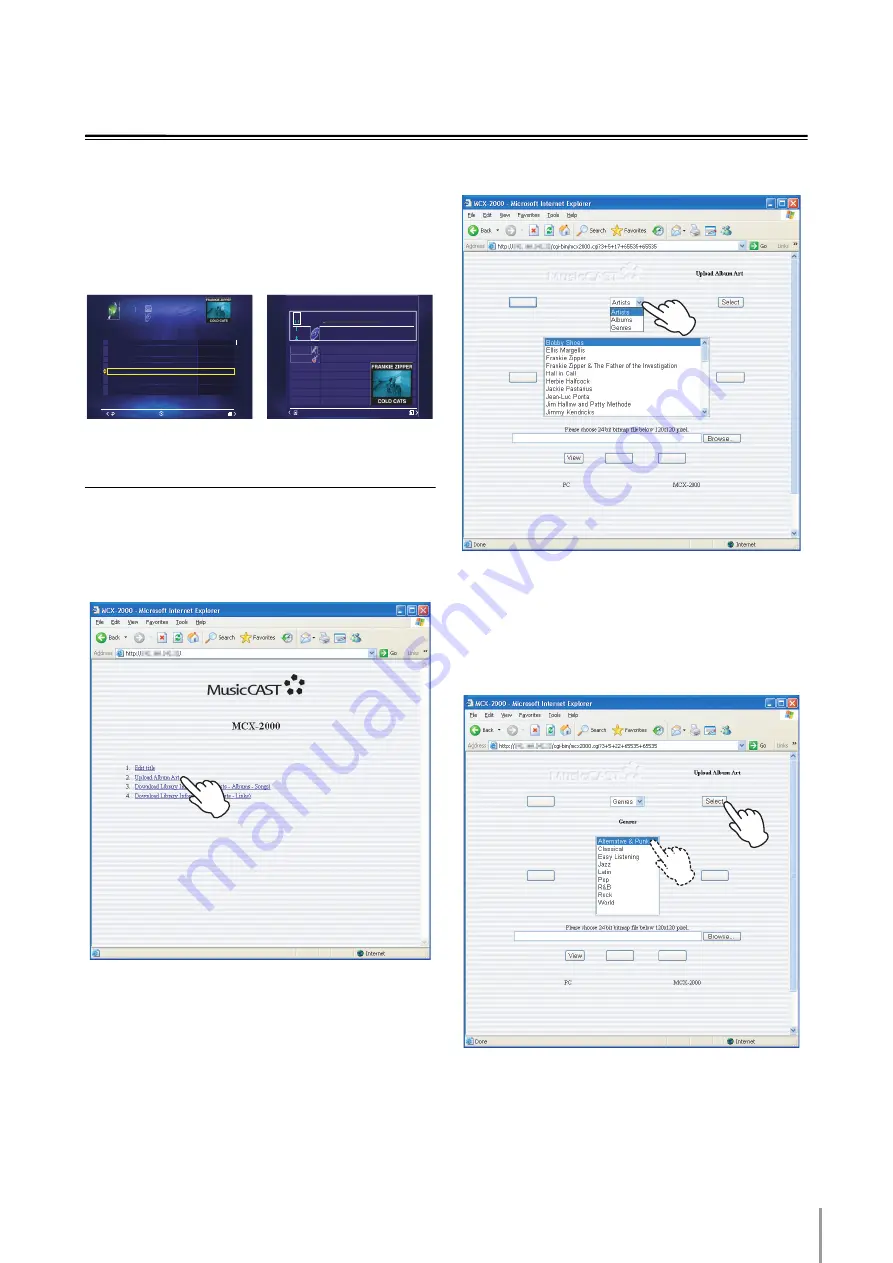
MCX-2000 Owner’s Manual Addendum for Version 2
13
Displaying Album Arts
Use this feature to display the album arts in the OSD. To
display the album arts, you must access this unit with a
web browser, and then upload the graphic file you want
to display as the album art onto this unit. The album arts
appears in the album list screen and the Play Information
screen. The following displays are examples of the album
arts.
Uploading the Album Arts onto
This Unit
1
Access this unit with a web browser, and then click
on “Upload Album Art”.
For details, see page 76 of “MCX-2000 OWNER’S
MANUAL”. The following display appears in your web
browser window.
n
We recommend using Microsoft Internet Explore 6.0 on
Windows XP Service Pack 2 to access this unit. When you use
other web browsers or operating systems to access this unit,
the details of the design displayed in the web browser window
or the function of this feature may vary.
n
Make sure that this unit is not in the standby mode when you
use this feature. When this unit is in the standby mode, “Cannot
edit while MusicCAST server is in standby mode.” appears in
your web browser window.
2
Select a category to select the desired album from.
When you select “Albums”, you can select the desired
album directly. See step 4 and proceed with the
operation.
3
Select the desired item and then click on the “Select”
button displayed in the web browser window.
Albums
Music Archive
Albums
Songs
Time
Approximate
Adult Snakes
Broadway is the Easy Way
Burnt Winny
Chunga's Revenant
Cold Cats
Citar
Have I Been Sadistic?
Hot Dogs
Joe's Garakuta
23
1
2
3
4
5
6
7
8
9
10
9
8
17
9
10
6
32
15
15
19
31:55
36:15
1:11:05
41:10
40:23
47:13
2:12:08
1:03:46
1:00:23
1:56:49
Library
Back
Select
Submenu
Close
Submenu
Play Information
Crown of the peaches
1.
Album
GP
Cold Cats
Frankie Zipper
Alternative & Punk
00:06
PCM 44.1

























