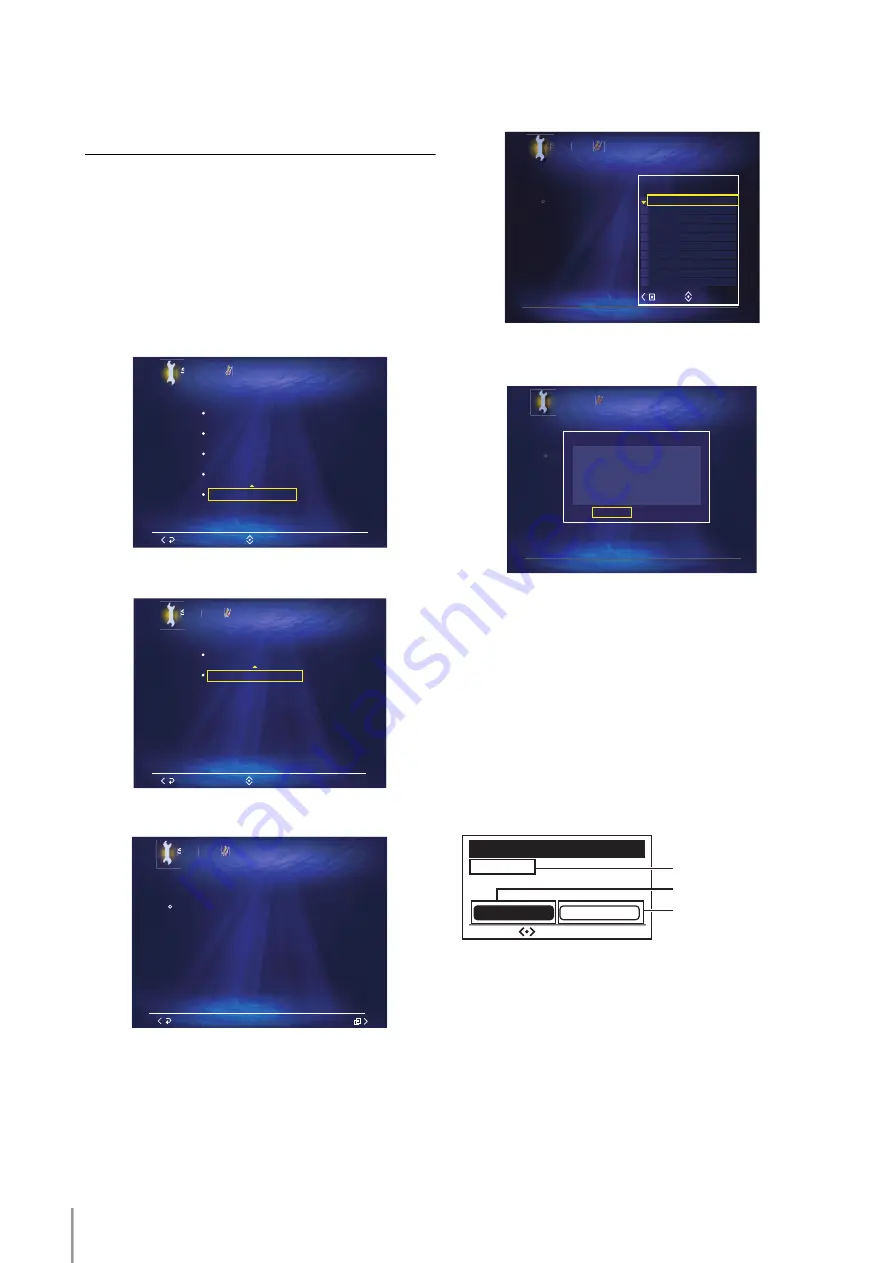
MCX-2000 Owner’s Manual Addendum for Version 2
24
Restoring the Song Data of This
Unit from Your PC
n
It takes approximately 48 hours (when the song data is full of
the hard disk drive of this unit) to complete the restore of the
stored song data. Once this unit starts the restore of song data,
you cannot cancel the restore and carry out any operation of
this unit and your PC until the restore is finished. Do not shut
down the power of this unit and the PC during the backup of
the song data.
1
Start the file sharing of “mc_backup” folder on your
PC. See pages 20 and 21 for details.
2
Select “Top Menu” > “Setup” > “System Utilities”.
3
Select “Song Data Management”.
4
Select “Song Data Restore”.
5
Open the Submenu, and then select “Start”.
6
Select “OK” when the following message appears in
the OSD.
n
Once this unit has been rebooted, the “MusicCAST” splash
screen appears in the OSD during the song data backup
procedure. Use the front panel display to perform the following
operations.
n
When you select “Cancel”, this unit returns to the “Song Data
Management” menu without restoring the song data files.
7
Once this unit has been rebooted and the following
message appears in the front panel display, select the
PC on which have the song data files are stored.
When more than one PC is connected to the LAN,
you can switch the PC in the LAN by selecting
“Cancel” in the front panel display. When the network
ID of the desired PC appears in the front panel
display, select “OK” in the front panel display.
n
When you select the PC on which has the song data files are
not stored, “No backup files found” appears in the front panel
display. Select “OK” in the front panel display to reboot this unit
without restoring the song data files.
Select
System Utilities
System Information
System Reset
System Update
Lock Function
Song Data Management
Setup
Back
Select
System Utilities
Song Data Backup
Song Data Management
Song Data Restore
Setup
Back
System Utilities
Song Data Management
Song Data Restore
Use this utility to restore MCX-2000 song data from backup
data on the PC.
For detailed information, refer to User's Manual.
You can start the restore process when PC is ready.
Step 1 : Press the > key to open the Submenu
Step 2 : Select "Start"
Setup
Cancel
Submenu
System Utilities
Song Data Management
Song Data Restore
Use this utility to restore MC
data on the PC.
For detailed information, ref
You can start the restore pro
Step 1 : Press the > key to o
Step 2 : Select "Start"
Setup
Select
Submenu
Start
Cancel
System Utilities
Song Data Management
Song Data Restore
Use this utility to restore MCX
data on the PC.
For detailed information, refe
You can start the restore proc
Step 1 : Press the > key to op
Step 2 : Select "Start"
Setup
backup data begins.
The restration of song data from the
Message
Cancel
OK
Song Data Restore
LIBRARY
Cancel
OK
Select
Computer name
Confirms the selection
Switches the PC
















