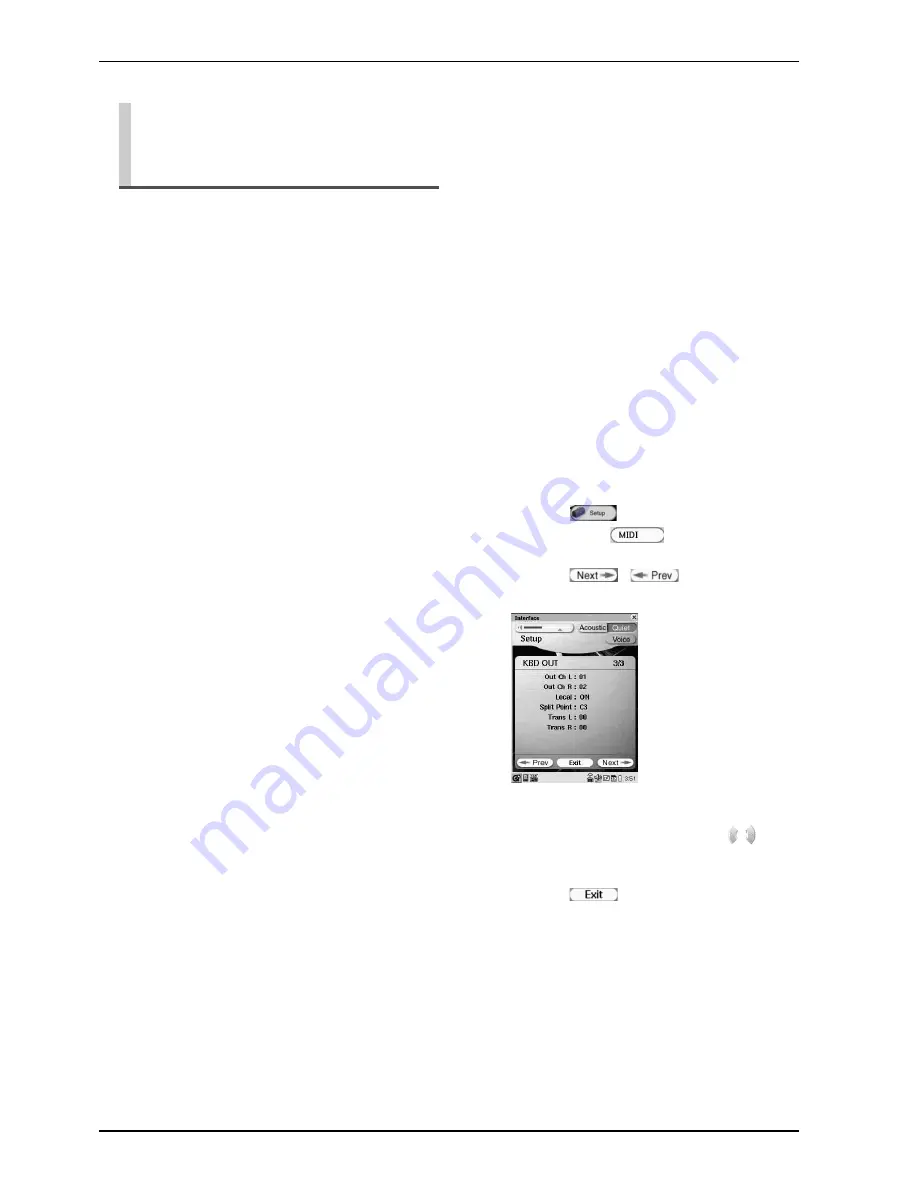
CHAPTER 7: Enhancing the Disklavier Features by Hooking Up a MIDI Device
81
Besides the [MIDI OUT] options, more detailed setups
for the keyboard playing data transmission is available.
The following options should be set up in advance.
[Out Ch]
Assigns the piano part to the desired channels.
[##]:
Select this when you assign no channel to
the piano part.
[01] thru [16]:
Select the desired channel to which you
assign the piano part.
[HP]:
Select this when you transmit the ON/OFF
pedal data to the “01” and the half-pedal
data to the “03”. (This option is prepared
for the data format used on the former
version of the Disklavier.)
[Local]
Selects whether you reproduce or not the piano part
playing with the Disklavier’s internal tone generator.
[ON]:
Select this when you reproduce the piano
part with the Disklavier’s internal tone
generator.
[OFF]:
Select this when you reproduce the song
(played on the Disklavier) on the external
MIDI device. This option inactivates the
internal tone generator to prevent both the
internal and external tone generator sound
at the same time.
[Split]
Sets the split point on the desired note that divides the
keyboard into left-hand and right-hand part. The selected
note and the notes lower than that note are assigned to the
channel set in [Out Ch] option, and the notes higher than
that note are assigned to the channel next to the channel
set in [Out Ch] option.
[A-1] thru [C7]:
Select the desired note as the split point.
[OFF]:
Select this when you assign all the notes to
one channel.
[Trans L]
Transposes the left-hand part to the desired key at
transmission.
[Trans R]
Transposes the right-hand part to the desired key at
transmission.
Setting Up the Disklavier for
Keyboard Playing Data
Transmission (KBD OUT)
1
Tap on
in the [Main] screen,
and then on
.
2
Tap on
/
so that the
following screen appears.
3
Tap on [Out Ch]/[Local]/[Split]/[Trans
L]/[Trans R], and then press
to
select/adjust the selected option.
4
Tap on
to complete the
operation.
Summary of Contents for Mark IV
Page 1: ......
Page 7: ...English ...
Page 102: ...CHAPTER 10 Screen Transition Diagrams 90 English pg 80 pg 81 pg 40 pg 57 pg 39 pg 59 pg 66 ...
Page 108: ...Appendix ...
Page 122: ......















































