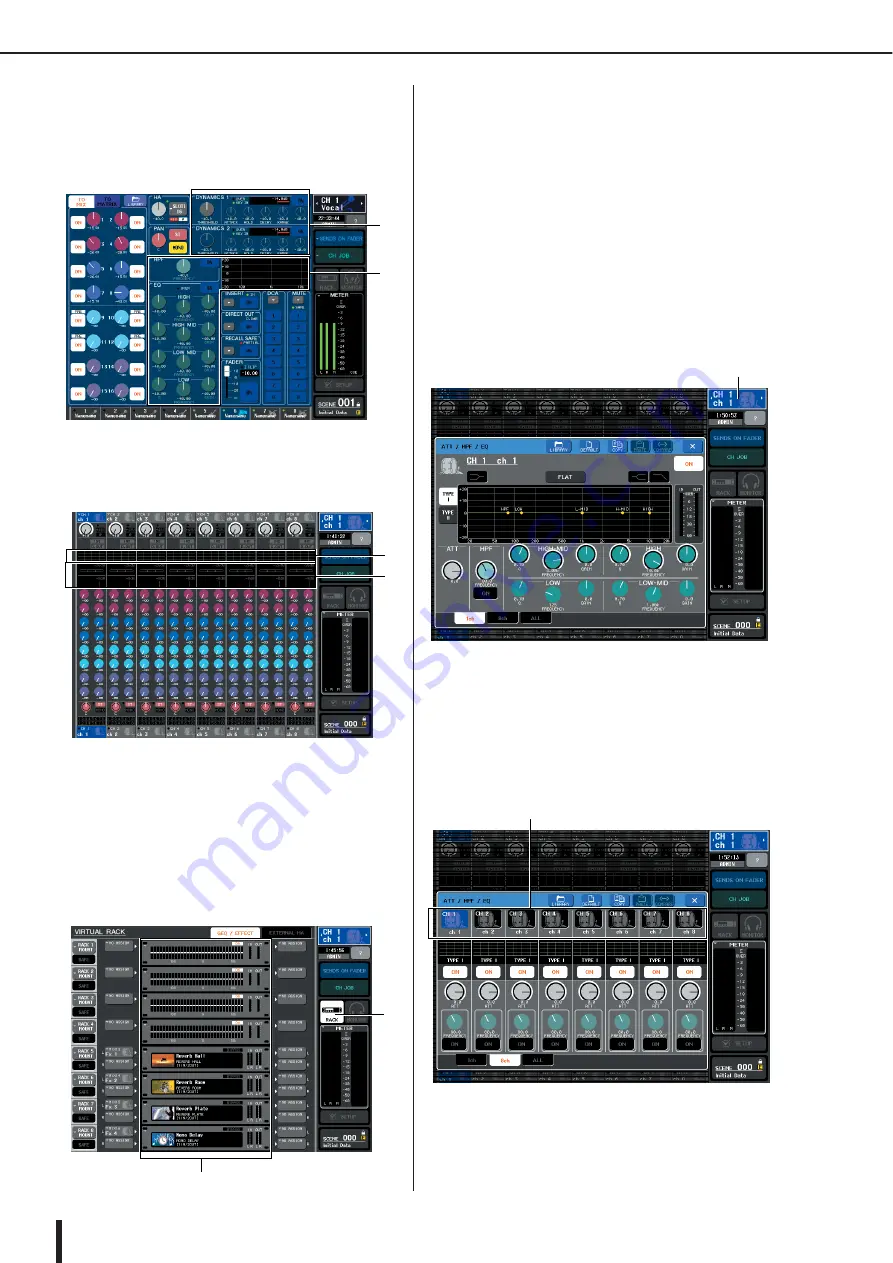
M7CL Owner’s Manual
Using the tool buttons
36
[ATT/HPF/EQ popup window]
[DYNAMICS 1/2 popup window]
In the SELECTED CHANNEL VIEW screen or the
OVERVIEW screen, press the appropriate field for EQ
or Dynamics 1/2.
1
EQ field
B
Dynamics 1/2 field
1
EQ field
B
Dynamics 1/2 field
[GEQ/EFFECT popup window]
In the VIRTUAL RACK window that appears when
you press the RACK button in the function access
area, press a rack in which a GEQ/effect is already
mounted.
1
RACK button
B
Racks
2
Select the channel (EQ/dynamics) or rack
(GEQ/effect) for which you want to recall
settings.
The method of selecting a channel or rack will depend
on the type of popup window that is displayed.
[ATT/HPF/EQ popup window (1 ch)]
[DYNAMICS 1/2 popup window (1 ch)]
Use the panel [SEL] keys or the channel select button
in the function access area to select a channel.
[ATT/HPF/EQ popup window (8 ch/ALL)]
[DYNAMICS 1/2 popup window (8 ch/ALL)]
In addition to using the panel [SEL] keys or the chan-
nel select button in the function access area, you can
also select a channel by pressing the channel number /
channel name buttons in the popup window.
1
2
2
1
2
1
Channel select button
Channel number / Channel name buttons
Summary of Contents for M7CL StageMix V1.5
Page 1: ...M7CL 32 M7CL 48 M7CL 48ES Owner s Manual EN ...
Page 28: ...M7CL Owner s Manual 28 ...
Page 42: ...M7CL Owner s Manual 42 ...
Page 78: ...M7CL Owner s Manual 78 ...
Page 114: ...M7CL Owner s Manual 114 ...
Page 122: ...M7CL Owner s Manual 122 ...
Page 166: ...M7CL Owner s Manual 166 ...
Page 170: ...M7CL Owner s Manual 170 ...
Page 196: ...M7CL Owner s Manual 196 ...
Page 206: ...M7CL Owner s Manual 206 ...
Page 244: ...M7CL Owner s Manual 244 ...
Page 306: ...M7CL Owner s Manual 306 ...






























